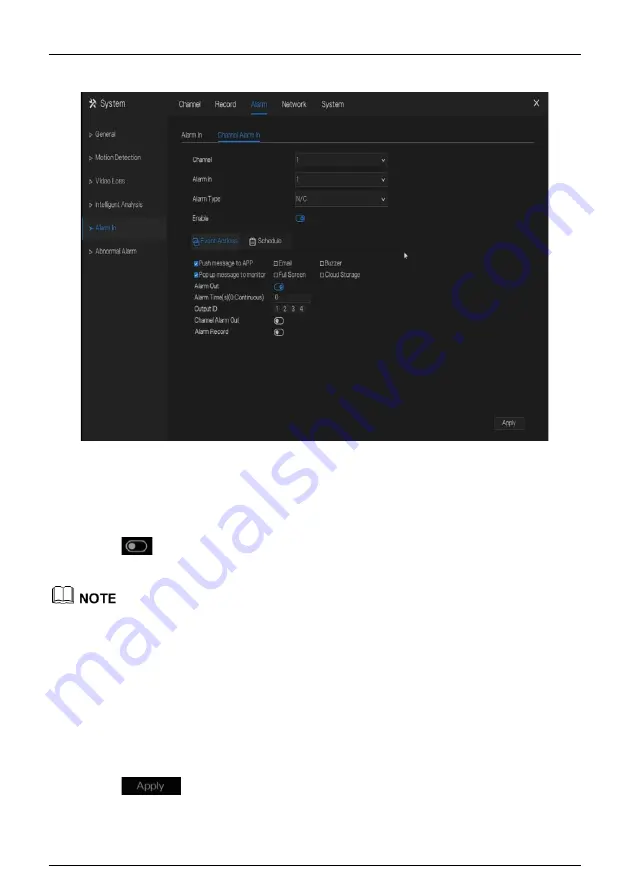
Network Video Recorder
UI System Setting
User Manual
Issue: V4.6 (2021-05-12)
155
Figure 7-42
Camera alarm in
Operation Steps
Step 1
Select a channel in
alarm in
.
Step 2
Click
to enable or disable the functions.
Step 3
Select
Alarm type
from the drop-down list.
NC:
Normal close the alarm
NO:
Normal open the alarm
Step 4
Set
name
.
Step 5
Enable the event actions include: buzzer, alarm out, push message, pop up message, send
E-mail and post recording.
Step 6
Click
Schedule
page to access the schedule screen. For details, please see 7.2.1 Record
Schedule Figure 7-19Step 5 Set the record schedule.
Step 7
Click
to save alarm in settings.
----End






























