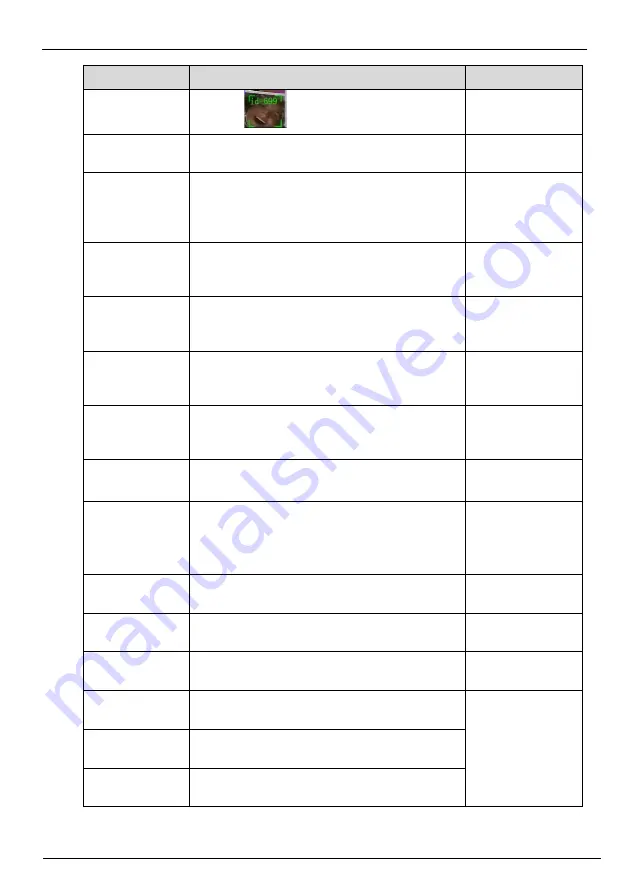
Network Video Recorder
User Manual
UI System Setting
122
Issue V4.6 (2021-05-12)
Parameter
Description
How to set
Mode 2:
Show detection
area
Enable to set a detection area, and the frame will
show at live video
Enable
Confidence
coefficient
The range of snap image, there are three type,
such as high, mid and low. The higher the
confidence, the better the snap quality and the
fewer snapshots.
Choose from drop
list.
Face pixel
min(30-300)
30-300 pixels, the smaller the pixel be set, the
more face will be captured, but it may be
mistaken.
Input a value
ranges 30 to 300
Body pixel
min(30-300)
30-300 pixels, the smaller the pixel be set, the
more body will be captured, but it may be
mistaken.
Input a value
ranges 30 to 300
Plate pixel
min(30-300)
30-300 pixels, the smaller the pixel be set, the
more face will be captured, but it may be
mistaken.
Input a value
ranges 30 to 300
Vehicle pixel
min(30-300)
30-300 pixels, the smaller the pixel be set, the
more face will be captured, but it may be
mistaken.
Input a value
ranges 30 to 300
Image matting
quality
The quality of snap image, There are three mode
can be chosen, such as low, mid and high.
Choose from drop
list.
Attribute
Click to enable, the screenshot can display the
relevant basic information of the vehicle. Such
as the age of people, gender, etc.
The color, model of the car.
Enable
Snapshot mode
There are three mode can be chosen, such as
timing, and optimal.
Choose from drop
list.
Upload image
interval(1-10 s)
At timing mode, set the interval of upload
image.
Input a value
ranges 1 to 10
Snapshot count
At optimal mode, set the number of snapshot
image
Input a value
ranges 1 to 5
Yaw degree(0-
90)
Both eyes appear on the screen, offset in the left
and right direction
Input a value
ranges 0 to 90
Tilt degree(0-90) The face is deflected, and both eyes cannot
appear in the picture.
Pitch degree(0-
90)
Face is moving up and down
















































