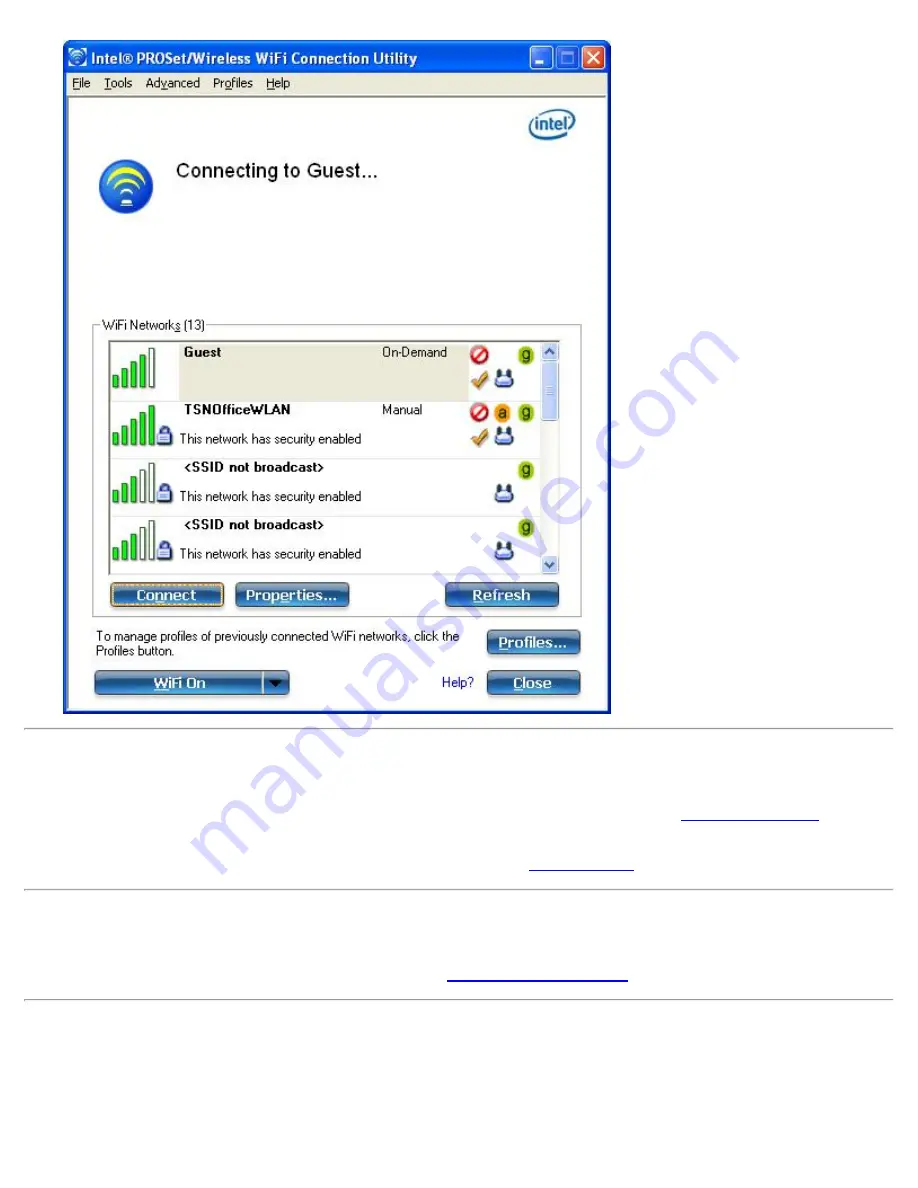
Connection Details
On the main window, click
Details
to view detailed parameters of the access point and network adapter. The
Connection Details
window displays the current network connection information. See
Connection Details
for a
complete description.
The Taskbar icon also indicates the current connection status. See
Taskbar Icons
.
Main Window Connection Status Icons
The connection status icons indicate the current connection status of your WiFi adapter. The connection status icon
displays in the WiFi connection utility main window See
Connection Status Icons
.
Profile Management
On the WiFi connection utility main window, click
Connect
on a WiFi network. Once connected, a profile is created
in the Profiles list. The Profiles List displays the current user profiles in the order that they are to be applied. Use
the up and down arrows to arrange profiles in a specific order to automatically connect to a WiFi network.
Intel® PROSet/Wireless WiFi Connection Utility User's Guide




















