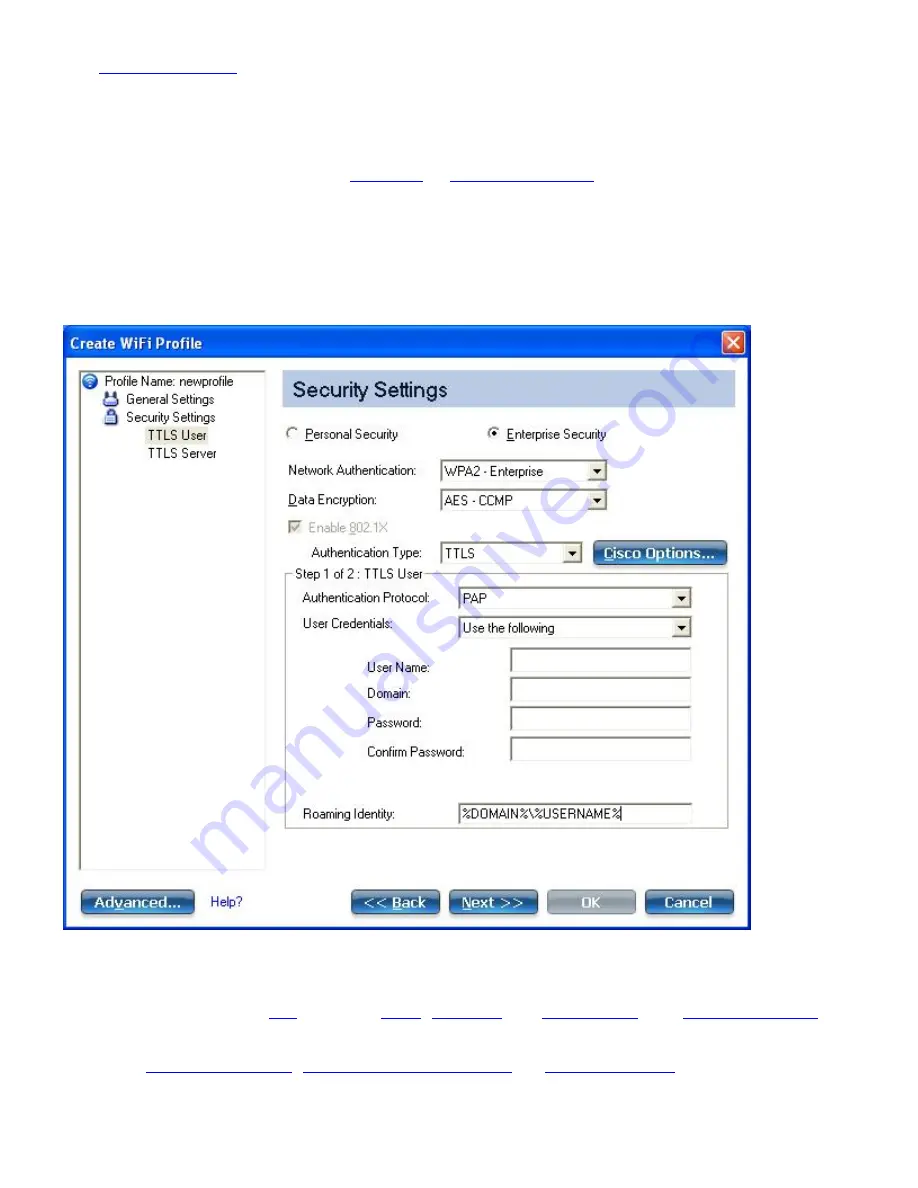
1. Click
Profiles
on the WiFi connection utility main window. Or if you are acting as the administrator, open
the
Administrator Tool
.
2. On the Profiles list, click
Add
to open the
Create WiFi Profile General Settings
.
3.
Profile Name
: Enter a descriptive profile name.
4.
WiFi Network Name (SSID)
: Enter the network identifier.
5.
Operating Mode
: Click
Network (Infrastructure)
. (This parameter is set to Infrastructure if you are using
the Administrator Tool.)
6.
Administrator Profile Type
: Select
Persistent
or
Pre-logon/Common
. (This step applies only if you are
using the Administrator Tool.
7. Click
Next
to open the
Security Settings
.
8. Click
Enterprise Security
.
9.
Network Authentication
: Select
WPA-Enterprise
or
WPA2-Enterprise
(Recommended).
10.
Data Encryption
: Select
TKIP
or
AES-CCMP
(Recommended).
11.
Enable 802.1X
: Selected by default.
12.
Authentication Type
: Select
TTLS
to be used with this connection.
Step 1 of 2: TTLS User
1.
Authentication Protocol
: This parameter specifies the authentication protocol operating over the TTLS
tunnel. The protocols are:
PAP
(Default),
CHAP
,
MS-CHAP
and
MS-CHAP-V2
. See
Security Overview
for more
information.
2.
User Credentials
: For PAP, CHAP, MS-CHAP, and MS-CHAP-V2 protocols, select one of these authentication
methods:
Use Windows logon
,
Prompt each time I connect
, or
Use the following
.
3.
Roaming Identity
: A Roaming Identity may be populated in this field or you can use
%domain%\%username% as the default format for entering a roaming identity.
Intel® PROSet/Wireless WiFi Connection Utility User's Guide






























