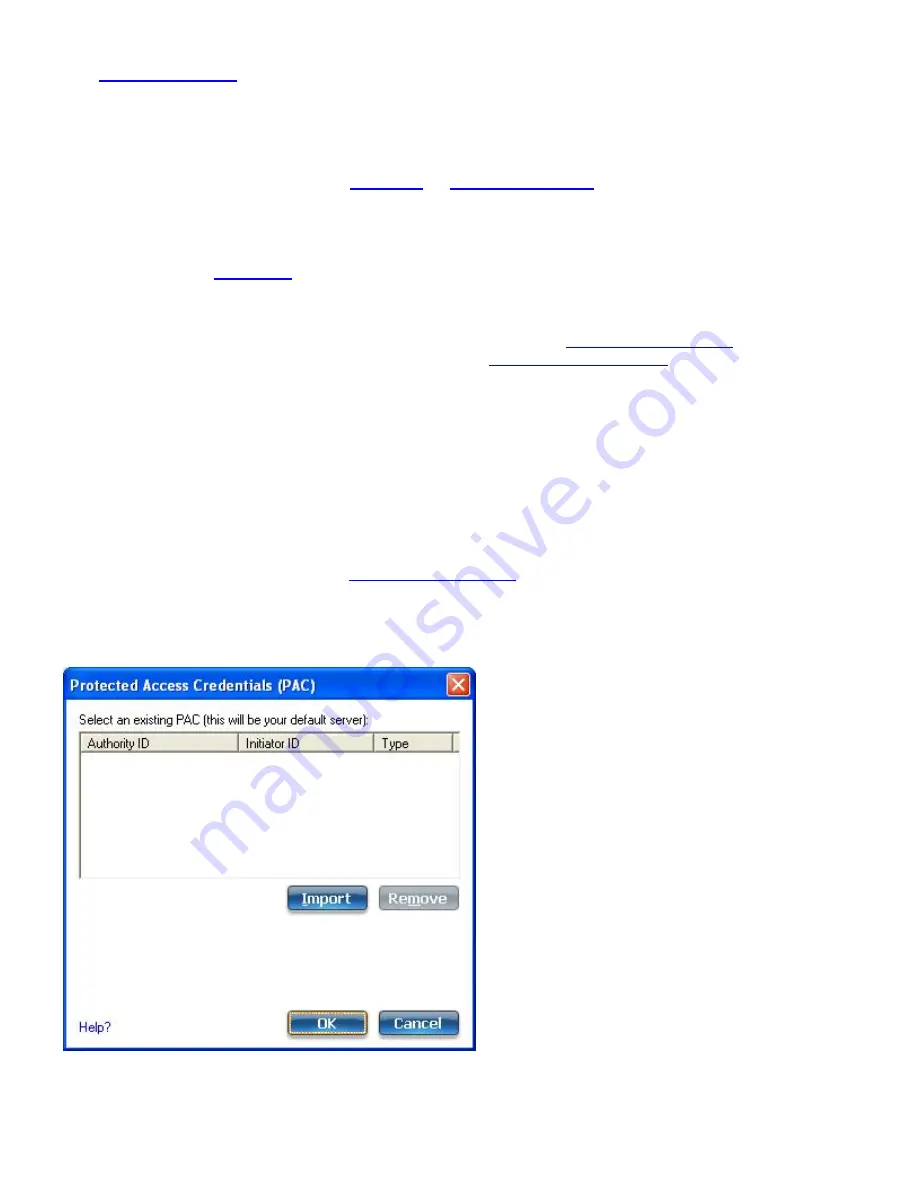
1. Click
Profiles
on the WiFi connection utility main window. Or if you are acting as the administrator, open
the
Administrator Tool
.
2. On the Profiles list, click
Add
to open the
Create WiFi Profile General Settings
.
3.
WiFi Network Name (SSID)
: Enter the network identifier.
4.
Profile Name
: Enter a descriptive profile name.
5.
Operating Mode
: Click
Network (Infrastructure)
. (This parameter is set to Infrastructure if you are using
the Administrator Tool.)
6.
Administrator Profile Type
: Select
Persistent
or
Pre-logon/Common
. (This step applies only if you are
using the Administrator Tool.
7. Click
Next
to open the
Security Settings
.
8. Click
Enterprise Security
.
9.
Network Authentication
: Select
WPA-Enterprise
or
WPA2-Enterprise
(Recommended).
10.
Data Encryption
:
AES-CCMP
is recommended.
11.
Enable 802.1X
: Selected by default.
12.
Authentication Type
: Select
EAP-FAST
to be used with this connection.
NOTE
: If CCXv4 Application Setting was not installed through an
Administrator Package
, only EAP-
FAST User Settings are available for configuration. See
EAP-FAST User Settings
.
Step 1 of 2: EAP-FAST Provisioning
1. Click
Disable EAP-FAST Enhancements (CCXv4)
to allow provisioning inside a server-unauthenticated TLS
tunnel (Unauthenticated-TLS-Server Provisioning Mode).
2. Click
Select server
to view any unauthenticated PACs that have already been provisioned and reside on this
computer. (This option is not available for Administrator profiles. It is only available for user profiles on
machines running Windows* XP.)
NOTE
: If the provisioned PAC is valid, the WiFi connection utility does not prompt the user for
acceptance of the PAC. If the PAC is invalid, WiFi connection utility fails the provisioning automatically.
A status message is displayed in the
Wireless Event Viewer
that an administrator can review on the
user's computer.
3. To import a PAC: (This option is not available for Administrator profiles. It is only available for user profiles
on machines running Windows* XP.)
1. Click
Select server
to open the Protected Access Credentials (PAC) list.
2. Click
Import
to import a PAC that resides on this computer or a server.
3. Select the PAC and click
Open
.
Intel® PROSet/Wireless WiFi Connection Utility User's Guide






























