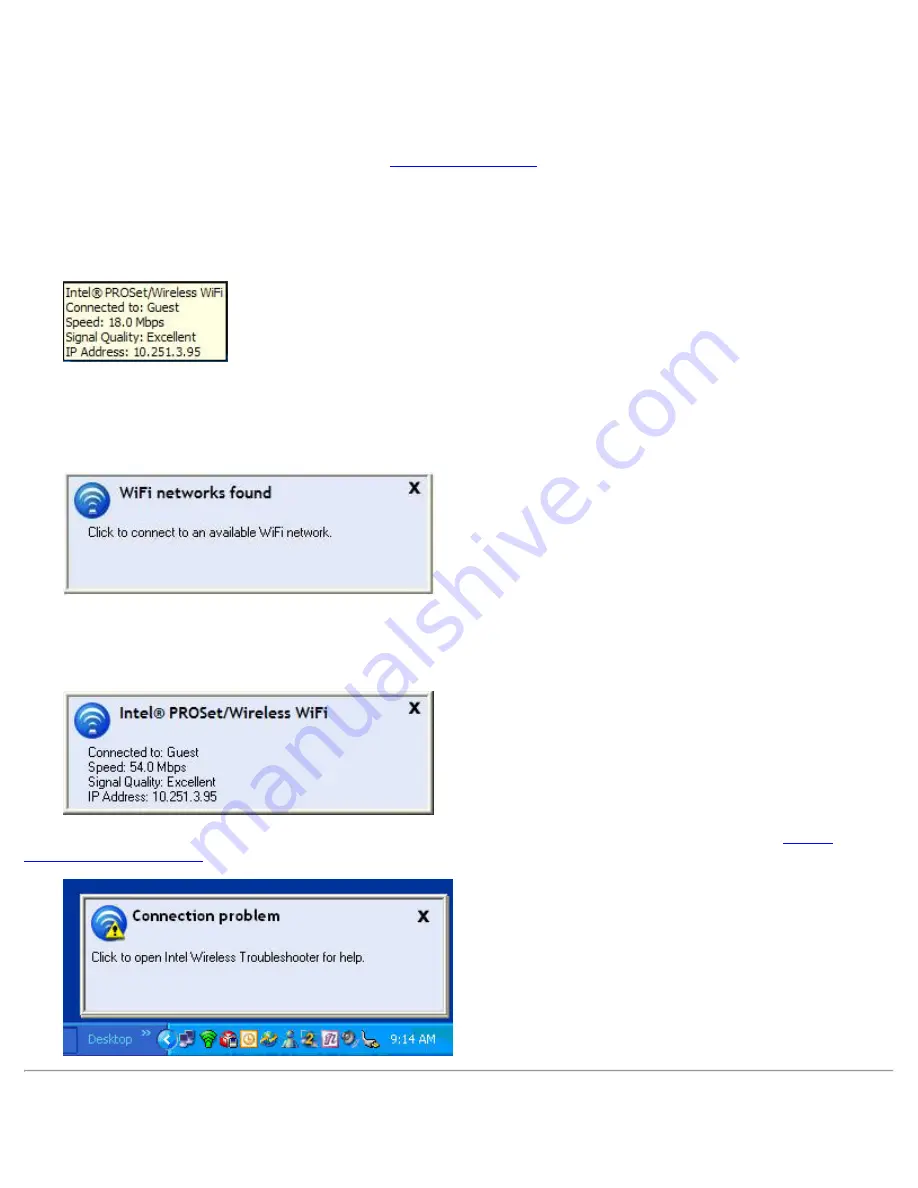
Tool Tips and Desktop Alerts
The Tool Tips and Desktop Alerts provide feedback and interaction. To display Tool Tips, move your mouse pointer
over the icon. Desktop alerts are displayed when your WiFi network changes state. For example, if you are out of
range of any WiFi networks, a desktop alert is displayed when you come into range.
Select
Show Information Notifications
in the
Application Settings
to enable desktop alerts.
Tool Tips
Tool tips display when the mouse pointer rolls over the icon. The tool tips display text for each of the connection
states.
Desktop Alerts
When user action is required, a desktop alert displays. If you click the alert, then an appropriate action is taken.
For example when WiFi networks are found, the following alert displays:
Action
: Click the desktop alert to connect to a network in the WiFi Networks list.
Once connected, the alert displays the WiFi network that you are connected to, the speed of the connection, signal
quality and IP address.
Desktop alerts are also used to indicate if there is a connection problem. Click the alert to open the
Intel®
Wireless Troubleshooter
.
Start Intel® PROSet/Wireless WiFi Software from Taskbar
Intel® PROSet/Wireless WiFi Connection Utility User's Guide















































