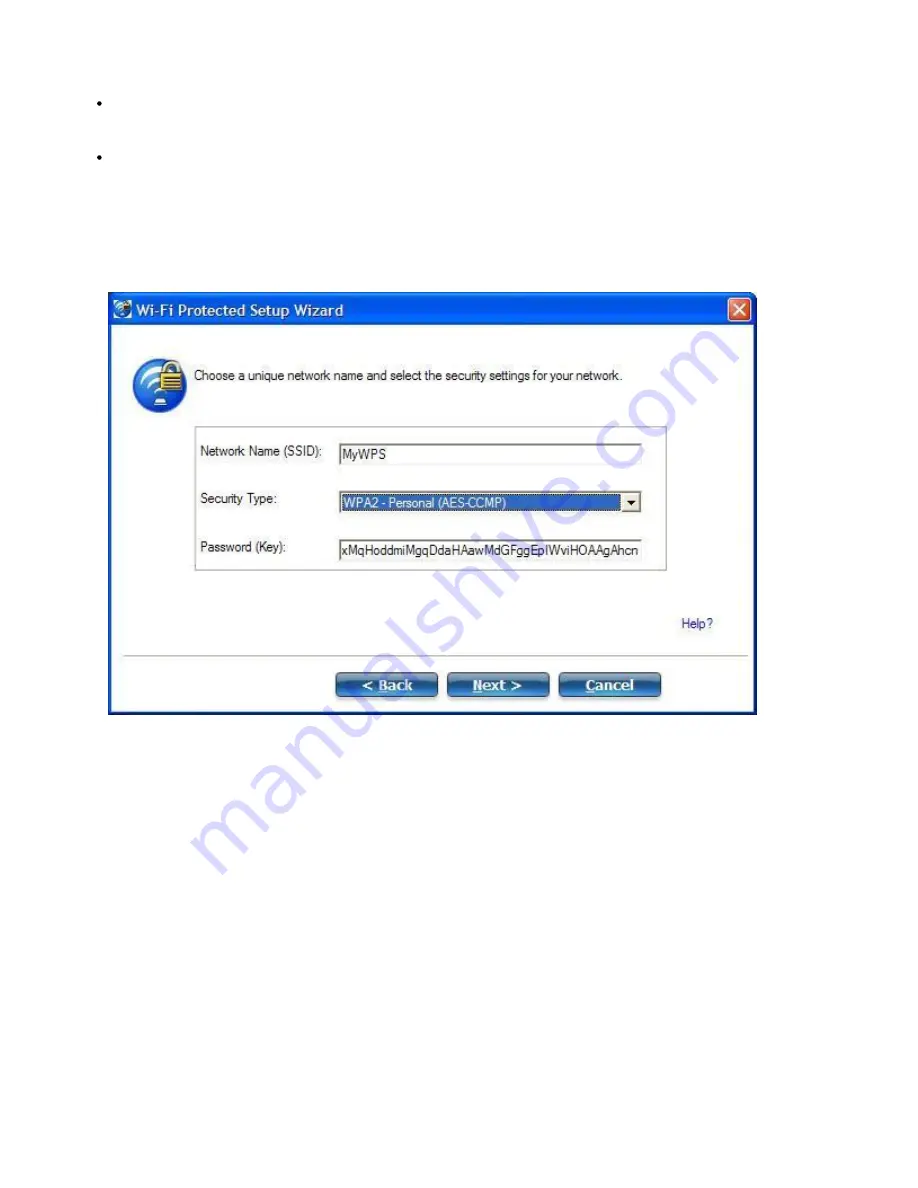
11. The next window is displayed. The first field shows the name of the access point. This is by default the
Network Name (SSID)
. In this example we have reset it to MyWPS. You can name it whatever you want.
12. In the
Security Type
field, select the security type you want.
WPA* Personal requires manual configuration of a pre-shared key (PSK) on the access point and
clients. This PSK authenticates a password or identifying code, on both the client station and the
access point. An authentication server is not needed.
WPA2* is the second generation of WPA security that provides enterprise and consumer wireless users
with a high level of assurance that only authorized users can access their WiFi networks. Here we have
selected WPA2 Personal security. You can use Intel® PROSet/Wireless WiFi Connection Utility profiles
to obtain the WiFi network name (SSID) and WPA2-Personal pass phrase to use for a legacy device.
13. The third field is the
Password (Key)
. The password shown is randomly generated or pre-configured, you
can change it to whatever password you want. However you should use a robust key for improved security.
It must have between 8 and 63 characters. When you have completed this step, click
Next
.
The following windows show the configuration of the access point and the registrar.
Intel® PROSet/Wireless WiFi Connection Utility User's Guide






























