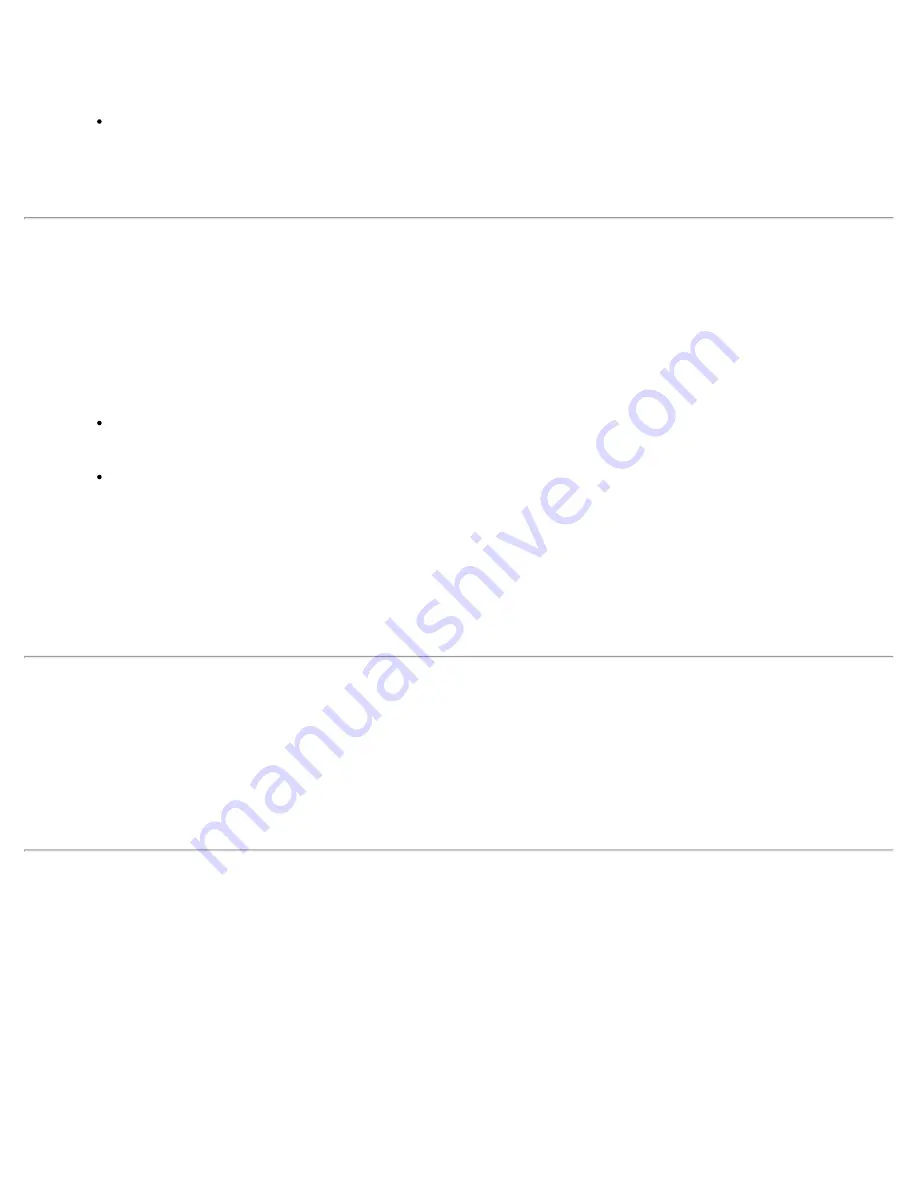
If
Use Windows logon user name
or
password or Prompt for the user name and
password
is selected, verify that the correct
domain credentials
information is used when you
connect to the wireless network.
NOTE
: This option is only available if you have the Single Sign
On Pre-logon Connect component installed.
For LEAP profiles: Select
Use the following user name and password
and verify the domain is
correct. If
Prompt for the user name and password
is selected, verify that the correct domain and
password information is entered when you connect to the wireless network. (Must match what appears
on the Security settings window.)
5. To save the settings, click
OK
.
Authentication failed due to an invalid server certificate: Select another certificate
This authentication error can be caused by an invalid server certificate.
Use the following steps to resolve this error:
1. Select the appropriate profile from the profiles list.
2. Click
Properties
.
3. Click
Next
to open the
Security Settings
.
Enterprise Security
is selected.
4. Select the appropriate 802.1X Authentication Type.
For TTLS and PEAP profiles: Verify that the correct Authentication Type is selected from the list. Click
Next to
select another certificate from the list of installed certificates or specify another server or
certificate name. Click
OK
.
For TLS profiles: Click
Select
and choose another certificate from the list of installed certificates and
click
OK
.
5. To save the settings, click
OK
.
NOTE Certificates
: The specified identity should match who the certificate is issued to and should be registered
on the authentication server (for example, RADIUS server) that is used by the authenticator. Your certificate must
be valid with respect to the authentication server. This requirement depends on the authentication server and
generally means that the authentication server must know the issuer of your certificate as a Certificate Authority.
You should be logged in with the same user name you used when the certificate was installed.
Authentication failed because the AAA server is unavailable
The WiFi adapter is associated to the access point, but the 802.1X authentication cannot be completed because of
a response from the authentication server.
Use the following steps to resolve this error:
1. Select the profile
2. Click
Connect
and attempt to associate with the network and authenticate with the server.
The AAA Server rejected the EAP method
This error occurs when the AAA Server does not accept the configured authentication.
Use the following steps to resolve this error:
1. Double-click the Taskbar icon to open the WiFi connection utility.
2. Click
Profiles
on the WiFi connection utility main window.
3. Select the associated or last-used profile from the Profiles list.
4. Click
Properties
to open the General Settings.
5. Click
Next
to open the
Security Settings
.
6. Verify that
Enable 802.1X
is selected.
7. Verify that the correct authentication type is selected.
8. Enter the required security information.
Intel® PROSet/Wireless WiFi Connection Utility User's Guide






























