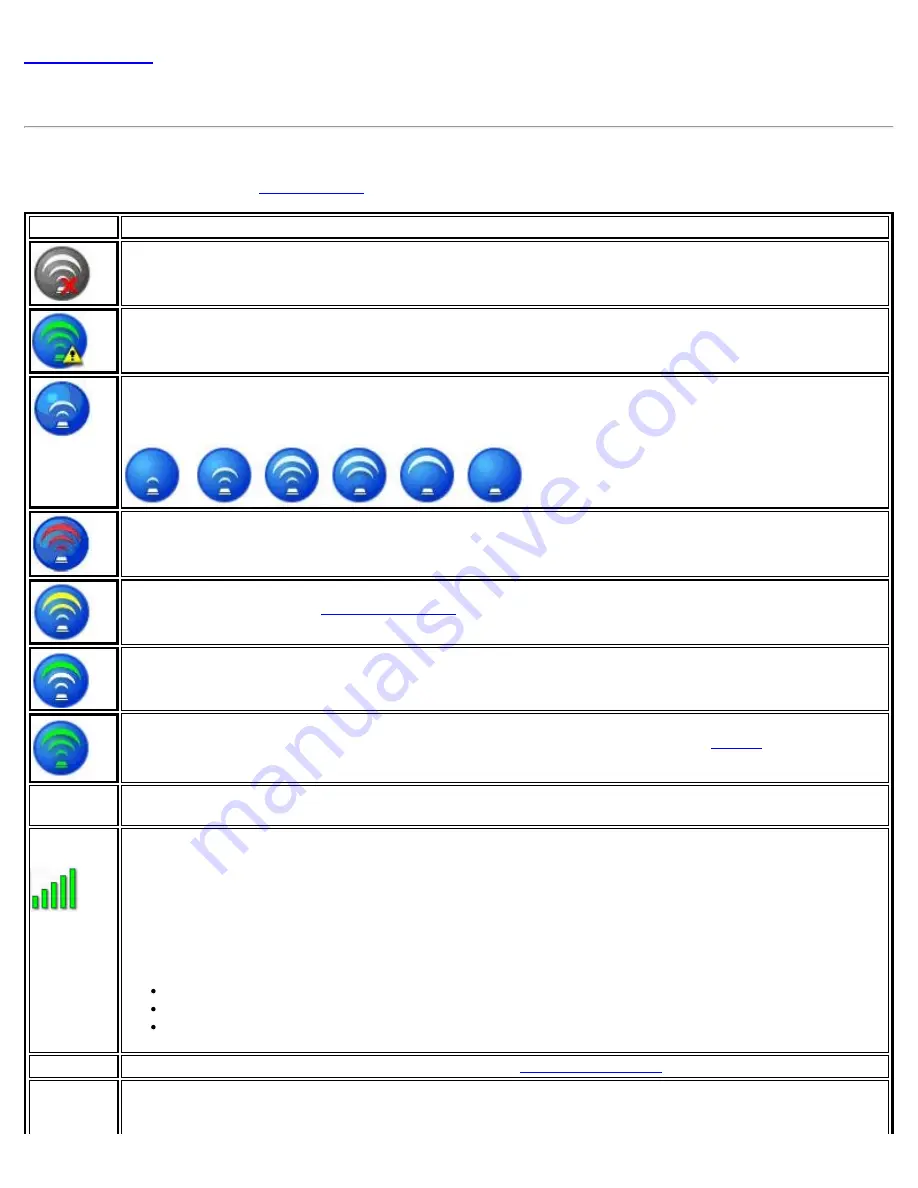
Back to Contents
Connection Status Icons
The connection status icons indicate the current connection status of your WiFi adapter. The connection status icon
displays in the Intel® PROSet/Wireless WiFi Connection Utility main window. The Taskbar icon also indicates the
current connection status. See
Taskbar Icons
for more information.
Icon
Description
WiFi turned off
: The WiFi adapter radio is turned off. Click the
WiFi On
button to turn on the
radio.
Indicates connection problems including authentication failures.
Searching for WiFi networks
: The WiFi adapter is scanning for any available WiFi networks.
Animated Icons
:
No WiFi networks found
: The adapter does not find any available WiFi networks.
WiFi network found
: An available WiFi network is found. You can choose to connect to available
networks displayed in the
WiFi Networks list
.
Connecting to a WiFi network
: You are connecting to a WiFi network. The crescent shaped curves
switch between green and white until an IP Address is obtained or if a connection error occurs.
Connected to a WiFi network
: You are connected to a WiFi network. The network name, speed,
signal quality, and IP address display the current connection status. Click the
Details
button to
display details of the current network connection.
Network
Name
Name (Profile Name or SSID)
: The name of the network that the adapter is connected to. The
Name column displays the SSID or the Profile name if a profile for the network is available.
Signal
Quality
The signal strength icon bars indicate the quality of the transmit and receive signals between your
WiFi adapter and the access point or computer in Device to Device (ad hoc) mode. The number of
vertical green bars indicates the strength of the transmit and receive signals.
NOTE
: The signal strength is displayed for the closest AP for networks that contains multiple APs.
The signal strength ranges from excellent to out of range. The following factors affect signal
strength:
Signal quality decreases with distance and is affected by metal and concrete barriers.
Metal objects can reflect signals and cause interference.
Other electrical devices can cause interference.
Properties
Provides adapter connection status information. See
Network Properties
for information.
WiFi On/
WiFi
Indicates the state of the WiFi radio, on or off. This drop-down also lets you switch the radio on or
off. Depending on the WiFi adapter and the OEM computer manufacturer, this drop-down may have
Intel® PROSet/Wireless WiFi Connection Utility User's Guide
















































