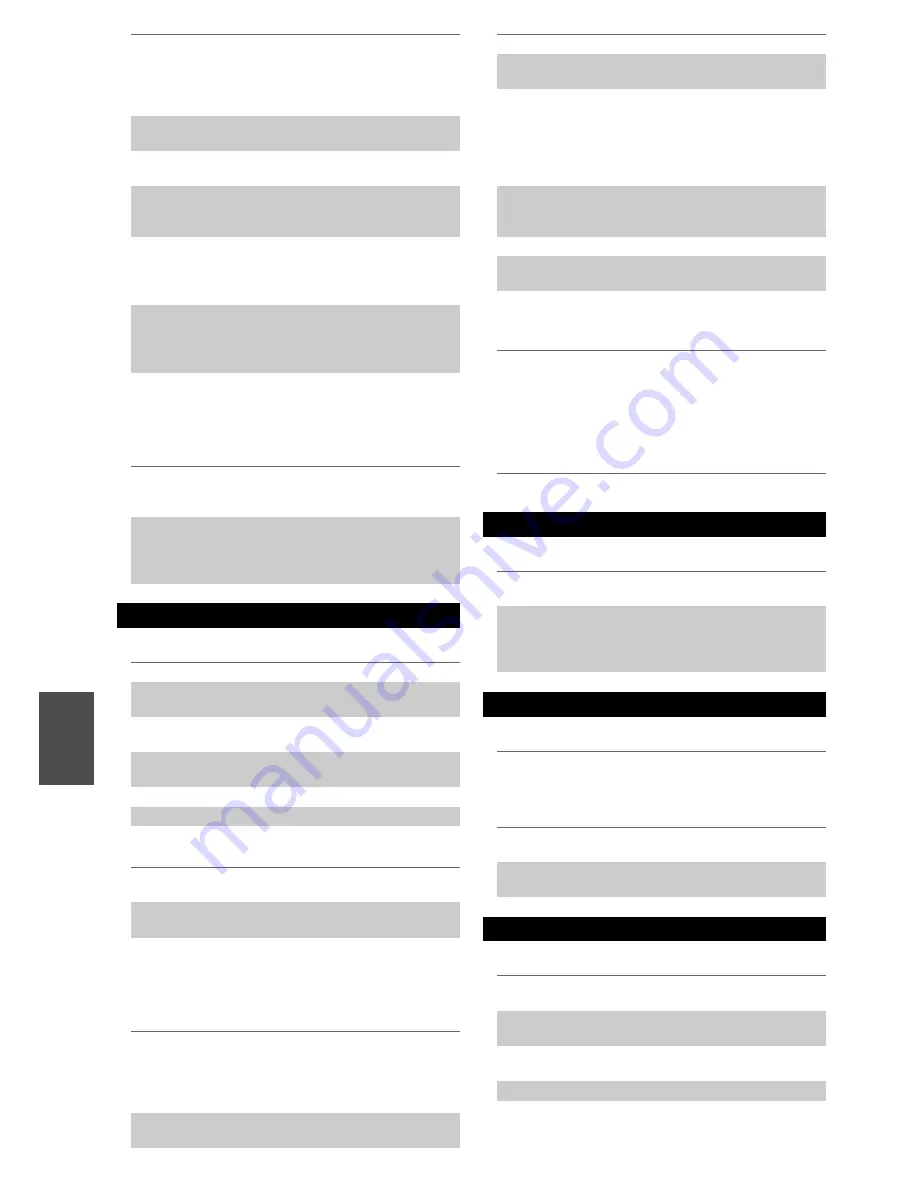
82
En
■
Can’t learn commands from another remote
controller
■
There’s no sound
■
There’s no video
■
The AV receiver’s remote controller doesn’t
control my iPod/iPhone
■
The AV receiver unexpectedly selects your
iPod/iPhone as the input source
■
iPod/iPhone doesn’t work properly
■
Can’t record
■
There’s no sound
■
The Zone 2 speakers produce no sound
■
Can’t access the server or Internet radio
For a proper operation of the remote controller as a
cassette tape deck is connected to the
TV/CD IN
jack, or as an RI Dock is connected to the
TV/CD
IN
,
VCR/DVR IN
or
GAME IN
jacks, you must set
the input display accordingly.
41
If you cannot operate it, you will need to enter the
appropriate remote control code.
73
To control another manufacturer’s component, point
the remote controller at that component.
74
If none of the codes work, use the Learning function
to learn the commands of the other component’s
remote controller.
77
To control an Integra/Onkyo component that’s
connected via
u
, point the remote controller at the
AV receiver. Be sure to enter the appropriate remote
control code first.
74
To control an Integra/Onkyo component that’s not
connected via
u
, point the remote controller at the
component. Be sure to enter the appropriate remote
control code first.
75
The entered remote control code may not be correct.
If more than one code is listed, try each one.
—
When learning commands, make sure that the
transmitting ends of both remote controllers are
pointing at each other.
—
Are you trying to learn from a remote controller that
cannot be used for learning? Some commands
cannot be learned, especially those that contain
several instructions.
—
UP-A1 Dock for iPod/iPhone
Make sure your iPod/iPhone is actually playing.
—
Make sure your iPod/iPhone is properly inserted in
the Dock.
—
Make sure the UP-A1 Dock is connected to the
UNIVERSAL PORT
jack on the AV receiver.
—
Make sure the AV receiver is turned on, the correct
input source is selected, and the volume is turned up.
—
Make sure the plugs are pushed in all the way.
—
Try resetting your iPod/iPhone.
—
Make sure that your iPod/iPhone model’s TV OUT
setting is set to On.
—
Make sure the correct input is selected on your TV
or the AV receiver.
—
Some versions of the iPod/iPhone do not output
video.
—
Make sure your iPod/iPhone is properly inserted in
the Dock. If your iPod/iPhone is in a case, it may not
connect properly to the Dock. Always remove your
iPod/iPhone from the case before inserting it into the
Dock.
—
The iPod/iPhone cannot be operated while it’s
displaying the Apple logo.
—
Make sure you’ve selected the right remote mode.
23
When you use the AV receiver’s remote controller,
point it toward your AV receiver.
—
When connecting the UP-A1 Dock to the radio tuner
UP-HT1
(North American models)
/UP-DT1
(Australian models)
with AUTO selected with the
tuner’s Mode Selector switch, you can switch the
input source between the UP-A1 Dock and the tuner,
by pressing
Port
repeatedly on the front panel.
—
If you still can’t control your iPod/iPhone, start
playback by pressing your iPod/iPhone model’s Play
button. Remote operation should then be possible.
—
Try resetting your iPod/iPhone.
—
Depending on your iPod/iPhone, some buttons may
not work as expected.
—
Always pause iPod/iPhone playback before selecting
a different input source. If playback is not paused,
the Direct Change function may select your
iPod/iPhone as the input source by mistake during
the transition between tracks.
—
Try reconnecting your iPod/iPhone.
—
Recording
On your recorder, make sure the correct input is
selected.
—
To prevent signal loops and damage to the AV
receiver, input signals are not fed through to outputs
with the same name (
VCR/DVR IN
to
VCR/DVR
OUT
).
—
Zone 2/3
Only components connected to analog inputs can be
played in Zone 2/3.
—
Powered Zone 2 cannot be used if “
Speakers
Type(Front)
” is set to “
Bi-Amp
”.
47
To use the Zone 2 speakers, you must set the “
Pow-
ered Zone 2
” setting to “
Yes
”.
47
Music Server and Internet Radio
Check the network connection between the AV
receiver and your router or switch.
—
Make sure that your modem and router are properly
connected, and make sure they are both turned on.
—
Make sure the server is up and running and
compatible with the AV receiver.
94
,
96
Check the “
Network
” settings.
62
Summary of Contents for DTR-50.3
Page 1: ...AV Receiver DTR 50 3 Instruction Manual...
Page 99: ...99 En Memo...
















































