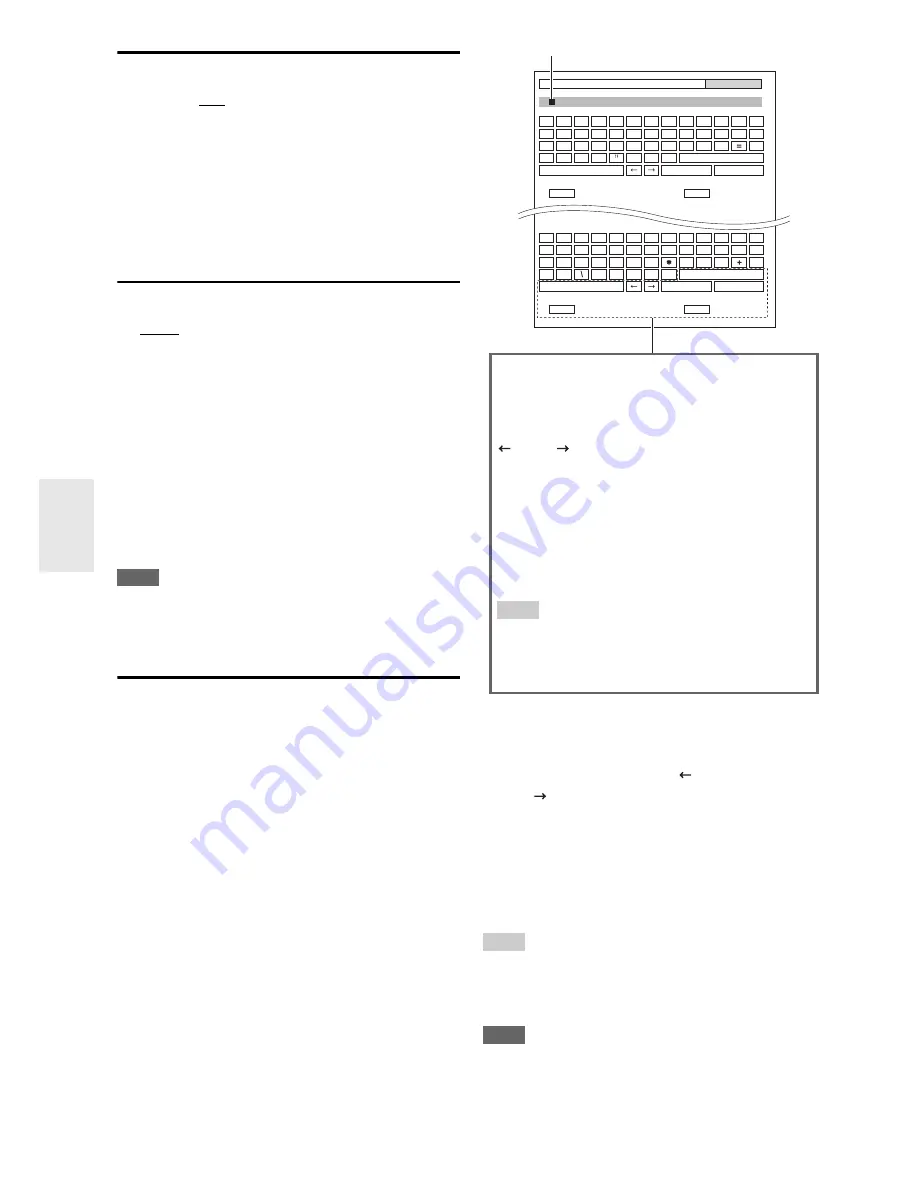
54
En
IntelliVolume
■
IntelliVolume
`
–12dB
to
0dB
to
+12dB
in 1 dB steps.
With IntelliVolume, you can set the input level for each
input selector individually. This is useful if one of your
source components is louder or quieter than the others.
Use
e
/
r
to set the level.
If a component is noticeably louder than the others, use
e
to reduce its input level. If it’s noticeably quieter, use
r
to
increase its input level.
A/V Sync
■
A/V Sync
`
0msec
to
800msec
in 1 msec steps.
When using progressive scanning on your Blu-ray
Disc/DVD player, you may find that the picture and sound
are out of sync. With this setting, you can correct this by
delaying the audio signals.
To view the TV picture while setting the delay, press
Enter
.
To return to the previous screen, press
Return
.
The range of values you can adjust will depend on
whether your TV or display supports HDMI Lip Sync and
if the “
Lip Sync
” setting is set to “
On
” or not
(
➔
page 61
).
Note
• A/V Sync is disabled when the Direct listening mode is used
with an analog input source.
• This setting cannot be used with the
NET
input selector.
Name Edit
You can enter a custom name for each individual input
selector and radio preset for easy identification. When
entered, the custom name will appear on the display.
The custom name is edited using the character input
screen.
■
Name
To correct a character:
Tip
• To name a radio preset, use
Tuner
to select AM or FM, and then
select the preset (
➔
page 29
).
• To restore a custom name to its default, erase the custom name
by entering an empty white space for each letter.
Note
• This setting cannot be used for the
NET
and
USB
input selector.
1
Use
q
/
w
/
e
/
r
to select a character, and then
press
Enter
.
Repeat this step to enter up to 10 characters.
2
To store a name when you’re done, be sure to
select “OK” by using
q
/
w
/
e
/
r
, and then press
Enter
.
1
Use
q
/
w
/
e
/
r
to select “
”(Left) or
“
”(Right), and then press
Enter
.
2
Press
Enter
several times to highlight the
incorrect character (For each pressure, the
cursor is moved on the next character).
3
Use
q
/
w
/
e
/
r
to select the correct character,
and then press
Enter
.
BD/DVD
Shift
All Erase
Shift
All Erase
4 - 4. Name Edit
Name
a
b
c
d
e
f
g
h
i
j
k
l
m
n
o
p
q
r
s
t
u
v
w
x
y
z
1
2
3
4
5
6
7
8
9
0
–
`
Space
Back Space
Shift
Shift
OK
{
}
|
:
<
>
?
A
B
C
D
E
F
G
H
I
J
K
L
M
N
O
P
Q
R
S
T
U
V
W
X
Y
Z
;
’
,
.
/
[
]
Back Space
OK
!
@
#
$
%
^
&
(
)
_
~
+10
CLR
+10
CLR
Space
Name input area
Space
:
Enter a space character.
Shift
*1
:
Toggles between lower and upper case characters.
(Left)/ (Right):
Moves the cursor left or right in the Name input
area.
Back Space
*2
:
Moves the cursor backward and deletes one
character.
OK
:
Confirms your entry.
Tip
*1
This can also be performed by using
+10
on the remote
controller.
*2
Press
CLR
on the remote controller to delete all the
characters you have input.
Summary of Contents for DTR-50.3
Page 1: ...AV Receiver DTR 50 3 Instruction Manual...
Page 99: ...99 En Memo...






























