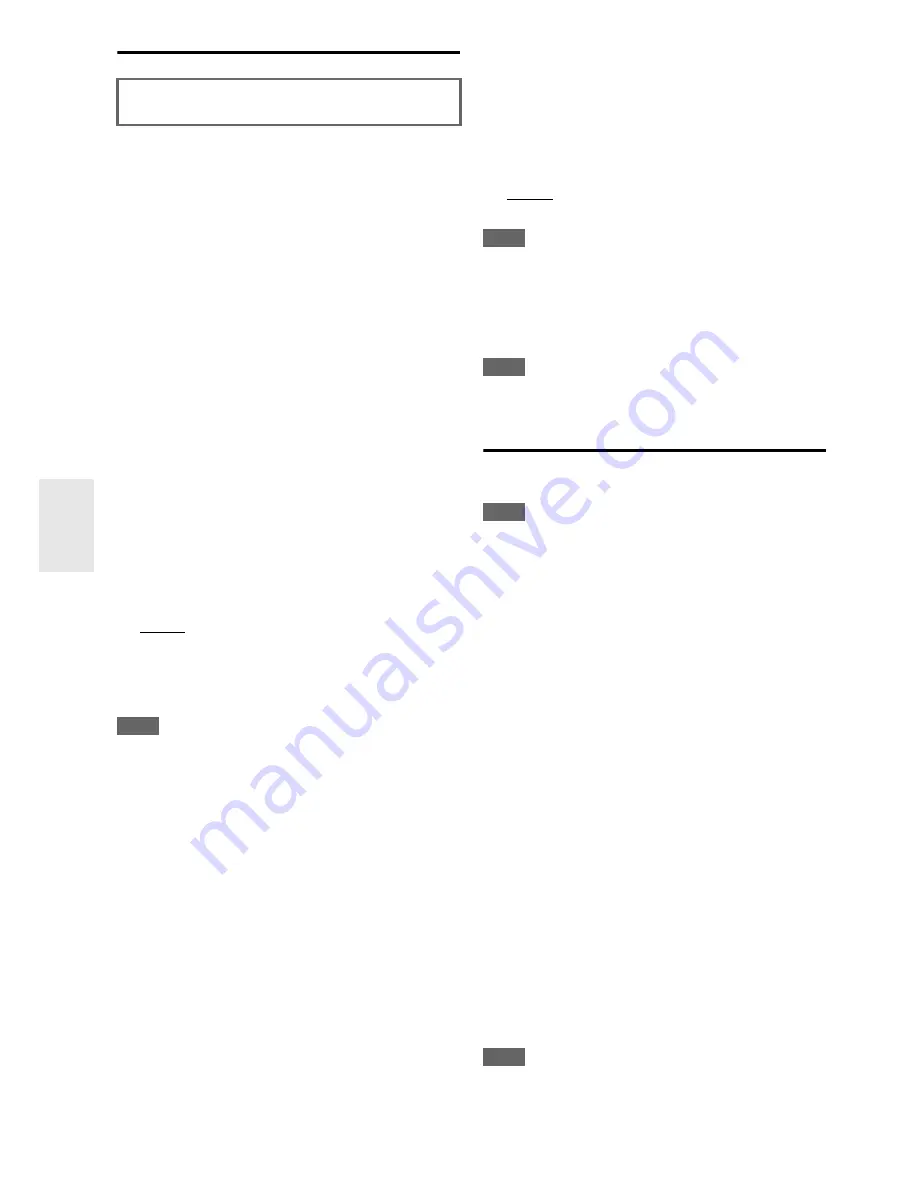
62
En
Network
This section explains how to configure the AV receiver’s
network settings manually.
If your router’s DHCP server is enabled, you don’t need to
change any of these settings, as the AV receiver is set to
use DHCP to configure itself automatically by default
(i.e., DHCP is set to “
Enable
”). If, however, your router’s
DHCP server is disabled (you’re for example using static
IP), you’ll need to configure these settings yourself, in
which case, a knowledge of Ethernet networking is
essential.
What’s DHCP?
DHCP (Dynamic Host Configuration Protocol) is used by
routers, computers, the AV receiver, and other devices to
automatically configure themselves on a network.
What’s DNS?
The DNS (Domain Name System) translates domain
names into IP addresses. For example, when you enter a
domain name such as
www.onkyousa.com
in your Web
browser, before accessing the site, your browser uses DNS
to translate this into an IP address, in this case
63.148.251.142.
■
MAC Address
This is the AV receiver’s MAC (Media Access Control)
address. This address cannot be changed.
■
DHCP
`
Enable
`
Disable
This setting determines whether or not the AV receiver
uses DHCP to automatically configure its IP Address,
Subnet Mask, Gateway, and DNS Server settings.
Note
• If you select “
Disable
”, you must configure the “
IP Address
”,
“
Subnet Mask
”, “
Gateway
”, and “
DNS Server
” settings
yourself.
■
IP Address
`
Class A:
“
10.0.0.0
” to “
10.255.255.255
”
`
Class B:
“
172.16.0.0
” to “
172.31.255.255
”
`
Class C:
“
192.168.0.0
” to “
192.168.255.255
”
Enter a static IP address provided by your ISP.
Most routers use Class C IP addresses.
■
Subnet Mask
Enter the subnet mask address provided by your ISP
(typically
255.255.255.0
).
■
Gateway
Enter the gateway address provided by your ISP.
■
DNS Server
Enter the DNS server address provided by your ISP.
■
Proxy URL
To use a Web proxy, enter its URL here.
■
Proxy Port
If you’re using a Web proxy, enter a proxy port number
here.
■
Network Control
`
Enable
`
Disable
This setting enables or disables control over the network.
Note
• When set to “
Enable
”, the
NET
indicator is dimly-lit and the
power consumption slightly increases in standby mode.
■
Control Port
`
“
49152
” to “
65535
”
This is the network port used for control over the network.
Note
• When the “
Network Control
” setting is set to “
Disable
”, this
setting is cannot be selected.
Firmware Update
See “Firmware Update” for the update procedure
(
➔
page 85
).
Note
• Perform the firmware update only when such an announcement
is posted on the Integra web site. Visit the Integra web site for
the latest information.
• It takes maximum 60 minutes to complete the firmware update.
• When updating a firmware from a USB mass storage device, the
AV receiver searches the device which is connected earlier
during power on.
■
Version
Displays the current version of the firmware.
■
Receiver
`
via NET
:
Performs the firmware update via Internet. Check
the network connection before updating.
`
via USB
:
Performs the firmware update from a USB device.
These settings allow you to update the AV receiver’s
firmware. Do not shutdown the power of the AV receiver
while updating.
■
Universal Port
`
via NET
:
Performs the firmware update via Internet. Check
the network connection before updating.
`
via USB
:
Performs the firmware update from a USB device.
These settings allow you to update Onkyo dock’s
firmware. Do not shutdown the power of the AV receiver
while updating.
Note
• This update shall not be performed when no dock is connected
to the
UNIVERSAL PORT
jack.
After modifying the network settings, you must confirm
the changes by executing “
Save
”.
Summary of Contents for DTR-50.3
Page 1: ...AV Receiver DTR 50 3 Instruction Manual...
Page 99: ...99 En Memo...
















































