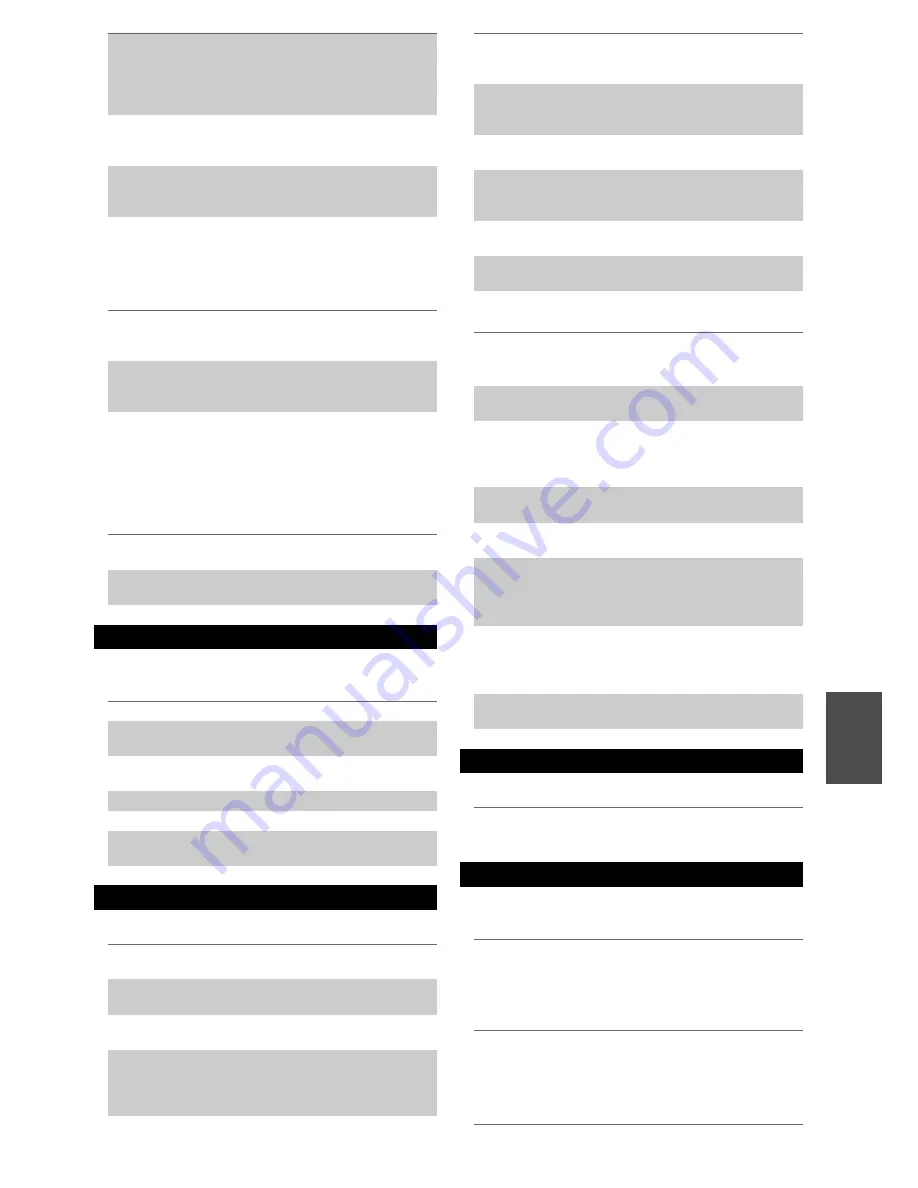
65
En
■
There’s no picture from a source connected to
an HDMI IN
■
The on-screen menus don’t appear
■
Reception is noisy, FM stereo reception is
noisy, or the FM STEREO indicator doesn’t light
■
The remote controller doesn’t work
■
Can’t control other components
■
There’s no sound
■
The sound changes when I connect my
headphones
■
The speaker distance cannot be set as required
■
How do I change the language of a multiplex
source
If the video source is connected to a component
video input, you must assign that input to an input
selector, and your TV must be connected to either
the
HDMI
OUT
or
COMPONENT VIDEO
MONI-
TOR OUT
.
16
,
36
If the video source is connected to a composite video
input, your TV must be connected to the
HDMI
OUT
or the corresponding composite video output.
16
If the video source is connected to an HDMI input,
you must assign that input to an input selector, and
your TV must be connected to the HDMI OUT.
15
,
36
On your TV, make sure that the video input to which
the AV receiver is connected is selected.
—
Reliable operation with an HDMI-to-DVI adapter is
not guaranteed. In addition, video signals from a PC
are not guaranteed.
68
When the Resolution is set to any resolution not sup-
ported by the TV, no video is output by the HDMI
outputs.
36
If the massage Resolution Error apears on the AV
receiver’s display, this indicates that your TV does
not supported the current video resolution and you
need to select another resolution on your DVD
player.
—
On your TV, make sure that the video input to which
the AV receiver is connected is selected.
—
When the AV receiver doesn’t connect TV with
HDMI, onscreen menus are not displayed.
—
Tuner
Relocate your antenna.
—
Move the AV receiver away from your TV or com-
puter.
—
When listening to an AM station, operating the
remote controller may cause noise.
—
Passing cars and airplanes can cause interference.
—
Concrete walls weaken radio signals.
—
If nothing improves the reception, install an outdoor
antenna.
—
Remote Controller
Before operating this unit, be sure to press
Receiver
.
—
Make sure that the batteries are installed with the
correct polarity.
4
Install new batteries. Don’t mix different types of
batteries, or old and new batteries.
4
Make sure that the remote controller is not too far
away from the AV receiver, and that there’s no
obstruction between the remote controller and the
AV receiver’s remote control sensor.
4
Make sure that the AV receiver is not subjected to
direct sunshine or inverter-type fluorescent lights.
Relocate if necessary.
—
If the AV receiver is installed in a rack or cabinet
with colored-glass doors, the remote controller may
not work reliably when the doors are closed.
—
Make sure you’ve selected the correct remote con-
troller mode.
9
,
61
When using the remote controller to control other
manufacturers’ AV components, some buttons may
not work as expected.
—
Make sure you’ve entered the correct remote control
code.
60
Make sure to set the same ID on both the AV receiver
and remote controller.
46
If it’s an Integra/Onkyo component, make sure that
the
u
cable and analog audio cable are connected
properly. Connecting only an
u
cable won’t work.
17
Make sure you’ve selected the correct remote con-
troller mode.
9
,
61
If you’ve connected a cassette tape deck, to the
TV/
CD
IN
jack, or an RI Dock to the
TV/CD
IN
or
GAME IN
or
VCR/DVR
IN
jacks, for the remote
controller to work properly, you must set the display.
23
If you cannot operate it, you will need to enter the
appropriate remote control code.
60
To control another manufacturer’s component, point
the remote controller at that component.
60
To control an Integra/Onkyo component that’s con-
nected via
u
, point the remote controller at the AV
receiver. Be sure to enter the appropriate remote con-
trol code first.
60
To control an Integra/Onkyo component that’s not
connected via
u
, point the remote controller at the
component. Be sure to enter the appropriate remote
control code first.
60
The entered remote control code may not be correct.
If more than one code is listed, try each one.
—
Zone 2
Only components connected to analog inputs can be
played in Zone 2.
—
Others
When a pair of headphones is connected, the listen-
ing mode is set to Stereo, unless it’s already set to
Stereo, Mono or Direct.
—
In some cases, corrected values suitable for home
theater use may be set automatically.
—
Use the “
Multiplex
” setting on the “
Audio Adjust
”
menu to select “
Main
” or “
Sub
”.
40








































