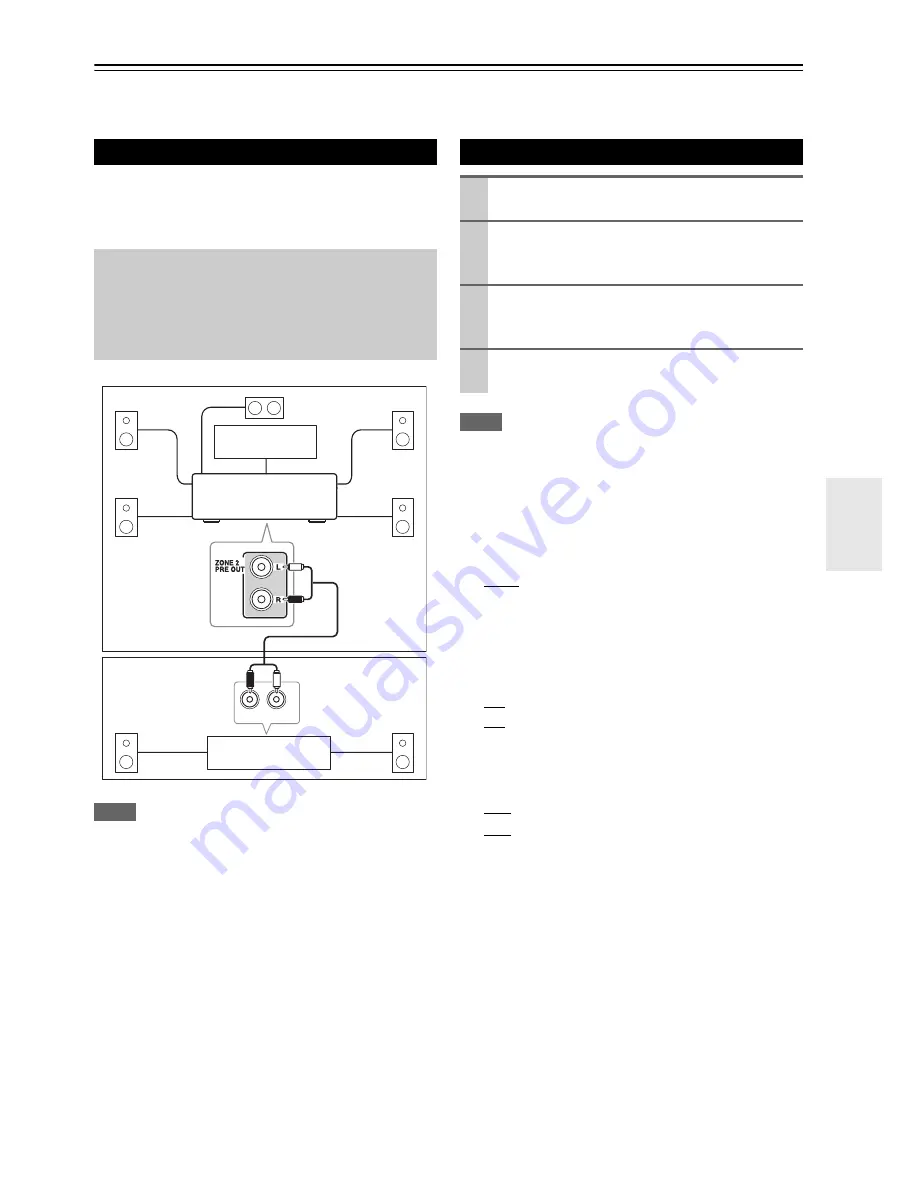
51
En
Zone 2
In addition to your main listening room, you can also enjoy playback in the other room, or as we call Zone 2. And, you
can select a different source for each room.
This setup allows 7.1-channel playback in your main lis-
tening room and 2-channel stereo playback in Zone 2,
with a different source in each room.
Note
• With the default settings, the Zone 2 volume must be set on the
Zone 2 amp. If your Zone 2 amp has no volume control, set the
“
Zone 2 Out
” setting to “
Variable
” so that you can set the Zone
2 volume on the AV receiver.
Note
• This procedure can also be performed on the AV receiver by
using its
Setup
, arrow, and
Enter
.
■
Zone 2 Out
If you’ve connected your Zone 2 speakers to an amp with
no volume control, set the “
Zone 2 Out
” setting, respec-
tively, to “
Variable
” so that you can set the zone’s vol-
ume, balance, and tone on the AV receiver.
`
Fixed
:
The Zone 2 volume must be set on the amp in that
zone.
`
Variable
:
The Zone 2 volume can be set on the AV receiver.
■
Zone 2 Maximum Volume
`
Off, 50
to
99
(Absolute display)
`
Off, –32dB
to
+17dB
(Relative display)
With this setting, you can limit the maximum volume.
To disable this setting, select “
Off
”.
■
Zone 2 Power On Volume
`
Last
,
Min
,
1
to
99
or
Max
(Absolute display)
`
Last
,
–
Q
dB
,
–81dB
to
+18dB
(Relative display)
With this preference, you can specify the volume set-
ting to be used each time the AV receiver is turned
on.
To use the same volume level that was used when the AV
receiver was turned off, select “
Last
”.
The “
Zone 2 Power On Volume
” cannot be set higher
than the “
Zone 2 Maximum Volume
” setting.
Connecting Zone 2
Hookup
• Use an RCA audio cable to connect the AV receiver’s
ZONE2
PRE OUT
L/R
jacks to an analog audio input on your Zone
2 amp.
• Connect your Zone 2 speakers to the speaker terminals on
your Zone 2 amp.
R
L
IN
Main room
TV
Zone 2
AV receiver
Receiver/
integrated amp
Setting the Zone 2 Out
1
Press
Receiver
followed by
Setup
.
The main menu appears.
2
Use
q
/
w
to select “Hardware Setup”, and then
press
Enter
.
The “
Hardware Setup
” menu appears.
3
Use
q
/
w
to select “Multi Zone”, and then press
Enter
.
The “
Multi Zone
” menu appears.
4
When you’ve finished, press
Setup
.
The setup menu closes.






























