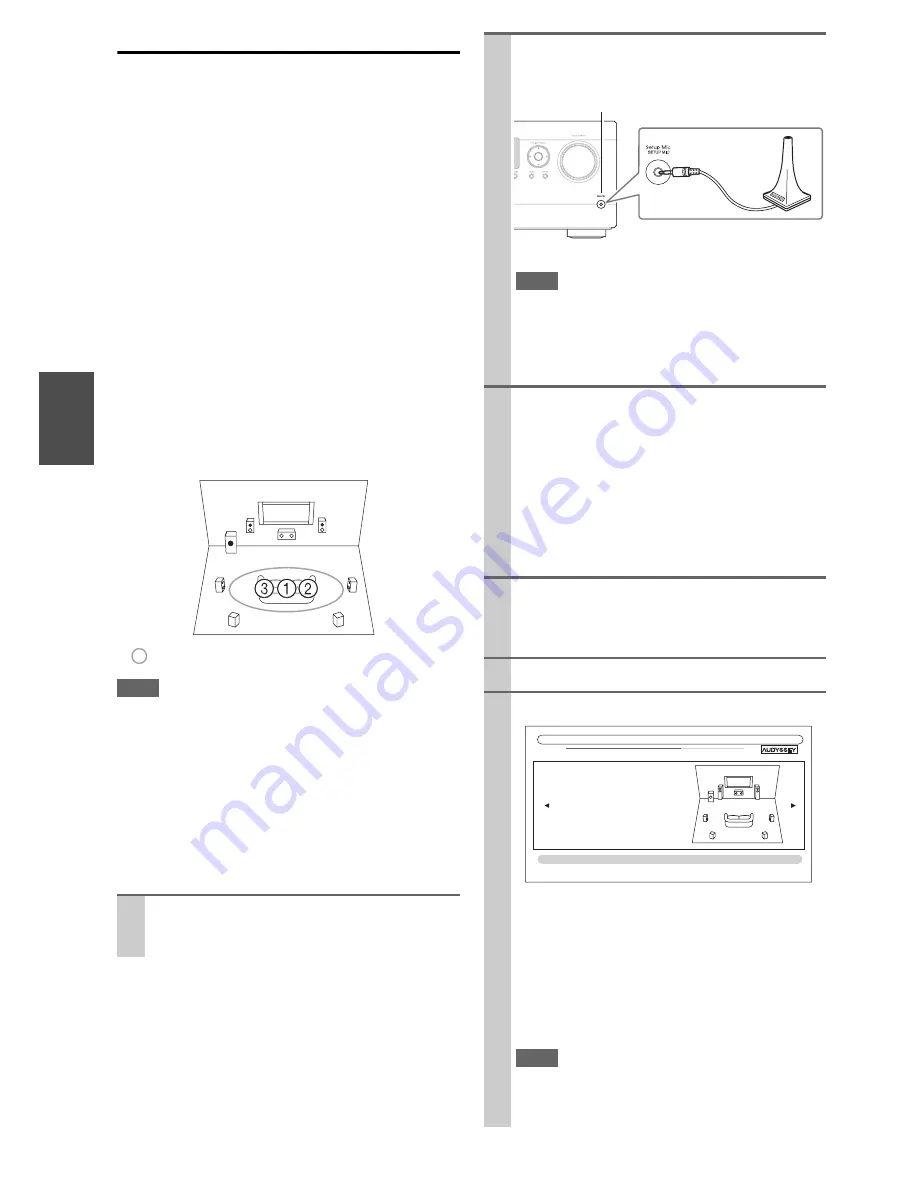
24
En
Using Audyssey 2EQ
®
To create a listening environment in your home theater
that all listeners will enjoy, Audyssey 2EQ takes measure-
ments at up to three positions within the listening area.
Position the microphone at ear height of a seated listener
with the microphone tip pointed directly at the ceiling
using a tripod. Do not hold the microphone in your hand
during measurements as this will produce inaccurate
results.
a
First measurement position
Also referred to as the Main Listening Position this
refers to the most central position where one would
normally sit within the listening environment. 2EQ
uses the measurements from this position to calculate
speaker distance, level, polarity, and the optimum
crossover value for the subwoofer.
b
Second measurement position
The right side of the listening area.
c
Third measurement position
The left side of the listening area.
The distances from position
a
to
b
and
a
to
c
must be
at least 1 meter.
Note
• Make the room as quiet as possible. Background noise and Radio
Frequency Interference (RFI) can disrupt the room measure-
ments. Close windows, televisions, radios, air conditioners, flu-
orescent lights, home appliances, light dimmers, or other
devices. Turn off the cell phone (even if it is not in use) or place
it away from all audio electronics.
• The microphone picks up test tones which played through each
speaker as Audyssey 2EQ Room Correction and Speaker Setup
run.
• Audyssey 2EQ Room Correction and Speaker Setup cannot be
performed while a pair of headphones is connected.
1
Turn on the AV receiver and the connected TV.
On the TV, select the input to which the AV receiver
is connected.
TV
: Listening area
a
to
c
: Listening position
2
Set the speaker setup microphone at the Main Lis-
tening Position 1, and connect it to the
Setup Mic
jack.
The speaker setting menu appears.
Note
• The on-screen setup menus appear only on a TV that is
connected to the
HDMI
OUT
. If your TV is connected to
the
MONITOR OUT
V
or the
COMPONENT VIDEO
OUT
, use the AV receiver’s display when changing set-
tings.
3
Press
Enter
.
Audyssey 2EQ Room Correction and Speaker Setup starts.
Test tones are played through each speaker as
Audyssey 2EQ Room Correction and Speaker Setup
runs. This process takes a few minutes. Please
refrain from talking
during measurements and
do
not stand
between speakers and the microphone.
Do not disconnect the speaker setup microphone
during Audyssey 2EQ Room Correction and
Speaker Setup unless you want to cancel the setup.
4
Place the setup microphone at the next position,
and then press
Enter
.
Audyssey 2EQ performs more measurements. This
takes a few minutes.
5
When prompted, repeat step 4.
6
Use
q
/
w
to select an option, and then press
Enter
.
The options are:
`
Save
:
Save the calculated settings and exit
Audyssey 2EQ
®
Room Correction and
Speaker Setup
`
Cancel
:
Cancel Audyssey 2EQ Room Correction and
Speaker Setup.
Note
• You can view the calculated settings for the speaker con-
figuration, speaker distances, and speaker levels by using
e
/
r
.
Speaker setup
microphone
Setup Mic
jack
TV
2EQ: Auto Setup
Subwoofer
Yes
Front
Full Band
Center
40Hz
Surround
100Hz
Surr Back
120Hz
Surr Back Ch
2ch
Save
Cancel
- - Review Speaker Configuration - -






























