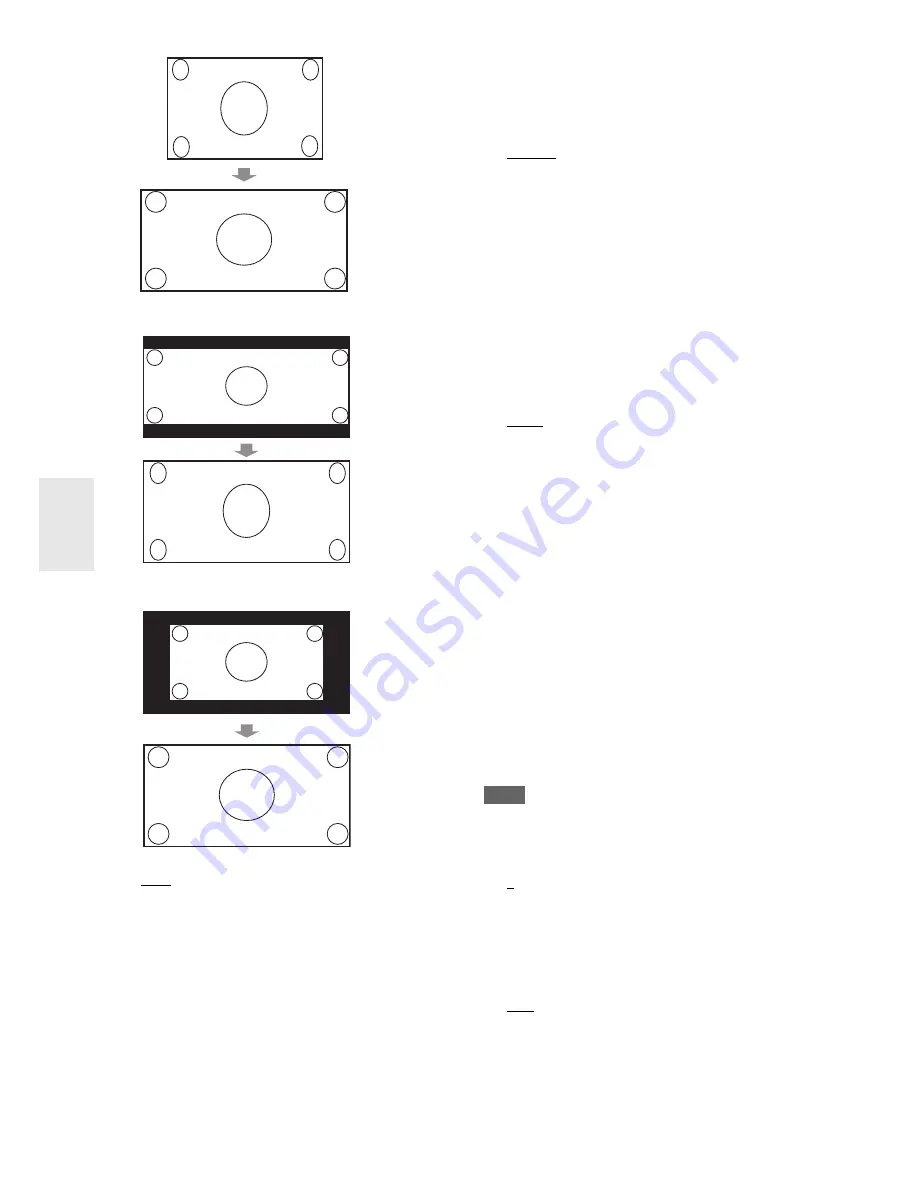
44
En
`
Full
:
`
Zoom
:
`
Wide Zoom
:
`
Auto
:
According to the input signals and monitor output
setting, the AV receiver automatically selects the
“
4 : 3
”, “
Full
”, “
Zoom
” or “
Wide Zoom
”. For the
monitor output setting (
➔
36
).
■
Picture Mode
*1*2
`
Through
:
The following settings are set to the default values:
“
Film Mode
”, “
Edge Enhancement
”, “
Noise
Reduction
”, “
Brightness
”, “
Contrast
”, “
Hue
” and
“
Saturation
”
`
Custom
:
You can set the following settings as you like: “
Film
Mode
”, “
Edge Enhancement
”, “
Noise Reduction
”,
“
Brightness
”, “
Contrast
”, “
Hue
” and “
Saturation
”
`
Cinema
:
Selected when the picture source is movie film, etc.
`
Game
:
Select to use in connecting a game console.
With Picture Mode, you can change the following settings
to be suitable for the movie or game screen by one opera-
tion; “
Film Mode
”, “
Edge Enhancement
”, “
Noise
Reduction
”, “
Brightness
”, “
Contrast
”, “
Hue
” or “
Satu-
ration
”.
■
Film Mode
*2
`
Video
:
Does not process in either “
3 : 2
” or “
2 : 2
”.
`
Auto
:
Adjusts to the picture source, automatically selecting
“
Picture Mode
”.
`
3 : 2
:
Selected when the picture source is movie film, etc.
`
2 : 2
:
Selected when the picture source is computer graph-
ics, animation, etc.
The AV receiver will adjust to the picture source, process-
ing in either “
3 : 2
” or “
2 : 2
” (
Film Mode
). It automati-
cally converts the source to the appropriate progressive
signal and reproduces the natural quality of the original
picture.
When the “
Film Mode
” setting is set to “
Auto
”, the AV
receiver automatically detects the picture source and in
either “
3 : 2
” or “
2 : 2
”. However, there may be times
when you will get a better picture by setting “
Film Mode
”
yourself.
Note
• If the “
Game Mode
” setting is set to “
On
”
(
➔
43
)
, this setting
is fixed at “
Video
”.
■
Edge Enhancement
*2
`
0
to
+10
With this setting you can adjust the sharpness of edges in
the picture. “
0
” is the softest. “
+10
” is the sharpest.
■
Noise Reduction
*2
`
Off
:
Noise reduction off.
`
Low
:
Low noise reduction.
`
Mid
:
Medium noise reduction.
`
High
:
High noise reduction.
With this setting, you can reduce noise appearing on the
screen.
















































