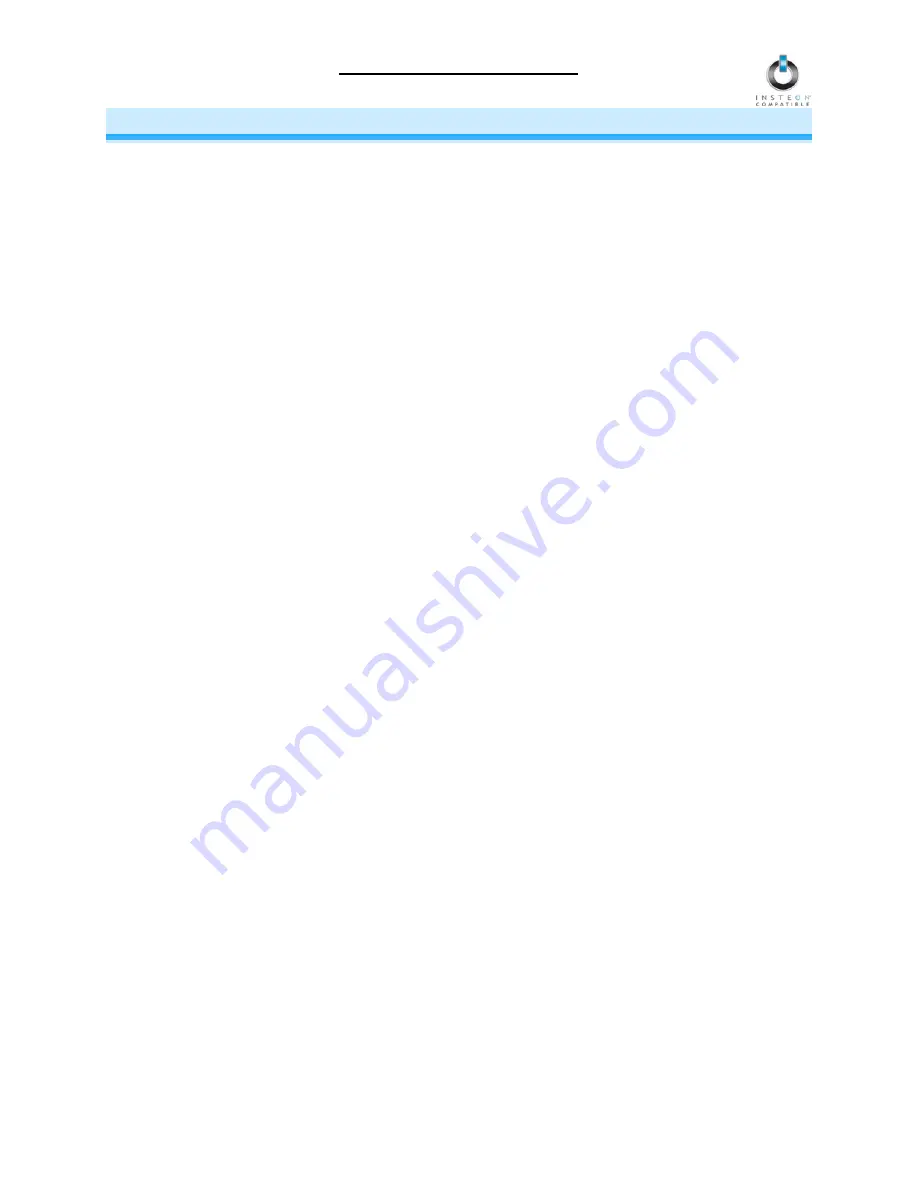
ControLinc Owner’s Manual
Page 7 of 15
CONTROLLING INSTEON RESPONDERS FROM CONTROLINC
Linking ControLinc to an INSTEON Responder
To use ControLinc as an INSTEON Controller, follow these steps to Link ControLinc and an INSTEON
Responder (the device you wish to control with ControLinc) together. Refer to the Responder’s Owner’s
Manual for detailed instructions on how to properly install and Link it to ControLinc.
The following will work for the most common INSTEON devices:
1) At the Responder, set it to the state you wish to be activated from ControLinc (turn it on if you wish it
to be on or off if you wish it to be off when ControLinc activates the scene, set On-Levels, etc.)
•
If the Responder is a multi-scene device (e.g., KeypadLinc), tap the Scene button you wish to
control until its LED illuminates
2) Choose the On/Off button pair on ControLinc that you want to use for controlling the Responder.
There are five On/Off button pairs, labeled
Channel 1
through
Channel 5.
You can Link multiple
Responders to a single On/Off button pair.
NOTE: The off buttons cannot be individually Linked to control other INSTEON devices.
3) Set ControLinc to Linking Mode by pressing & holding the On button of the pair until it beeps (10
seconds)
The ControLinc Status LED should begin blinking
You will have 4 minutes to complete steps 3 and 4 before Linking Mode automatically times out.
4) Press & hold the Responder’s Set button for 3 seconds
ControLinc should beep and its Status LED should stop blinking and turn on solid
5) Confirm that Linking was successfully by tapping the On/Off buttons you just Linked to on ControLinc
The Responder should respond appropriately
6) If you wish to Link additional devices to ControLinc, either repeat steps 1-4 with each additional
device or see
Multi-Linking and Multi-Unlinking
Unlinking an INSTEON Responder from ControLinc
If you are no longer going to use an INSTEON Responder that has previously been Linked to ControLinc,
it is very important that you Unlink it. Otherwise, ControLinc will retry any commands repetitively, thus
slowing down the system.
The following will work on the most common INSTEON devices:
1) Set ControLinc to Unlinking Mode by pressing & holding the Off button of the pair you wish to Unlink
until it beeps (10 seconds)
The ControLinc Status LED should begin blinking
You will have 4 minutes to complete the next step before Unlinking Mode automatically times out.
2) Press & hold the Responder’s Set button for 3 seconds
ControLinc should beep and its Status LED should stop blinking and turn on solid
3) Confirm that Unlinking was successful by tapping the On/Off buttons you just Unlinked from on
ControLinc
The Responder should no longer respond

































