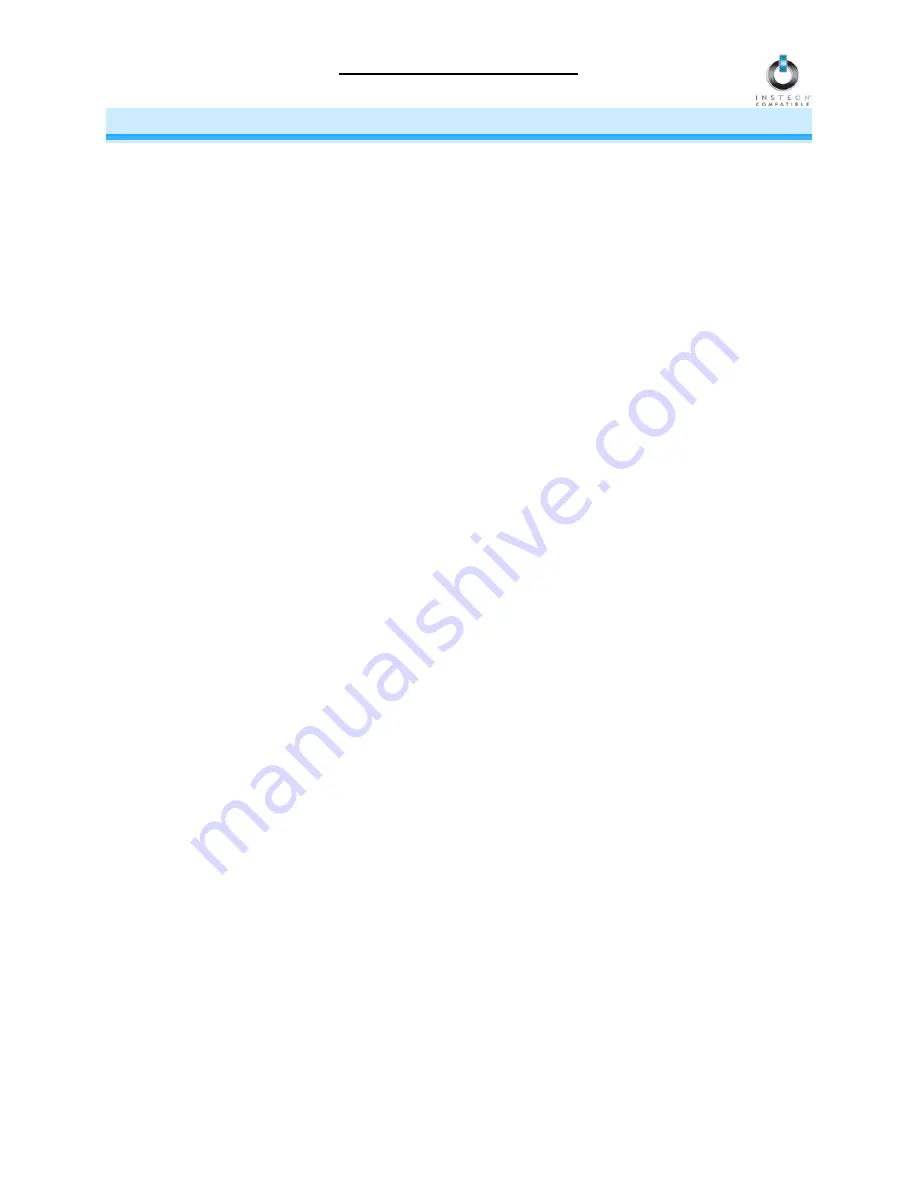
ControLinc Owner’s Manual
X10 PROGRAMMING OPTIONS
Adding X10 Control to an On/Off Button Pair
ControLinc is backward-compatible with X10, meaning that it can send X10 commands to X10 devices.
Any of the 256 possible X10 addresses can be programmed for each of the five On/Off button pairs on
ControLinc.
1) Simultaneously press & hold the All On and Dim buttons until it beeps (3 seconds)
The ControLinc Status LED should begin blinking
2) Tap the On button of the desired On/Off button pair
ControLinc should beep once and its Status LED should continue blinking
3) Open the cover on ControLinc by lifting it up at the top. The cover’s hinge is at the bottom of
ControLinc.
4) Select the X10 House Code that you want to use (
A
through
P
).
For A through N, press the button
with that label. For O, press the All On and Bright buttons simultaneously. For P, press the All Off and
Bright buttons simultaneously.
ControLinc should beep once and its Status LED should continue blinking
5) Select the X10 Unit Code that you want to use (
1
through
16
). For 1 through 14, press the button with
that label. For 15, press the All On and Bright buttons simultaneously. For 16, press the All Off and
Bright buttons simultaneously.
ControLinc should beep twice and its Status LED should turn on solid
6) Close the cover on ControLinc
The On button of the On/Off button pair will now send an X10 ON command to the X10 address you set
up and the Off button will send an X10 OFF command. If you Linked any Responders to the same On/Off
button pair, the Responders will still work. The All On, All Off, Bright and Dim buttons will send commands
first to Responders, and then to X10 devices.
Removing X10 Control from an On/Off Button Pair
1) Simultaneously press & hold the All On and Dim buttons until it beeps (3 seconds)
The ControLinc Status LED should begin blinking
2) Press & hold the Off button of the desired ON/Off button pair until it beeps twice (3 seconds)
The ControLinc Status LED should stop blinking and turn on solid
Page 11 of 15















