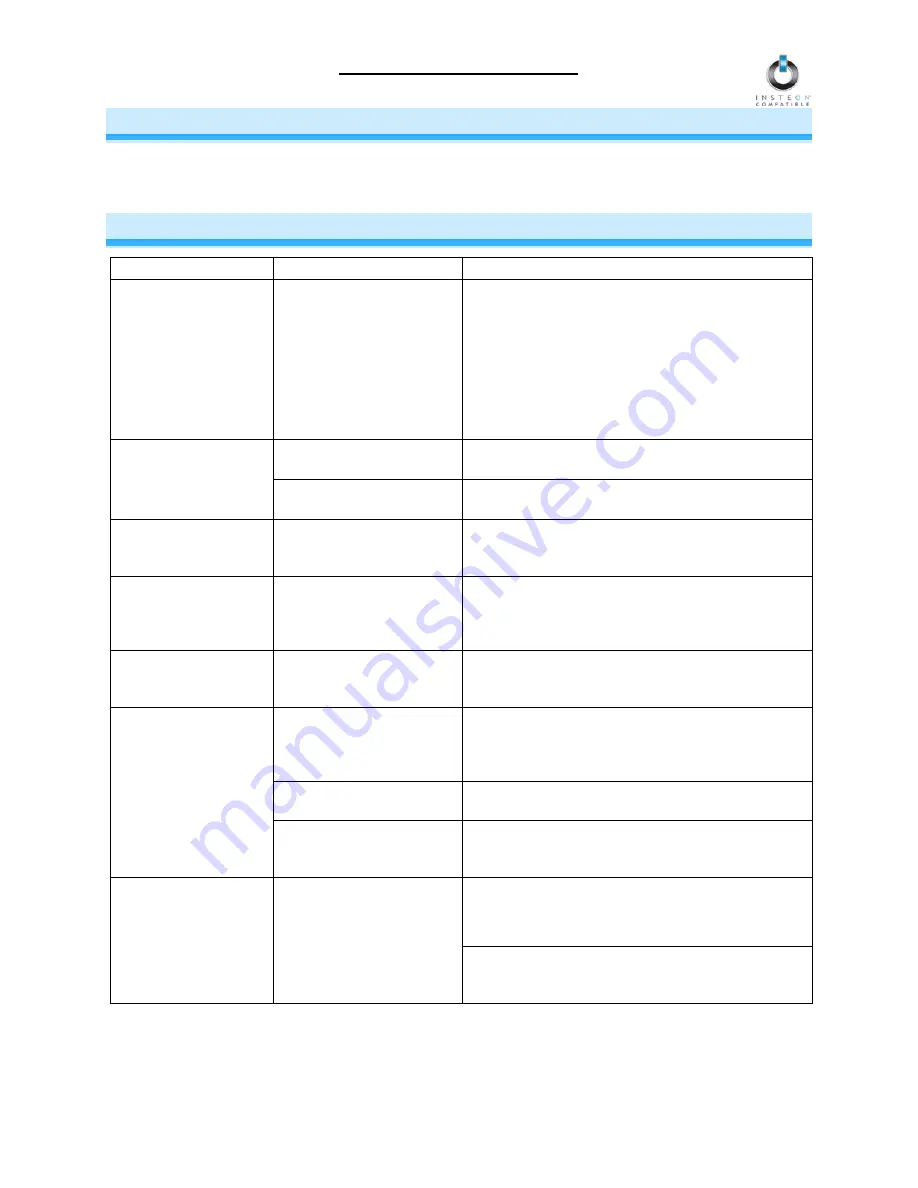
ControLinc Owner’s Manual
ADDITIONAL RESOURCES
Find home automation solutions, helpful tips, interactive demos, videos, user forums, and more at the
Smarthome Learning Center:
www.smarthome.com/learningcenter.html
TROUBLESHOOTING
Problem Possible
Cause
Solution
The ControLinc plug
does not fit in my wall
outlet.
The polarized plugs on
ControLinc may not be
compatible with older AC
outlets.
The ControLinc plug is polarized so that it may
only be inserted one way into a receptacle. If your
home’s outlets are over 40 years old, replacing the
outlet with a modern one will allow ControLinc and
many other modern devices to be used safely. DO
NOT defeat this safety feature. If you do not wish
to replace your outlets, use a 2-prong to 3-prong
electrical adapter to install ControLinc into your
outlet.
ControLinc may not be
getting power.
Make sure ControLinc is not plugged into a
switched outlet that is turned off.
The Status LED on
ControLinc is not
turning on at all.
The Status LED may have
been disabled.
Re-enable the Status LED. See
Enabling /
Disabling the Status LED.
The beeper on
ControLinc isn’t
working.
The beeper may have
been disabled.
Re-enable the beeper. See
Enabling / Disabling
the Beeper.
ControLinc will not go
into Linking or
Unlinking Mode.
The On or Off button may
not have been held down
long enough.
Be sure to hold down the On button for at least 10
seconds to enter Linking Mode. For Unlinking, be
sure to hold down the Off button for at least 10
seconds.
The Status LED is still
flashing after Linking a
Responder.
ControLinc may be in
Multi-Linking Mode.
To exit Multi-Linking Mode, tap the On button you
are Linking to.
ControLinc and the
Responders or X10
devices may be on
opposite power phases.
Be sure two Access Points or other dual-band
INSTEON devices are properly installed to bridge
the two power line phases.
ControLinc may be
plugged into a power strip.
Power line signals can’t travel through power
filters. Plug ControLinc directly into a wall outlet.
ControLinc is not
Linking to or
controlling
Responders or X10
devices.
The INSTEON signal may
be too weak.
Move around existing INSTEON devices or add
additional INSTEON devices. All devices act as
INSTEON network repeaters.
If the Responder is still available, Unlink it from
ControLinc. See
Unlinking an INSTEON
Responder from ControLinc.
The ControLinc Status
LED keeps blinking
whenever I press a
button and it takes a
long time for the
Responders or X10
devices to respond.
ControLinc may be waiting
for a response from a lost
or broken Responder.
If the Responder is no longer available, perform a
factory reset. See
Resetting ControLinc to its
Factory Default Settings.
Page 13 of 15

































