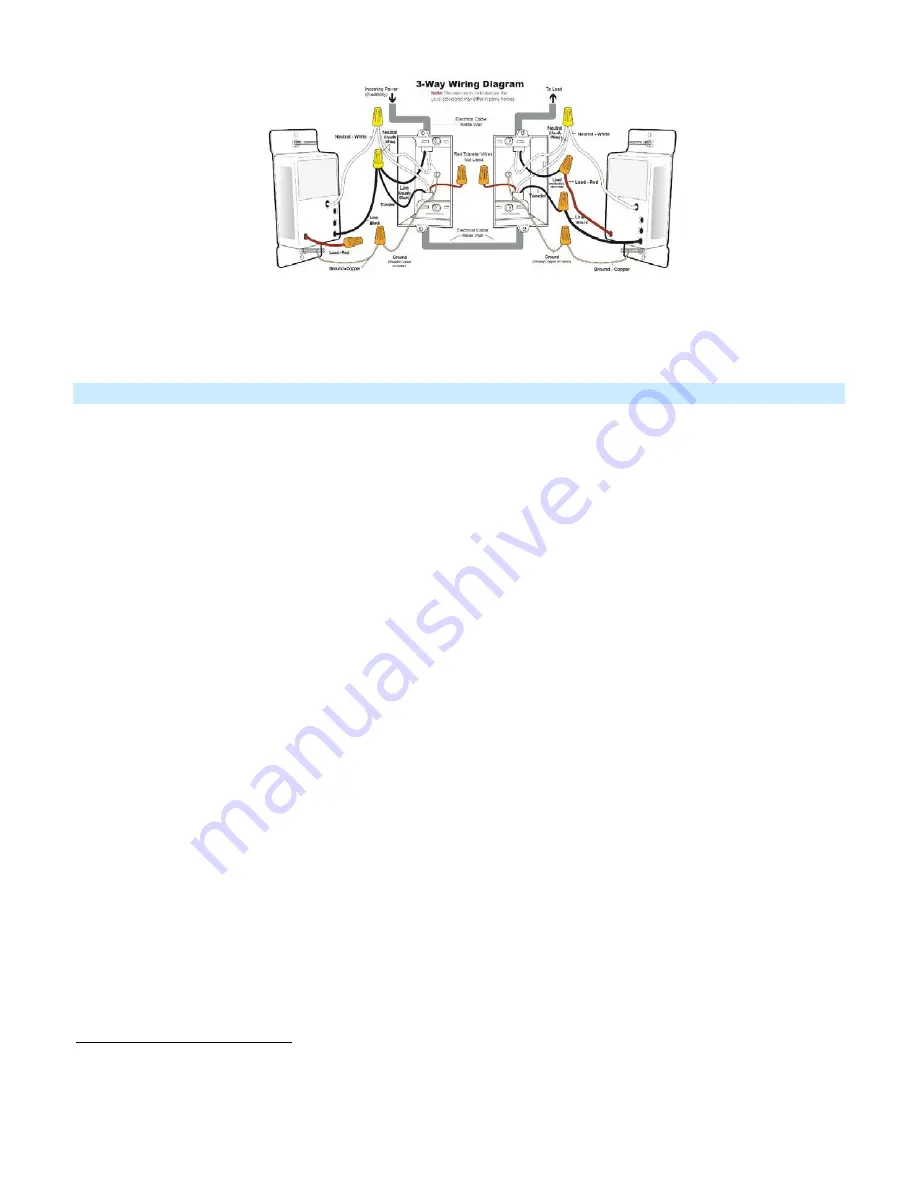
Page 6 of 24 Rev: 6/19/2013 10:26 AM
Installation – Circuit with 3 (or more) Switches
Circuits with 3 switches are called 4-way circuits, circuits with 4 are called 5-way, and so on. All switches in multi-
way circuits need to be replaced by Keypads and/or SwitchLincs).
1. Turn off the circuit breaker(s) which feed power to any of the switch junction boxes (pull fuse(s)).
2. Pull all switches out of their junction boxes. (2 of the switches will have 3 wires connected, the rest of the
switches will have 4 wires connected).
3. Disconnect the wires from the old switches.
6
4. Make sure that no one will touch the wires and that the wires are not touching anything.
5. Turn breaker(s) on.
6. Using a voltmeter, test wires on switches with 3 wires connected until you find Line (120VAC, usually black).
7
Note: the other 2 wires connected to this first switch are Travelers.
7. Turn breaker(s) Off.
8. Wire nut the Line wire and the black
8
Traveler wire to the black wire on your first Keypad
9. Cap (place a wire nut) on the other Traveler wire
10. Cap the first Keypad’s red wire
11. Connect neutral to the first Keypad’s white wire.
12. Connect Ground to the first Keypad’s bare copper wire.
13. On the other switch with 3 wires connected, find the Load wire (connects switch to lights, commonly red and the
only non-traveler) and connect to the third Keypad’s red wire.
14. In the same junction box, connect the black Traveler to the third Keypad’s black wire.
15. Cap the other Traveler wire.
16. Connect Neutral to the Final Keypad’s white wire.
17. Connect Ground to the Final Keypad’s bare copper wire.
18. For each “middle” junction box (all remaining/4-wire switches):
•
Connect the 2 black Travelers to the middle Keypad’s black wire.
•
Cap the 2 other Traveler wires.
•
Cap the middle Keypad’s red wire.
•
Connect Neutral wire to middle Keypad’s white wire.
•
Connect Ground wire to middle Keypad’s bare copper wire.
19. With button labels right-side up, gently place Keypads into junction boxes and screw in place.
6
If the wires cannot be detached by unscrewing them, cut the wires where they enter the switch, then strip ½” of insulation off the ends.
7
Only one switch is connected to Line.
8
If black is not available choose one of the Travelers and make note of its color. Instructions will refer to it as black; if both are black, choose one and use voltmeter to determine which of the
black travelers in the other junction box you have chosen.







































