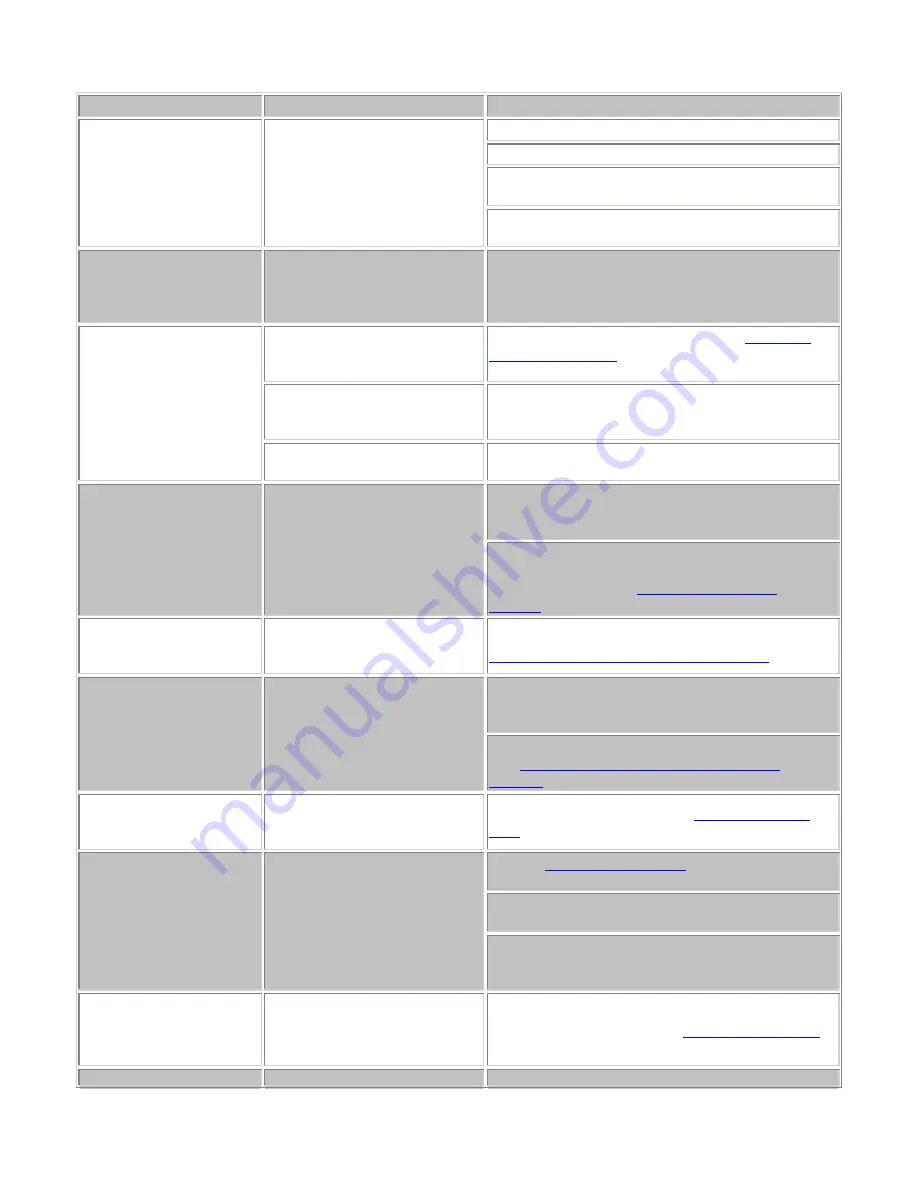
Page 21 of 24 Rev: 6/19/2013 10:26 AM
Problem
Possible Cause
Solution
The LEDs on Keypad are
not turning on at all and
won't control my light.
Keypad is not getting power.
Make sure the circuit breaker is turned on.
Make sure the air gap (Set button) is not pulled out.
Check junction box wires to ensure all connections
are tight and no bare wires are exposed.
Check the light fixture to ensure all connections are
tight and no bare wires are exposed.
The switch I'm replacing
only has two wires.
Keypad needs a NEUTRAL wire
in order to operate.
Look in the rear of the junction box for a group of
white wires all tied together with a wire nut. Those
are the NEUTRAL wires. Connect the white Keypad
wire there.
Keypad is not receiving
signals from INSTEON or
X10 Controllers.
Keypad and the Controller are
on opposite power line phases.
Make sure two Access Points or other
are properly installed to bridge
the two power line phases.
The Controller is plugged into a
power strip.
Power line signals can't travel through power filters.
Plugging the Controller directly into a wall outlet
works best.
Other modules are loading
down the signal.
Move the other modules or the Controller to another
outlet.
Keypad is not Linking to or
working with an INSTEON
Controller or device.
The INSTEON signal may be
too weak.
Add new INSTEON devices or move around
existing INSTEON devices. All INSTEON devices
act as INSTEON network repeaters.
Make sure you are not experiencing interference
with older X10 BoosterLinc technology. Upgrade to
INSTEON-compatible
Keypad doesn't always
respond to an INSTEON
Controller.
The INSTEON Controller may
have been reset without first
Unlinking Keypad from it.
Re-link Keypad to the INSTEON Controller. See
Linking an INSTEON Controller to Keypad
The light turned on by
itself.
Another Controller, a timer, or
stray X10 signals triggered
Keypad.
Install a power line signal blocker in your home to
keep X10 signals from neighboring homes from
interfering. Consider not using Keypad in X10 mode.
If the above doesn't work, perform a factory reset.
See
Resetting Keypad to Its Factory Default
The controlled light does
not appear to turn on or off
right away.
The Ramp Rate may be set too
slow.
Set a shorter Ramp Rate. See
Keypad turns on, but not
off, using another
Controller.
The load is producing electrical
noise that is interfering with the
Keypad reception of power line
signal.
Install a
Keypad.
Install additional INSTEON devices to boost the
INSTEON signal.
Increase the X10 signal strength with an INSTEON-
compatible X10 booster to overcome the power line
noise.
My light only turns off
when I tap a button on
Keypad, but I can brighten
and dim it.
The On-Level may be set to
fully-off or very dim.
When I try to turn on my
Keypad may be set up with an
Remove the X10 Primary Address or X10 scene




































