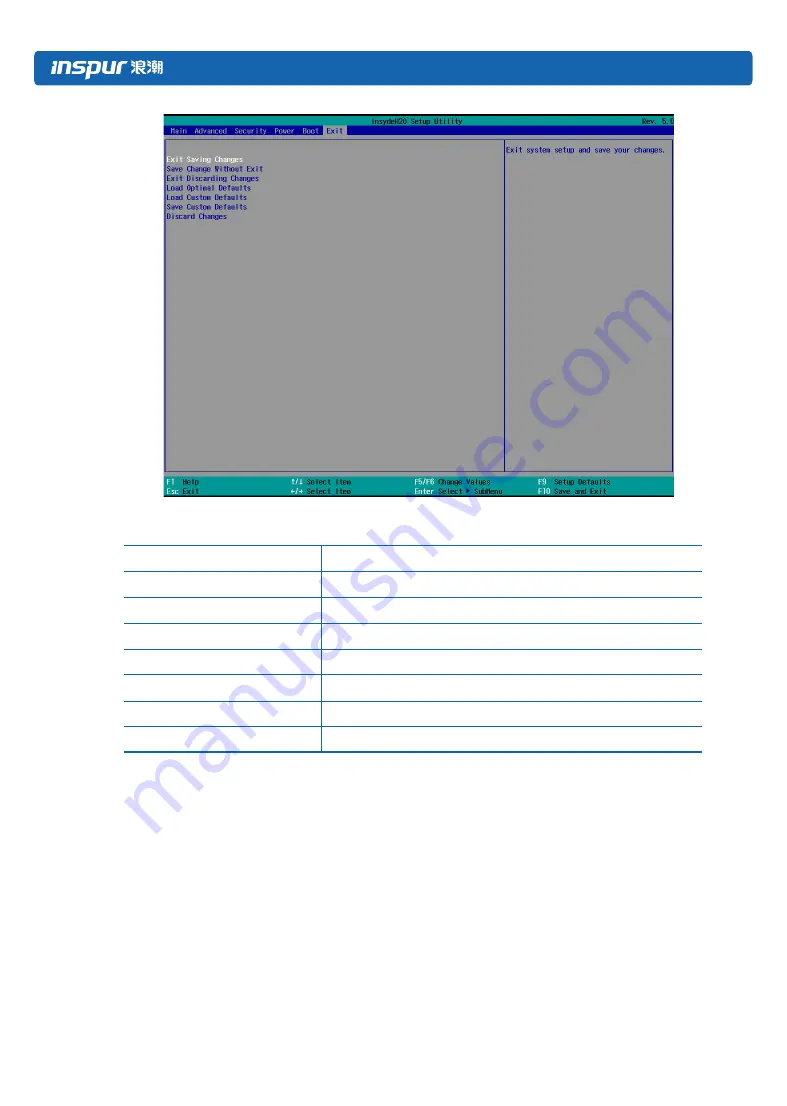
74
Exit Menu Interface Instruction Table
Interface Parameters
Function Description
Exit Saving Changes
To save changes and exit system setup
Save Change Without Exit
To save changes and do not exit system setup
Exit Discarding Changes
To abandon changes and exit system setup
Load Optional Defaults
To load the optional default setting of the system setup
Load Custom Defaults
To load the custom default setting of the system setup
Save Custom Defaults
To save as custom default setting of the system setup
Discard Changes
To abandon changes
8.3 Firmware Update
For BIOS update, you could select to update in UEFI Shell or OS.
8.3.1 Update BIOS in UEFI Shell
1)
When Inspur Logo appears during system startup, there is a prompt “Press <ESC> to Front
Page or <DEL> to Setup or <F11> to Boot Menu or <F12> to PXE Boot.” on the bottom of the
screen. Press F11 to start the Boot Menu, and enter EFI shell.
2)
Enter the disk in which the BIOS flash toolkit H2OFFT-Sx64.efi resides, enter the flash
toolkit folder, and BIOS.bin is the 32M BIOS+ME file to be updated. Execute the command
Summary of Contents for TS860M5
Page 1: ...Inspur Server User Manual TS860M5 ...
Page 40: ...34 CAUTION Please route the cables according to the purchased machine configuration ...
Page 90: ...84 ...
Page 96: ...90 ...
Page 97: ...BMC Settings 91 ...
Page 99: ...BMC Settings 93 ...
Page 102: ...96 Restore factory defaults To restore BMC s configuration to factory state ...
Page 103: ...BMC Settings 97 ...
Page 104: ...98 ...






























