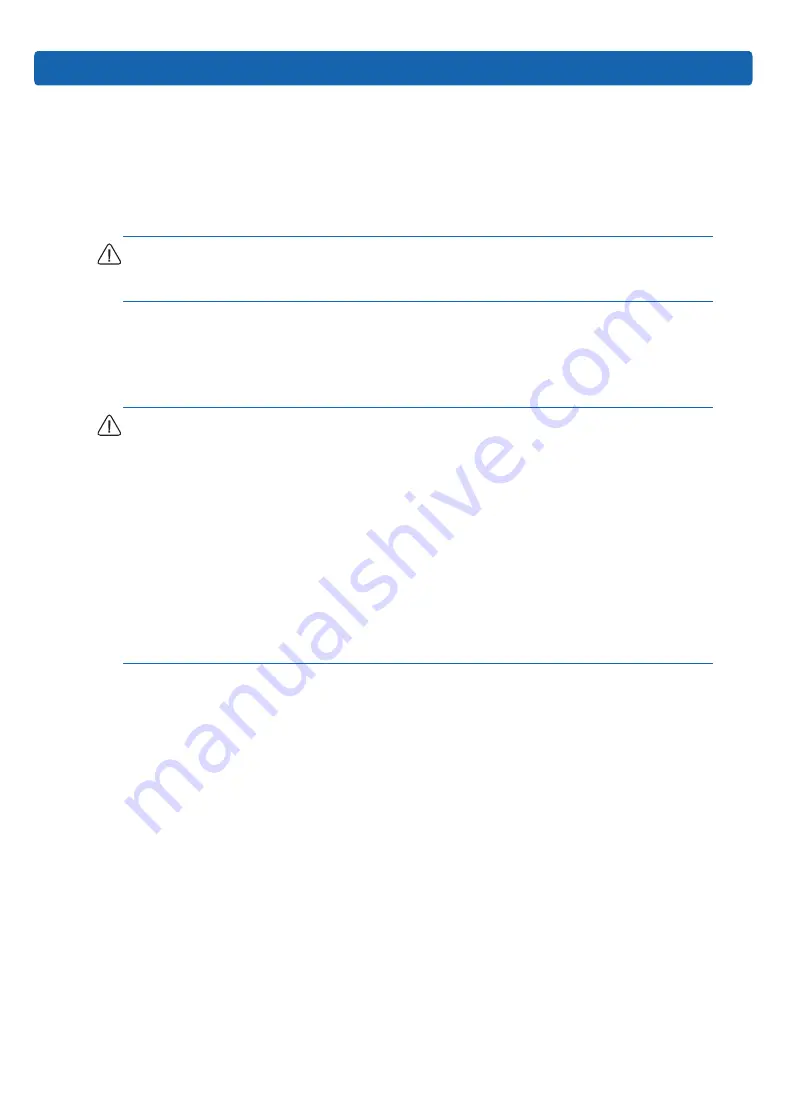
23
Setup
1.
Install the server into the rack. For more information, see the installation instructions
included with the Slide Rail System.
2.
Connect peripheral devices to the server. For connector identification information, see
“Rear panel components” in this guide.
WARNING:
To reduce the risk of electric shock, fire, or damage to the equipment, do not
plug telephone or telecommunications connectors into RJ-45 connectors.
3. Connect the power cord to the rear of the server.
4. Connect the power cord to the AC power source.
WARNING:
To reduce the risk of electric shock or damage to the equipment:
• Do not disable the power cord grounding plug. The grounding plug is an important safety
feature.
• Plug the power cord into a grounded (earthed) electrical outlet that is easily accessible at
all times.
• Unplug the power cord from the power supply to disconnect power to the equipment.
• Do not route the power cord where it can be walked on or pinched by items placed against
it. Pay particular attention to the plug, electrical outlet, and the point where the cord
extends from the server.
5.6 Installing the Operating System
To operate properly, the server must have a supported operating system installed. For the
latest information on supported operating systems, refer to the Inspur website (http://www.
inspur.com).
Method to install an operating system on the server:
Load the operating system into a USB device, boot the server through the USB device to
install the OS. This process may require you to obtain additional drivers from the Inspur
website(http://www.inspur.com).
Summary of Contents for TS860M5
Page 1: ...Inspur Server User Manual TS860M5 ...
Page 40: ...34 CAUTION Please route the cables according to the purchased machine configuration ...
Page 90: ...84 ...
Page 96: ...90 ...
Page 97: ...BMC Settings 91 ...
Page 99: ...BMC Settings 93 ...
Page 102: ...96 Restore factory defaults To restore BMC s configuration to factory state ...
Page 103: ...BMC Settings 97 ...
Page 104: ...98 ...






























