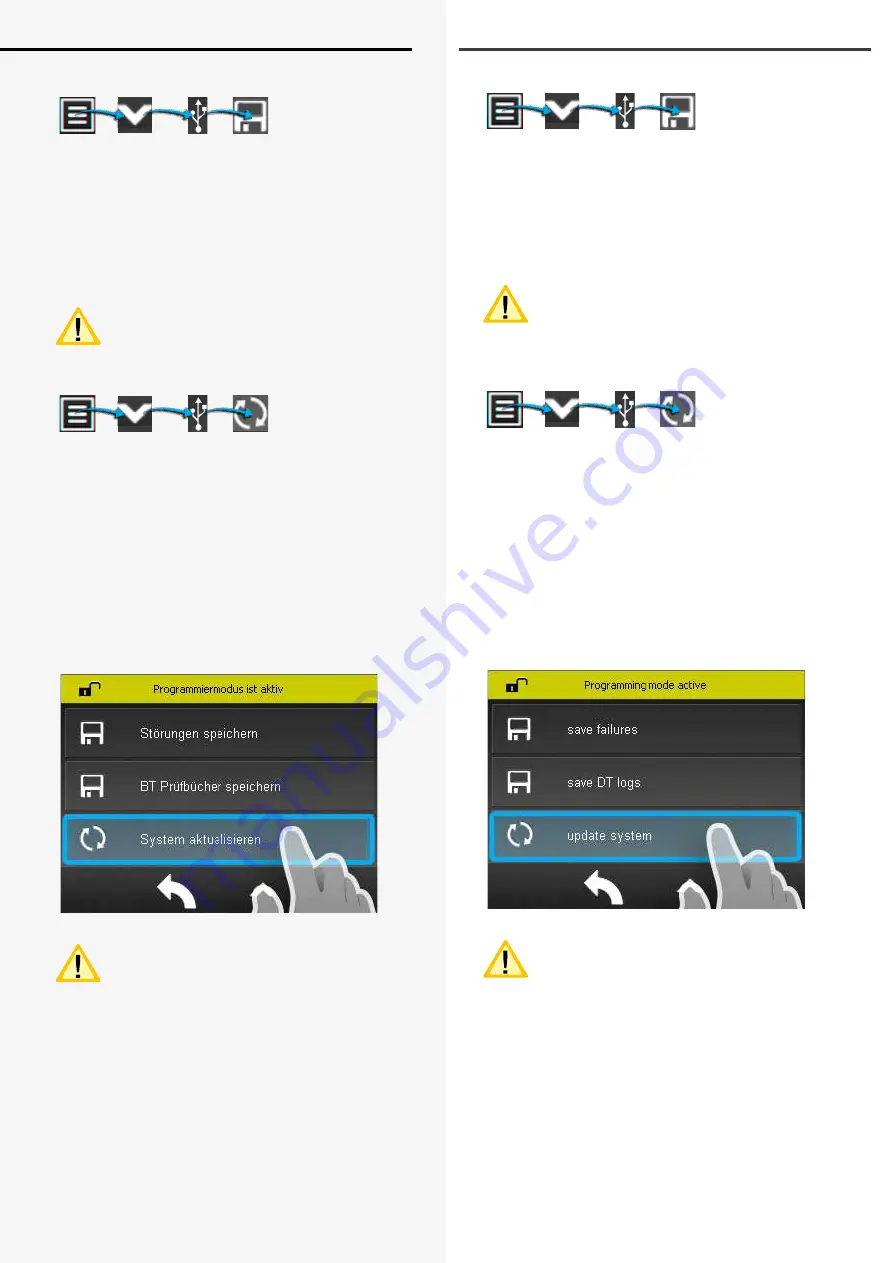
CLS FUSION
Montage- und Betriebsanleitung
CLS FUSION
Mounting and Operating Instructions
76
9.2.4.5. BT Prüfbücher speichern
Um das BT Prüfbuch (BT = Betriebsdauertest) auf einem
USB-Stick zu sichern, klicken Sie auf die Schaltfläche “BT
Prüfbücher speichern”. Es erscheint die Meldung “spei-
chere BT-Prüfbücher”. Nach schließen dieser Meldung ist
die Datei auf dem USB-Stick hinterlegt. Die Prüfbuchda-
tei hat den Namen bcs-bt-log-(Datum)(Uhrzeit).log und
kann mit einem Texteditor (Word, Wordpad) geöffnet
werden.
Es wird empfohlen, in regelmäßigen Abständen,
Sicherungskopien zu erstellen und der Doku-
mentation beizulegen.
9.2.4.6. Update
Die Softwareversion des Steuerteils kann mit einem
USB-Speichermedium aktualisiert werden. Verbinden Sie
das Speichermedium mit dem TFT-Steuerteil, betätigen
Sie im Menü „USB“ und die Schaltfläche “System aktua-
lisieren”. Betätigen Sie die Schaltfläche “open File” und
wählen Sie für ein Software Update die entsprechende
Datei aus. In dem Untermenü wird die zur Verfügung
stehende Update Datei des Speichermediums nun ange-
zeigt. Bevor der Button “Start App” betätigt werden kann,
muss als nächster Schritt der Button “Flash File” aktiviert
werden. Sobald dieser Schritt abgeschlossen ist kann mit
“Start App” fortgefahren werde. Das Steuerteil bootet mit
der aktualisierten Software.
Eine Aktualisierung der Steuerteilsoftware sollte
nur nach Rücksprache mit unserem Kundenser-
vice erfolgen.
9.2.4.5. Save BT Logbook
To save the BT logbook (BT = battery duration test) on a
USB stick, click the “Save BT logbooks” button. The mes-
sage “Saving BT logbooks” appears. When this message
closes, the file has been stored on the USB stick. The log-
book file has the name bcs-bt-log-(date)(time).log and
can be opened with a text editor (Word, Wordpad).
It is recommended to create backup copies peri-
odically and add to the documentation.
9.2.4.6. Update
The software version of the controller can be updated
with an USB port. Connect the flash memory with the
TFT controller, confirm “USB” in the menu and the but-
ton “Update system”. Confirm the button “Open file” and
choose the according file for a software update. The
available update file is displayed in the sub menu. Before
confirming the button “Start App”, the button “Flash File”
needs to be activated. As soon as this step is done, the
“Start App” can continue and the controller boots the
new software.
Please get in contact with us before you per-
form any update.
Summary of Contents for CLS FUSION 10 Ah
Page 2: ......
Page 97: ...CLS FUSION Montage und Betriebsanleitung CLS FUSION Mounting and Operating Instructions 97 ...
Page 99: ......






























