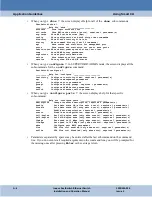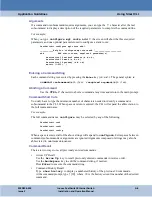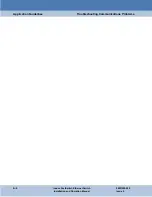Application Guidelines
Batch Up/Download Overview
A-6
Innovx FastSwitch Ethernet Switch
200R204-000
Installation and Operation Manual
Issue 2
Batch Up/Download Overview
For advanced users with SUPERVISOR mode enabled, there is a
batch
feature available to
simplify configuring (or re-configuring) multiple FastSwitch devices. This feature allows the user
to upload an ASCII text batch script from a pre-configured FastSwitch via the TFTP
get
operation. Use the
show config
command to view the batch script that would be generated
from the FastSwitch for a subsequent TFTP upload. This text file may be modified and/or
downloaded to the same FastSwitch or another FastSwitch via TFTP.
A batch script file may also be created by a text editor (NotePad) and then downloaded from
terminal emulation program (i.e., MS HyperTerminal) at the CTRL interface. Users can initially
setup the FastSwitch from a predefined configuration file rather than entering one command at a
time.
Special Considerations for Batch Files
•
You must be in SUPERVISOR mode to execute a batch file, since batch script files use the
configure
command.
•
You must be in ADMIN mode if the batch script file contains user accounts configuration.
•
The downloaded batch script file will reside in the batch queue. The following commands can
then be used on the file:
•
Use the
batch show
command to view the batch script file in the batch queue.
•
Use the
batch run
command to execute the batch script file in the batch queue.
•
An execution of the
batch run
command will terminate at any invalid command string.
All commands executed up to that point will be in affect.
Batch Download Procedure
1. To use batch download, make a plain text file (using Notepad) with the first and last lines as
shown:
batch begin
batch end
2. Between the
begin
and
end
lines, type valid CLI commands along with all arguments.
3. To use the batch download feature, set the file transfer settings of the terminal emulation
program to wait for remote character echo. Set Line Termination to
CR
and Line Terminating
Timing to
1 mSec
.
4. Enter SUPERVISOR mode or ADMIN mode and activate the file transfer.
5. When the
FastSwitch#
prompt returns to the screen, type
batch show
to view the
downloaded commands. If desired, type
batch run
to execute the file.
Summary of Contents for FastSwitch
Page 61: ......