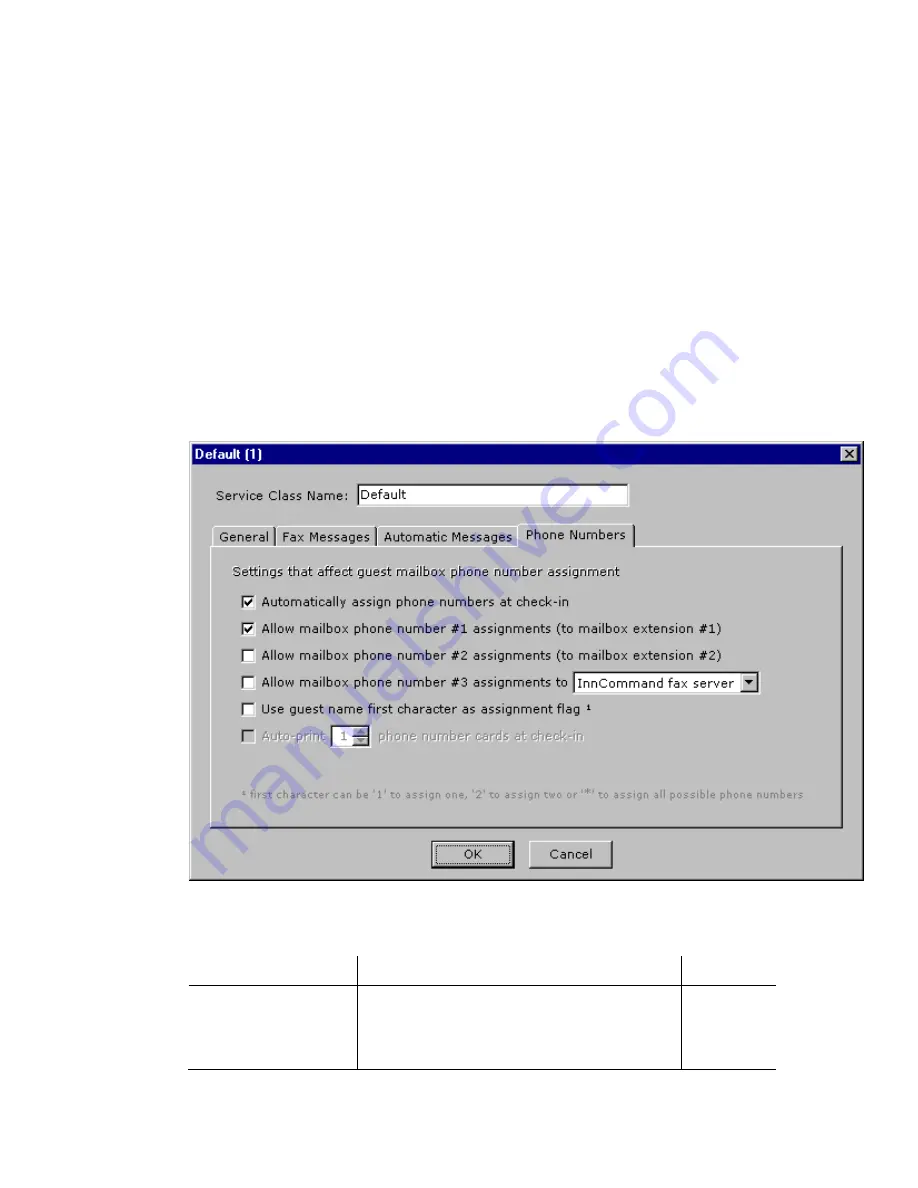
ELITE
Installation guide
Chapter 4: Add-on features
161
Step 6: Adjust the Guest Service Class
1.
Click Service Class in the Tenants tree.
2.
Double-click the icon for the service class that the guests are using (typically
the Default service class). Click the Phone Numbers tab.
3.
If you want DID phone number(s) to be automatically assigned when guests
check in, keep the “Automatically assign phone numbers at check-in” box
checked.
4.
If each guest room has two extensions per room, and you want a DID phone
number to be assigned to the second extension, click the box next to
“Allow mailbox phone number #2 assignments (to mailbox extension #2).”
5.
If you want a card containing the guest’s DID phone number(s) to
automatically print to the Dymo LabelWriter printer at check-in, click the box
next to “Auto-print X phone number cards at check-in.”
The options in the Phone Numbers tab of the Service Class window are
explained in more detail in the following table.
Parameter
Description
Default
Automatically assign
phone numbers at
check-in
Controls automatic assignment of DID phone
numbers. When InnLine receives a check-in,
phone number(s) will be automatically
assigned when checked.
Checked






























