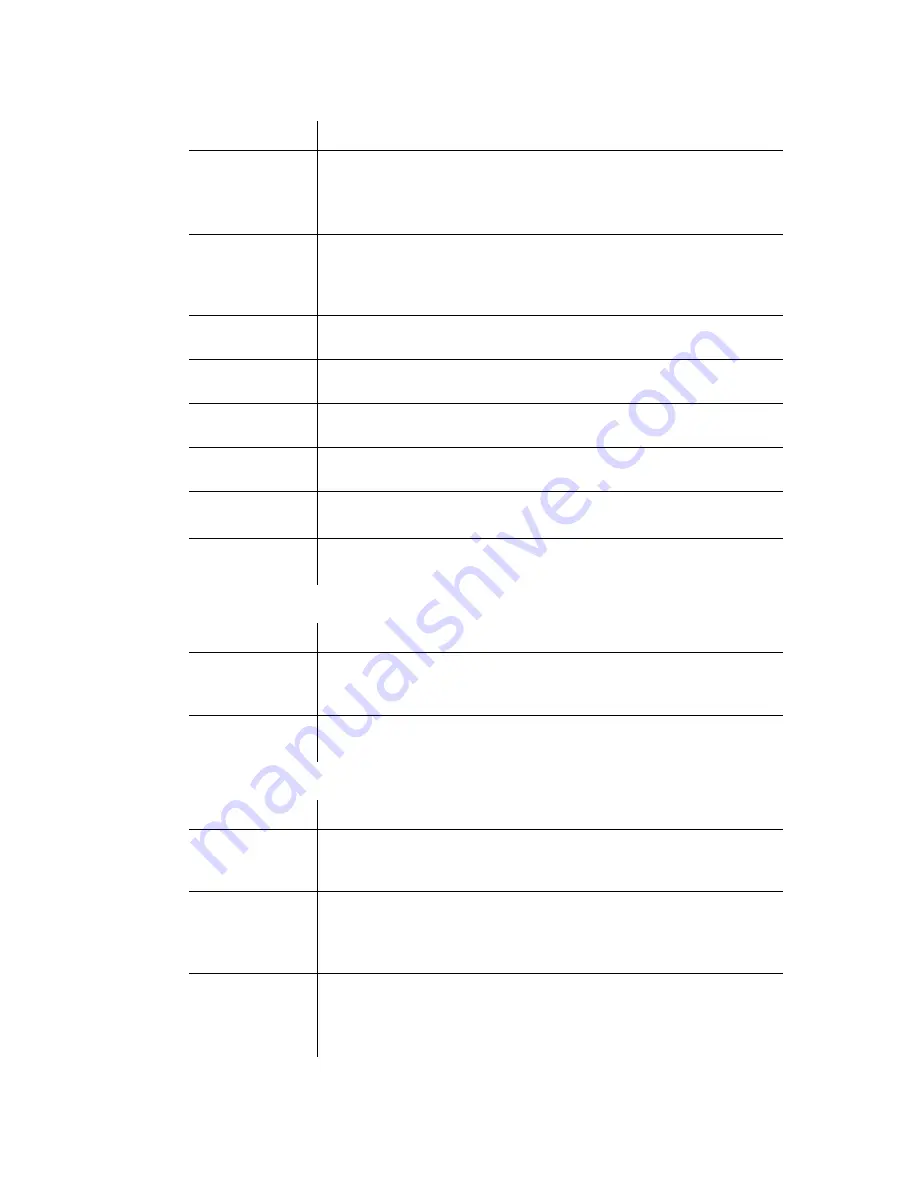
ELITE
Installation guide
Chapter 3: Reference
141
Parameter
Description
Disable
Message
Storage
If you check this box, any messages sent to this mailbox will be
automatically deleted. If an “Auto-forward” destination is specified
in the mailbox, the message will still be delivered to that
destination. By default the field is not checked.
Disable
Passcode Entry
If you check this box, staff members are not required to enter their
passcode when calling voice mail from their own mailbox. It is still
required when accessing voice mail from the outside, or from
another mailbox. By default the field is not checked.
Disable Mess-
age Notification
If you check this box, the mailbox will not have access to Call or
Pager notification features. By default the field is not checked.
Disable
Personal Lists
If you check this box, the mailbox will be unable to create and use
personal distribution lists. By default the field is not checked.
Disable System
Lists
If you check this box, the mailbox will be unable to use system
distribution lists. By default the field is not checked.
Disable “All
Guests” Lists
If you check this box, the mailbox cannot send a message to the All
Guests system distribution list. By default the field is not checked.
Disable
Greeting Menu
If you check this box, the mailbox cannot define or use previously
defined greeting keys. By default the field is not checked.
Disable Guest
Group Sending
If you check this box, the mailbox cannot browse the guest group
directory or send a message to a PMS defined guest group.
Greeting tab
Parameter
Description
Active Greeting
This option displays and controls which unavailable greeting is
presented to forwarded callers. You can select greeting 1 through 8
or the default greeting.
Greeting
Recording (1-8)
The recorded greeting of the staff member. A number from 30000 to
39999 represents a recorded greeting. A 0 represents no greeting.
Transfers tab
Parameter
Description
Transfer Type
This option controls the type of transfer to this mailbox. You can
select a blind, supervised, or super-blind transfer. The blind
transfer is selected by default.
Custom
Transfer
Prompt
A custom transfer prompt can be recorded here. If recorded, this
transfer prompt overrides the Other Transfer prompt defined in the
General Settings window. For more information, see
General tenant
information
earlier in this chapter.
Supervised No
Answer after
XX seconds
If “Supervised” is the transfer type in the above field, this setting
controls the number of seconds after the first ring the system will
supervise the transfer. You can specify a time between 12 to 99
seconds. By default, 20 seconds is selected.






























