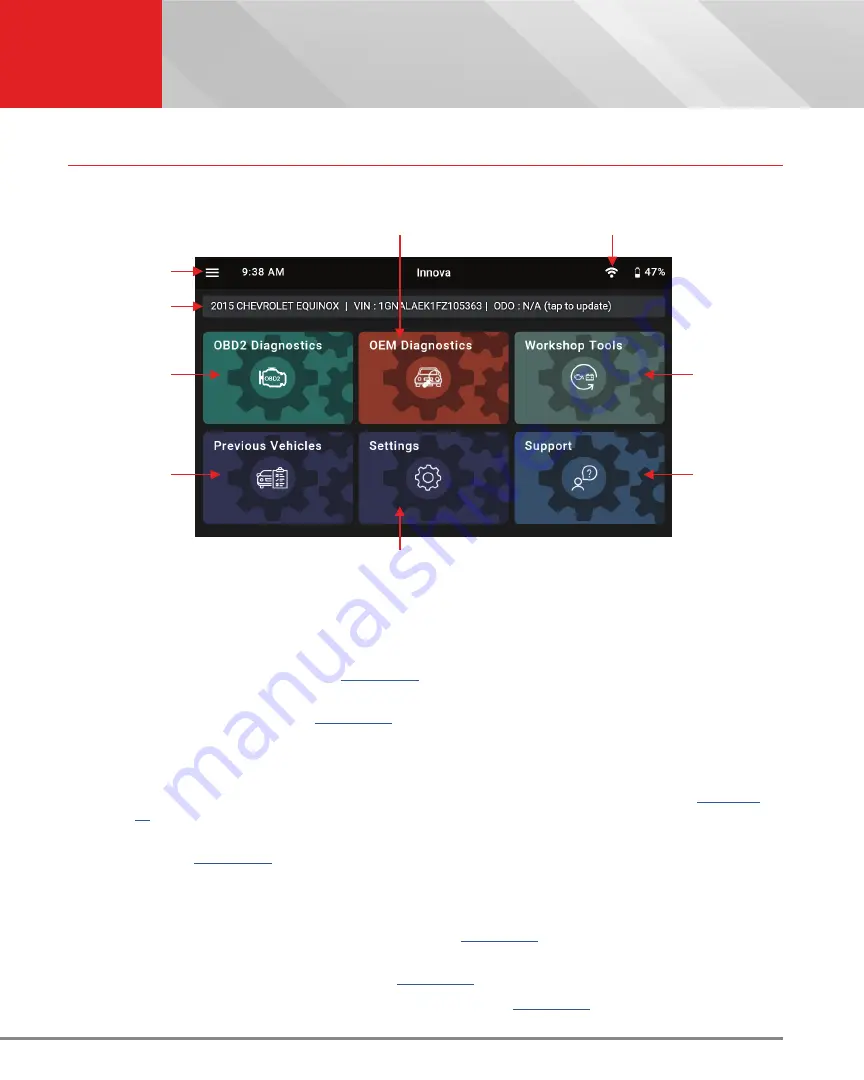
7
INTRODUCTION
The Home Screen
THE HOME SCREEN
The Home screen provides access to all the tablet’s primary functions. See
Figure 2
for the explanation of items 1
through 9, below.
1. Main Menu
– Quick access to Home, Previous Vehicle, Support, Settings and Updates (when available).
2. Vehicle Info Bar
– When connected to a vehicle, dialog displays vehicle’s make, model, year, VIN, and
current mileage (ODO).
3. OBD2 Diagnostics Tab
– Use to perform OBD2 scans, view & record Live Data, create RepairSolutions2
Reports, and Erase OBD2 DTCs. [
4. Previous Vehicles Tab
– Access and view reports for all previously tested vehicles, including pre-
]
5. OEM Diagnostics Tab
– Provides enhanced OEM level diagnostics that are not available over generic
OBD2. Access ABS, Airbag, Transmission, Tire Pressure, Battery, and many Body control modules to
view and erase their DTCs. Perform bi-directional tests on fuel pump, injectors, ignition coils, and much
more. Plus, get access to hundreds of additional parameters that you can view in real-time. [
]
6. Settings Tab
– Setup your tablet’s settings, including Wi-Fi, update software, and other personal
7. Workshop Tools Tab
– Perform several OEM service reset procedures, including: Oil Maintenance
Reset, Battery Reset, Electronic Parking Brake Reset, Steering Angle Sensor (SAS) Reset, ABS Bleeding,
Battery/Alternator Test, and EV/HEV/PHEV Battery Health. Access dealership level re-learn procedures
to complete repairs or maintenance and much more. [
8. Support Tab
– Access the tablet’s Tool Library for DTC and tool icon definitions; connect with Innova’s
ASE Certified Technical Team for support. [
]
9. Wi-Fi Icon
- Tap to access and edit the tablet’s Wi-Fi settings [
]
1
2
3
4
5
6
7
8
Figure 2:
The Home Screen
9














































