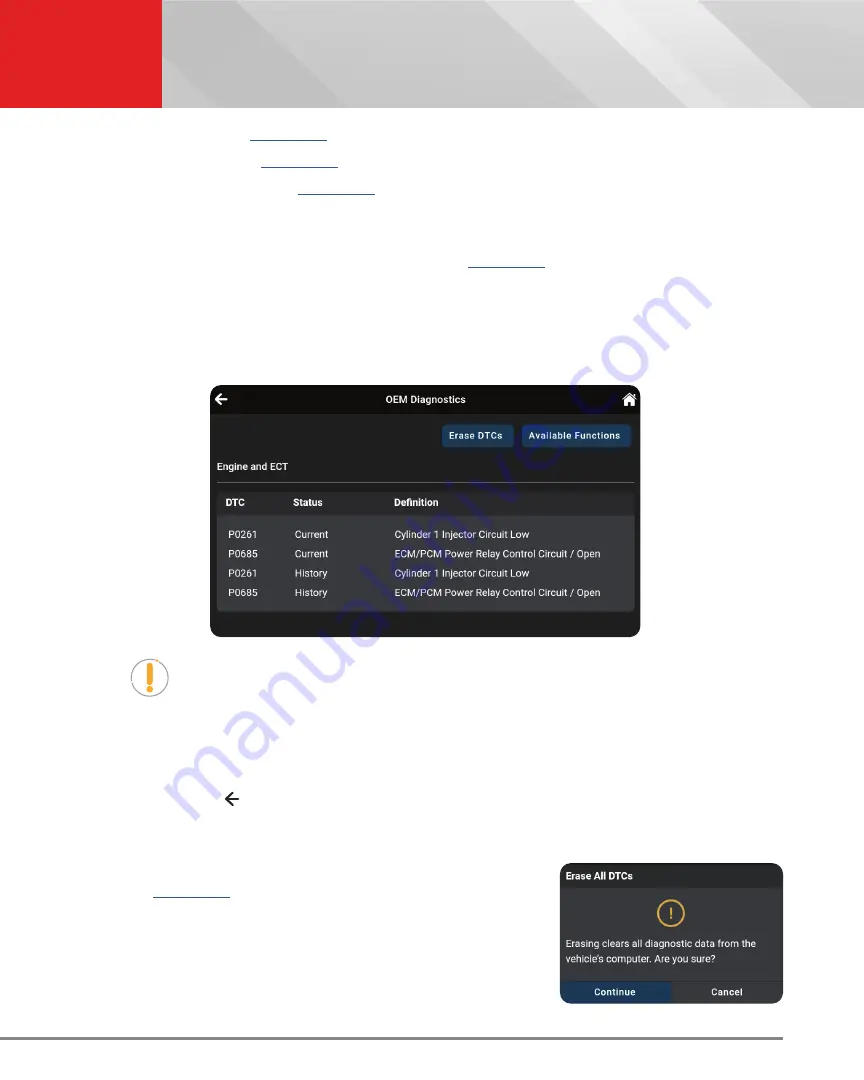
29
OEM DIAGNOSTICS
Scan All Systems
n
Live Data
–
n
Active Test
–
n
Special Function
–
Reading DTCs for a Selected Module
1.
Select the module for which you wish to read DTCs. [
]
2.
Tap
Read DTCs
in the “
Available Functions
” menu.
n
The tablet retrieves and displays DTCs stored in the vehicle’s computer for the currently
selected module.
n
Each entry shows the DTC number, type, and definition.
NOTE:
If no DTCs for the selected module are currently stored in the vehicle’s
computer, the message “No DTCs” displays.
3.
Continue as desired:
n
Tap the
Erase DTCs
button to erase ALL retrieved Diagnostic Trouble Codes (DTCs)
n
Tap the
Available Functions
button to open its selection menu.
n
Tap the icon at the top left of the screen to return to the
All Systems Scan
screen.
Erasing DTCs for a Selected Module
1.
Select the module for which you wish to read its DTCs.
[
]
2.
Tap
Erase DTCs
in the “Available Functions” menu. A
confirmation message shows.
n
Ensure that the ignition in the Key ON, Engine OFF position.
n
If you are sure you want to proceed, tap
Continue
.






























