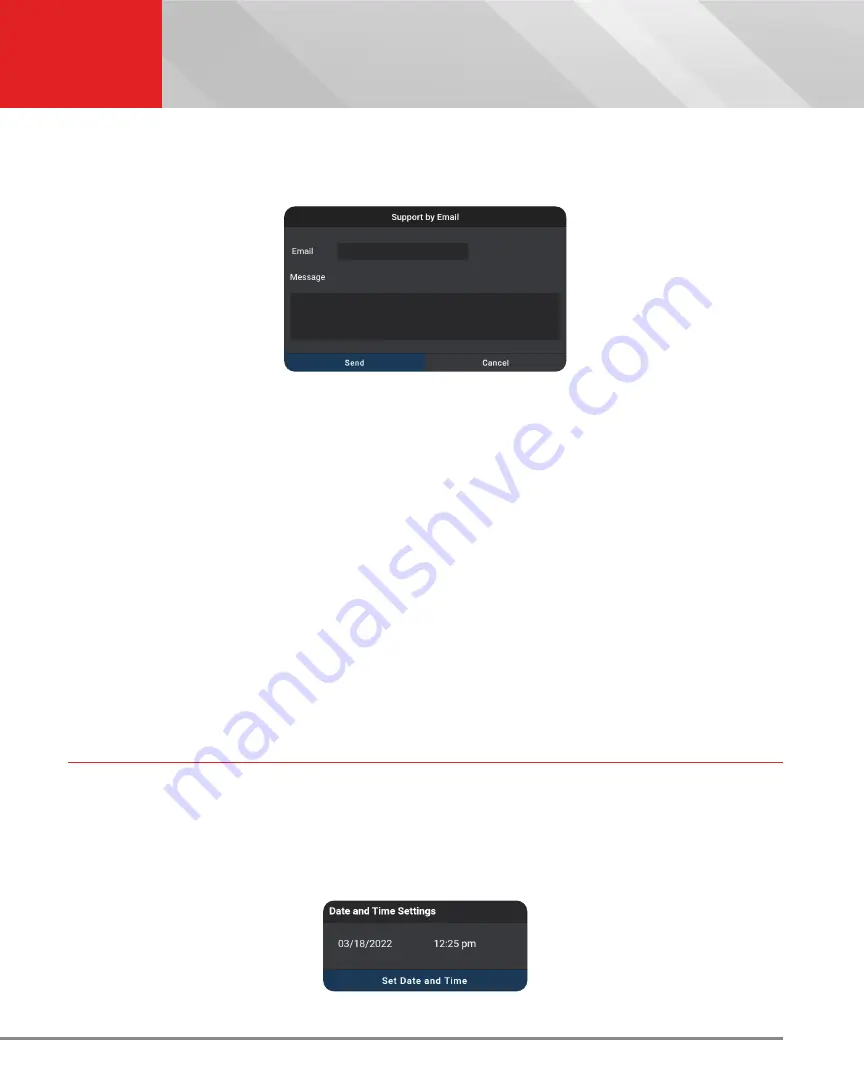
51
SETTINGS
Date and Time Settings
n
The Settings screen displays.
2.
Tap
Email Support
.
n
The Support by Email dialog displays.
n
The Email field shows the most recently entered email address for the tablet. If no address
was previous entered, the Email field shows an empty text box.
NOTE:
You MUST provide a personal email address to receive a reply from Innova
Technical Support via email.
3.
To enter an
address for the first time:
n
Tap the
text box, then enter your personal email address.
4.
To change an existing
address:
n
Tap
Change
. The current Email address displays in an editable text box.
5.
Tap the
Send
button to send your email to Innova Technical Support.
n
To cancel your message without sending, tap
Cancel
to return to the Technical Support
dialog.
n
A confirmation message displays. Tap
Close
to close the message.
DATE AND TIME SETTINGS
Here you can set the current date and time for the tablet.
Setting Date and Time Formats
1.
Tap the
SETTINGS
tab on the Home screen and scroll to the Date and Time Settings field.
n
The Date and Time Settings field shows the currently set date and time for the tablet.






























