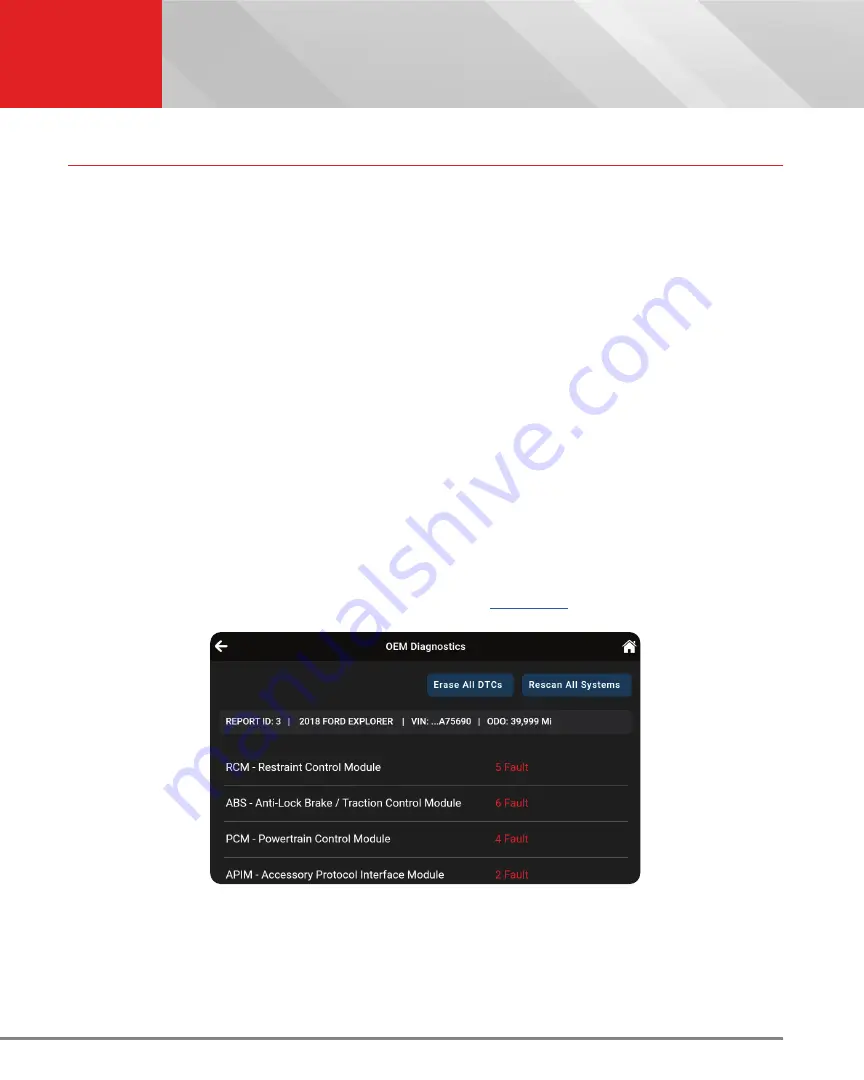
27
OEM DIAGNOSTICS
Scan All Systems
SCAN ALL SYSTEMS
1.
From the OEM Diagnostics results screen, tap
Scan All Systems
.
2.
A progress bar appears,
“
Retrieving Vehicle Information...”,
while the tablet scans all the vehicle’s equipped
modules. Please note that it will take a few moments while it scans all of the vehicle’s systems.
n
Tap “
Cancel
” to stop the scan and return to the previous screen.
n
On
BMW models only
follow this process:
━
Turn the ignition OFF, then back ON
━
Tap
Continue
to complete the scan
n
If the Scan Tool fails to link to the vehicle’s computer, a “Scan Failed” message shows.
━
Ensure the vehicle is OBD2 compliant.
━
Verify the connection at the DLC, and verify the ignition is ON.
━
Turn the ignition OFF, wait 5 seconds, then back ON to reset the computer.
━
Tap
Try Again
to try again; or tap
Cancel
to return to the Home Page.
3.
The Scan All Systems screen displays the diagnostic test results.
VIEWING THE “SCAN ALL SYSTEMS” TEST RESULTS
Scan results are shown immediately following completion of a scan; and can also be viewed later using the
PREVIOUS VEHICLE
function available through the Home page. [
Each report begins with a vehicle information bar that includes a
Report ID
, the vehicle’s description (
year/make/
model
), the last six digits of the Vehicle Identification Number (
VIN
) and the odometer reading (
ODO
) at the time the
scan was performed.
The results window lists all tested Control Modules with its corresponding result:






























