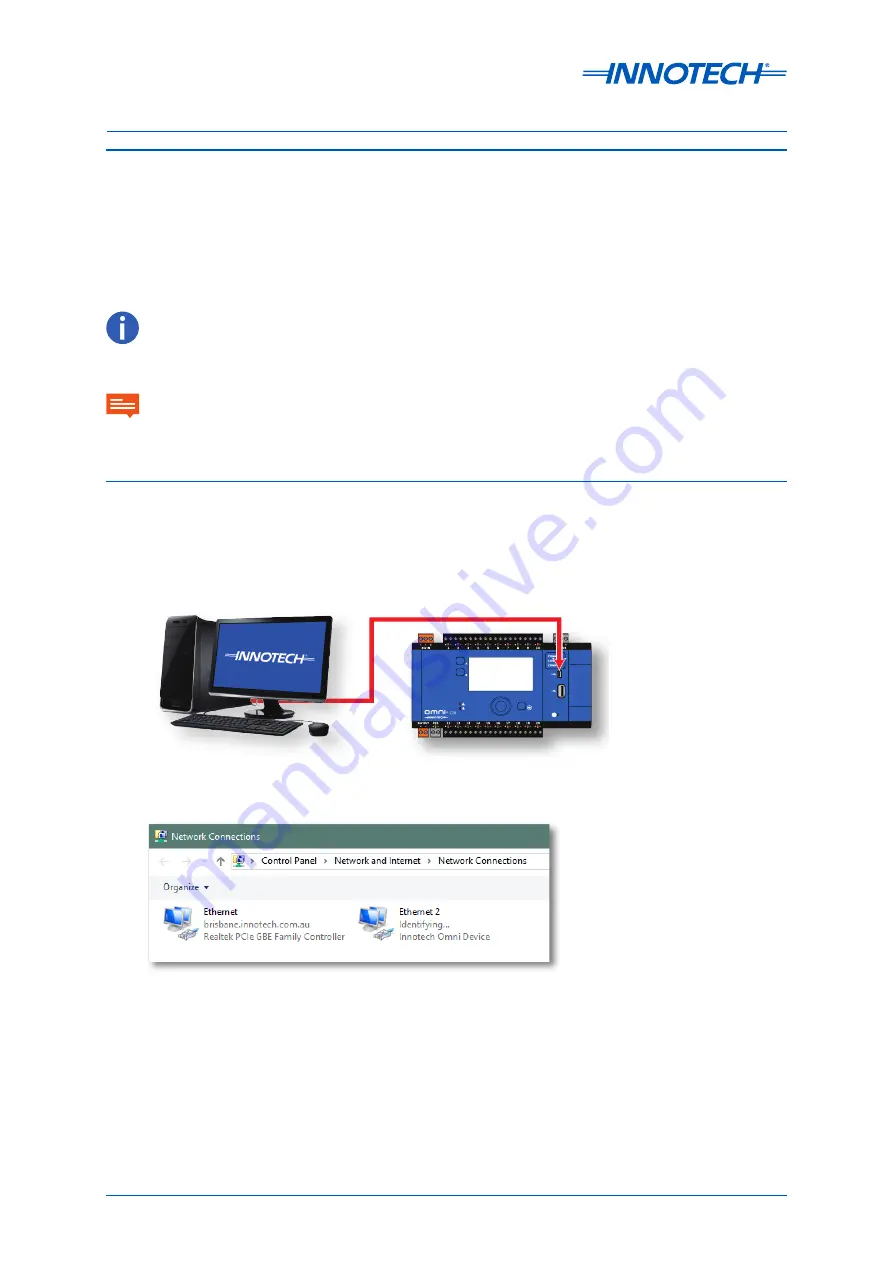
Omni Installation Instructions
Page 60
© Mass Electronics Pty Ltd 2017
Edition 1.2 dated 20.08.2018
4-4 Cable Connection
This section contains information showing generalised connection examples which may not be
appropriate to your installation. Configuration of the Omni devices needs to be undertaken using the
HMI or on-board web-server. You may need to change the default IP address and BACnet Instance for
the device from the HMI or use the USB Mini-B connection. This is available in the Port Assignment >
Ethernet menu on the HMI or the on-board web server.
Ethernet is Innotech's preferred connection method for Omni Controllers. TCP connection can be made via the
ethernet port(s) or the USB-Mini B. Using ethernet enables many more features of the controller that cannot be used
with RS-485 connections.
4-4.1 Setting the IP and BACnet Instance via USB Connection
1. Connect a USB cable from your computer to the USB-Mini-B port on the Omni Controller.
After connection, Windows will set up a new network connection for the Omni if the drivers
have been installed. These drivers can be downloaded from the Innotech website.
The next section for connecting to your controller using USB requires the latest version of iComm from the Innotech
website to be installed. During installation device drivers will be installed to make this connection possible.
IMPORTANT
Figure 4-1:
Connection from Computer to Omni via USB Mini-B
Figure 4-2:
Network Connections Window
Summary of Contents for Omni C14
Page 1: ...Omni INSTALLATION INSTRUCTIONS...
Page 11: ...Omni INSTALLATION INSTRUCTIONS Preliminary Information 1...
Page 17: ...Omni INSTALLATION INSTRUCTIONS Mechanical Installation 2...
Page 31: ...Omni INSTALLATION INSTRUCTIONS Electrical Installation 3...
Page 53: ...Omni INSTALLATION INSTRUCTIONS Networking 4...
Page 74: ...Omni INSTALLATION INSTRUCTIONS Commissioning 5...






























