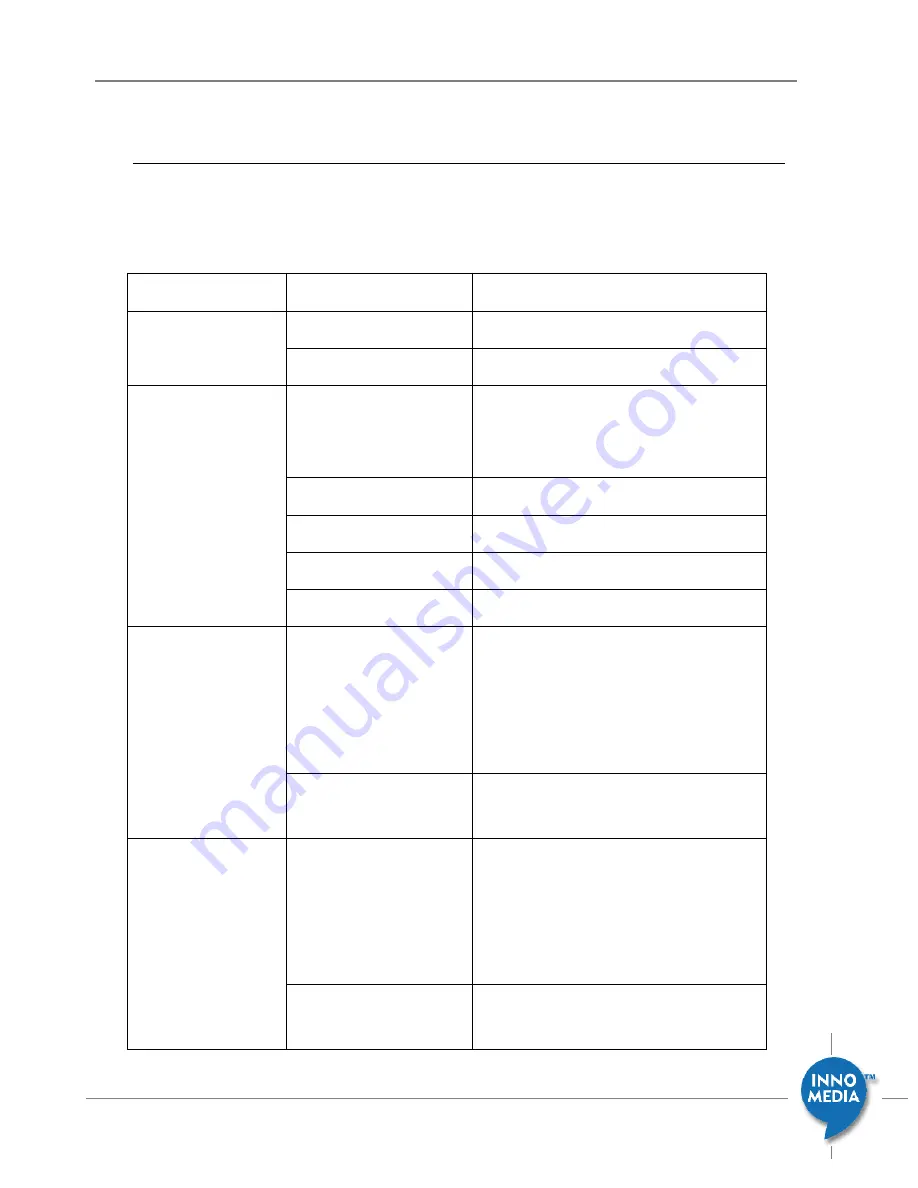
101
December 2008 - InnoMedia
© 2001 InnoMedia. All rights reserved.
InnoMedia iPBX Administrative Guide
Appendix A. Trouble Shooting: LED Status
Panel LEDs
The below table describes each LED indicator.
LED
Blinking State
State
PWR
Steady - Green
The device power is on.
Off
The device power is off.
RUN
the led will first be green,
then red, then off, then
steady green
System Booting
Steady green
Running normally
Orange blinking
On provisioning
Red blinking
Provisioning failed
Red/Orange blinking
Sip trunk register failed
WAN
Blinking – Green
(10 Base T)
Blinking – Yellow
(100 Base T)
PC or Voice Data is being transferred.
Off
The device is not connected to a broadband
network.
LAN
Blinking – Green
(10 Base T)
Blinking – Yellow
(100 Base T)
PC Data is being transferred.
Off
The device is not connected to an external
PC.
























