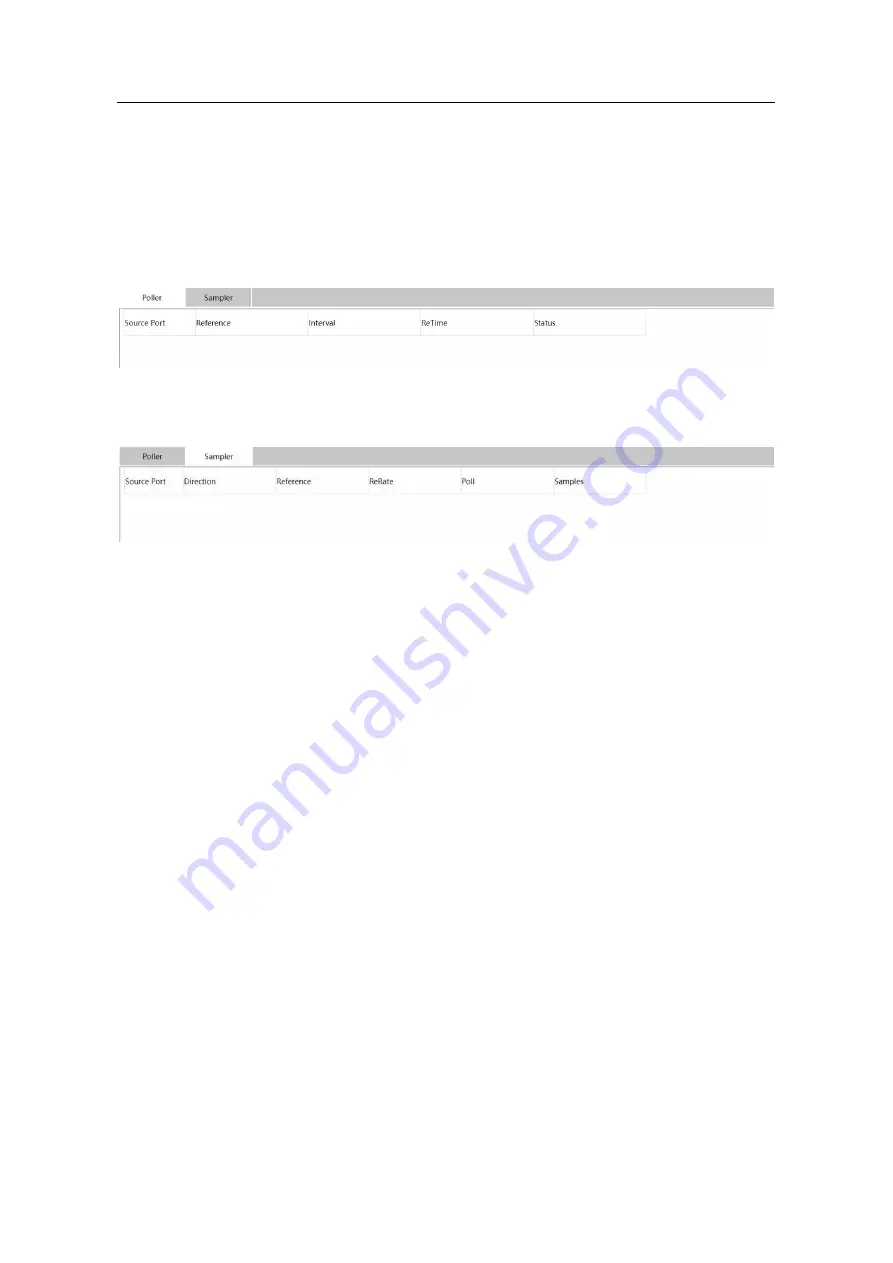
WEB Configuration Manual
- 74 -
The page lists the port of SFlow enable/disable status, the default value of Egress/Ingress
Sampling Rate is 500. You can configure the rate upon your requirement when it is setting to be
enabled.
12.2.2 SFlow Statistics
Click
Advanced -> SFlow -> Statistics
at navigation bar in order, and then click the Poller tab
page enter the SFlow poller information page as following:
Click
Advanced -> SFlow -> Statistics
at navigation bar in order, and then click the Sampler tab
page enter the SFlow poller information page as following:


































