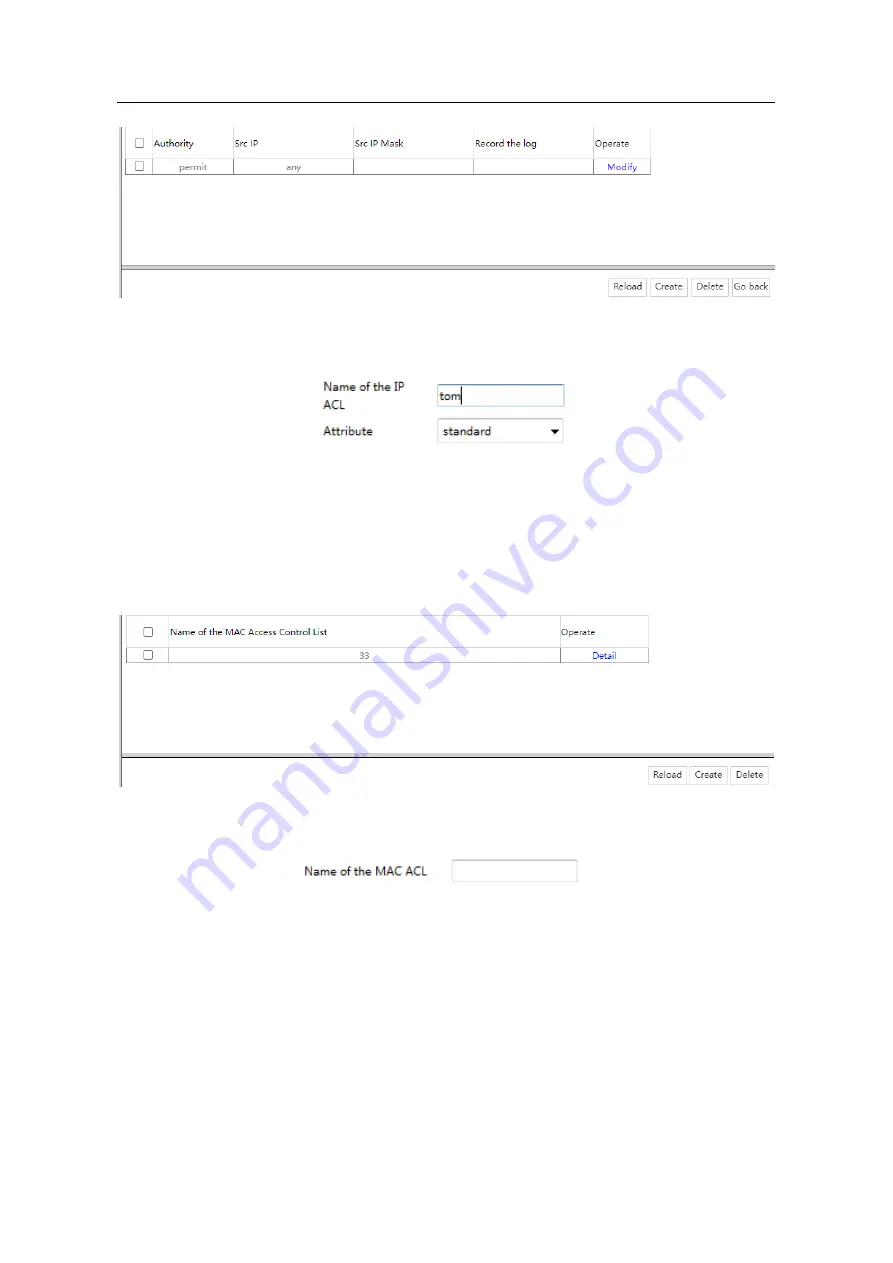
WEB Configuration Manual
- 33 -
Click
Modify
on this page, to configure the rules of corresponding IP Access Control list.
Click
Go Back
on the IP Access Control List page to go back to IPv4 Rules
’ Page.
Click
Delete
to delete the access control list.
6.3.2
MAC Rules
Click
Network Security -> Access Control List -> MAC Rules
at navigation bar in order
to enter
MAC rules’ page as following:
Click
Create
at the bottom control bar to create a MAC access control list. Click
Delete
to delete the
selected access control list.
6.3.3 Assignment
Click
Network Security -> Access Control List -> Assignment
at navigation bar in order
to enter
distribution page of access control list as following:






























