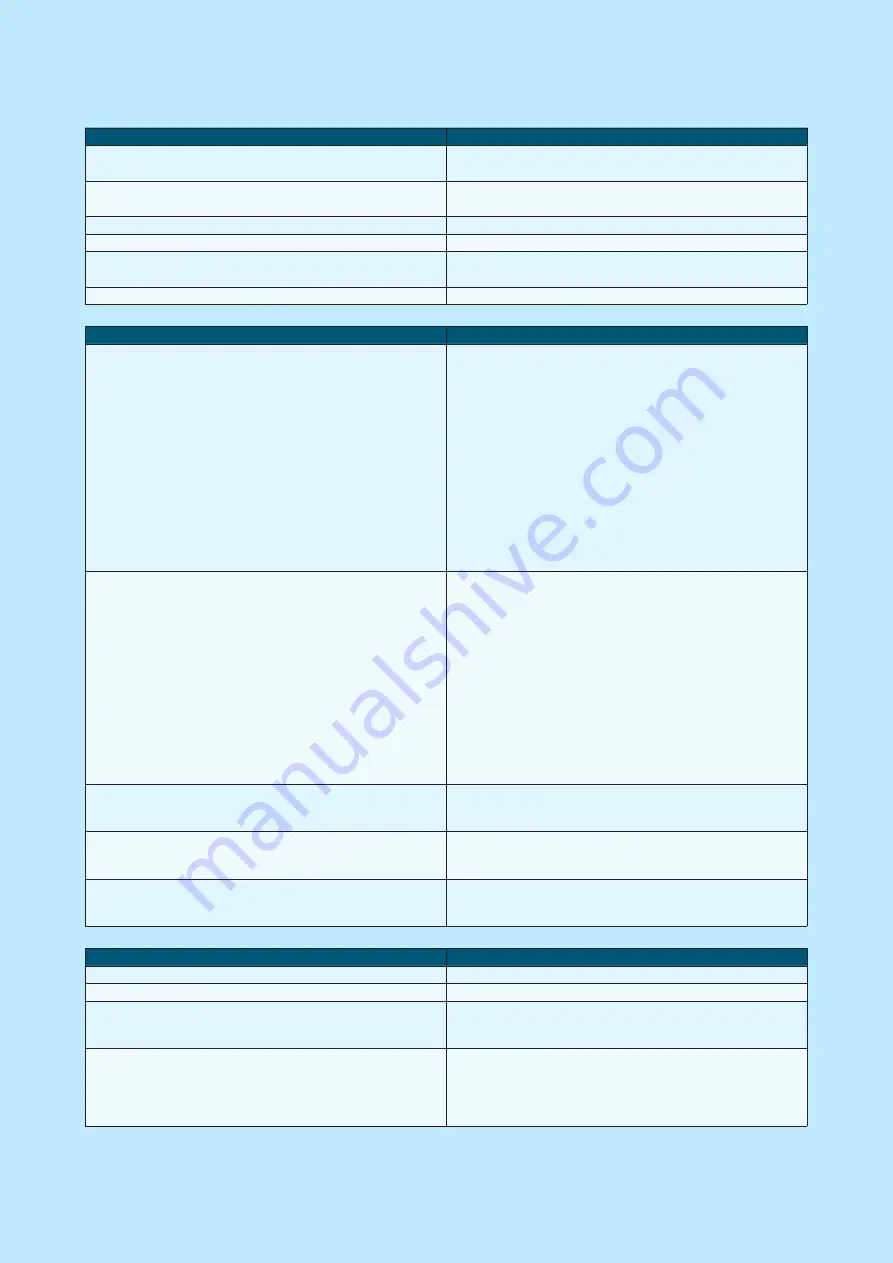
Nets One PA user guide | 43
Errors and troubleshooting
Questions
Solution
Regarding purchases, reconciliation and backup-solutions which
are more than 7 days old
Please contact your bank
Regarding purchases, reconciliations, backup-solutions which
are less than 7 days old
Please contact Nets customer services
Regarding several terminals with the same error
Please contact your network provider or shop/chain manager
Regarding Telenor SIM cards
Please contact Nets customer services
To order credit card agreements
Please contact Nets customer services or any acquirer of your
choosing
To order automatic reconciliation
Please contact Nets customer services
Error situations
Solution
•
Not connected to network
•
No contact with TMS/PSP
•
I only get offline transactions
General: The terminal cannot establish contact with the network.
Restart the terminal by holding down the yellow “Clear” button
and the full stop/comma button simultaneously. Let go and wait
until the terminal starts up (approx. 30 seconds). Try again.
GPRS: For the terminal to be online, the signal strength with
antenna signal must first be displayed at the top of the display. If
the signal or antenna do not show after restarting, contact the
network provider to check coverage and subscriptions/SIM cards
or call Nets’
customer service for additional troubleshooting of the terminal.
Ethernet/Broadband: Check that the Ethernet cable is connected
to the terminal and the network socket in the wall, switch or
router/modem. Contact your network provider to check the net-
work, or contact Nets’ Customer service for troubleshooting the
terminal.
The terminal freezes. None of the keys work
Ingenico terminals: Restart the terminal by holding down the yel-
low “Clear” button and the comma button simultaneously for ca 3
seconds. Let go and wait until the terminal starts up (approx. 30
seconds). Try again. If the terminal is still frozen, remove the
power cable or battery and ensure that the display goes dark.
Replace the power cable/battery. If the terminal is still frozen,
contact Nets Customer Services.
Spire terminals: Restart the terminal by holding the power button
for ca. 5 seconds. Let go and wait until the terminal starts up
(approx. 45 seconds). Try again. If the terminal is still frozen,
remove the power cable or battery and ensure that the display
goes dark. Replace the power cable/battery. If the terminal is still
frozen, contact Nets Customer Services.
The terminal stopped working in the middle of a transaction. Was
the purchase attempt approved?
Make a copy of the last transaction (MENU-5-2) to see if the pur-
chase was approved or not. If still uncertain, please contact Nets
Customer Services.
My terminal is broken and it will not turn on.
Check that the cables are connected and battery is inserted cor-
rectly. Please contact Nets customer services for further assis-
tance if the problem persists.
My terminal has an error message “missing keys”, and it is unusa-
ble.
Try to check the terminal for available updates by going to the
settings menu and performing a check for updates (MENU-0-2). If
the problem persists, please contact Nets customer services.
Response codes
Explanation
Resp: 05 and 51 – Rejected
The transaction is rejected by the bank or card issuer
Resp: 55 – Incorrect PIN
The cardholder has entered an incorrect PIN. Please try again.
Resp: 87 – The terminal must be reconciled
More than seven days have passed since the last reconciliation
and you must reconcile the terminal in order to continue to use it.
(Menu-6)
Resp 91 – No contact with card issuer
A data centre is down and the terminal cannot establish contact
with the cardholder’s card issuer. Try again, try another card or
settle in cash. The amount may be reserved on the cardholder’s
account, but it will be automatically released when the data cen-
tre is back in operation.


































