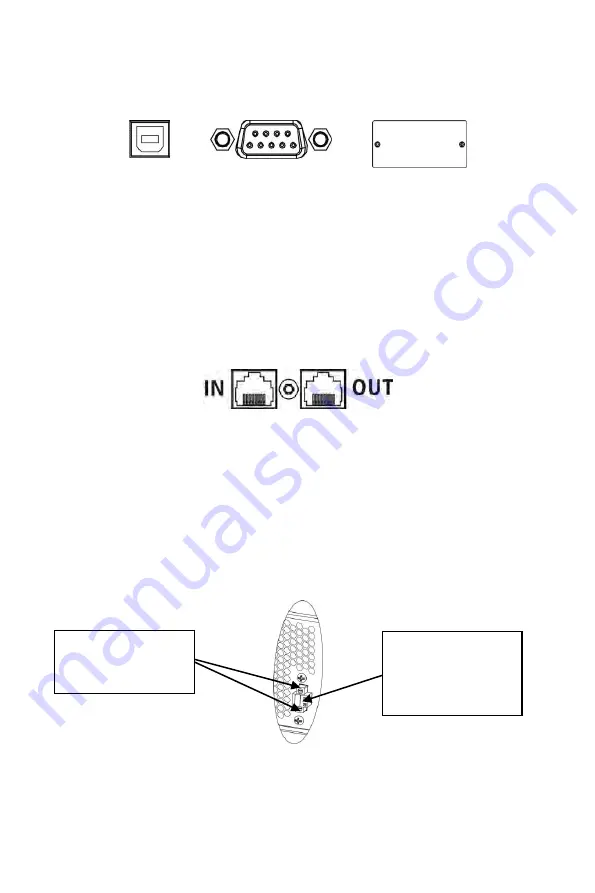
INFOSEC UPS SYSTEM - 15, rue du Moulin - 44880 Sautron - FRANCE - www.infosec-ups.com
Hot Line – Tel + 33 (0)2 40 76 15 82 - Fax + 33 (0)240 94 29 51 - [email protected] – 12 18 AA 59 205 19
37
Step 3 - Communication connection
Communication ports:
USB port
RS-232 port
Intelligent slot
To allow unattended UPS shutdown/start-up and status monitoring, connect the
communication cable one end to the USB or RS-232 port and the other to the
communication port of your PC. Once the software Infopower installed on your computer,
you can schedule UPS shutdown/start-up and monitor UPS status through PC.
The UPS is equipped with intelligent slot perfect for either SNMP or AS400 card. When
installing either SNMP or AS400 card in the UPS, it will provide advanced communication
and monitoring options.
PS: USB port and RS-232 port can’t work at the same time.
Step 4 - Network connection
Network/Fax/Phone surge port:
Connect the modem/phone/fax line into surge-protected “IN” outlet on the back panel of the
UPS unit. Connect from “OUT” outlet to the equipment with another modem/fax/phone line
cable.
Step 5 - Disable and enable EPO function
This UPS is equipped with EPO function for an emergency stop of the UPS output. By
default, the UPS is delivered from factory with Pin 1 and pin 2 closed (a metal plate is
connected to Pin 1 and Pin2) for UPS normal operation. To activate EPO function, remove
two screws on EPO port and green connector will be removed.
Note
: The EPO function logic can be set up via LCD setting. Please refer to program 16 in
UPS setting for the details.
It’s in closed status
for UPS normal
operation as
default.
To activate EPO
function, remove
these two screws.
















































