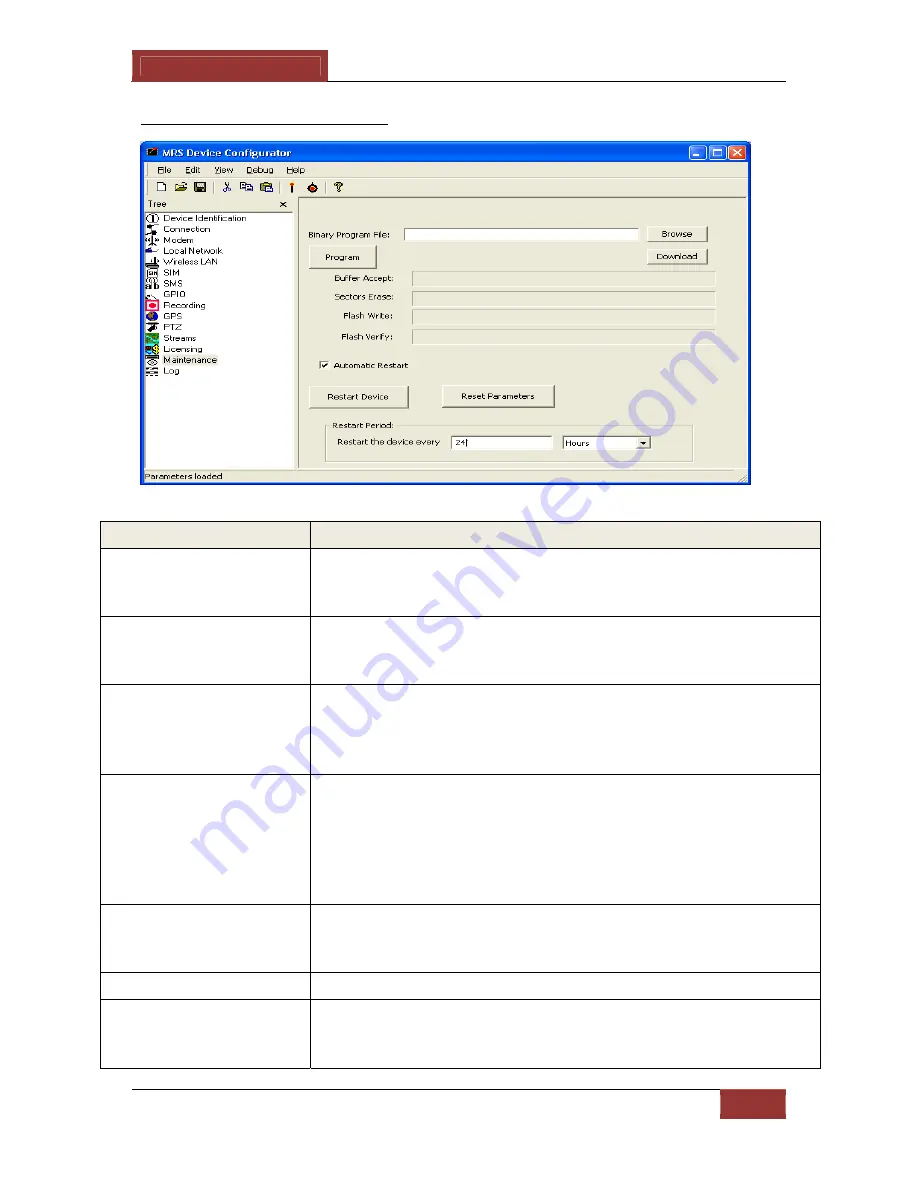
April 10, 2013
INFODRAW TMRS User Manual v5.3
83
2-3-3-13 Upgrade Menu
:
Upgrade Parameters:
Descriptions:
Here you can upgrade the unit’s firmware. Use external power and not
just battery power when upgrading the unit. DO NOT INTERUPT THE
UPGRADE PROCESS.
“Browse” button
If the upgrade file is stored on your PC, click
“Browse”
. Locate and
select the TMRS upgrade file (
TMRS-A_B_C_D.tgz
) on your PC. Then click
“Program”
.
“Program” button
Click
“Program”
to commence upgrading the firmware. Once the unit is
finished programming, click
“Restart Device”
. Once the device
reconnects to the Device Configurator, it should now be upgraded to
the new version.
“Download” button
Click the
“Download”
button to automatically download the latest
TMRS firmware version file. Once the file is downloaded, it will
automatically prompt you to commence programming. Click
“Program”
. Once the unit is finished programming, click
“Restart
Device”
. Once the device reconnects, it should now be upgraded to the
new version.
Automatic Restart
If the
“Automatic Restart”
box is ticked, the unit will automatically
restart itself once programming has finished. It is recommended to
keep this box ticked.
“Restart Device” button
This button restarts the TMRS device.
Restart Period
Filling in the "
Restart period"
details will make the device restart at set
intervals - is useful when the device tends to stop working during long
periods of activation.






























