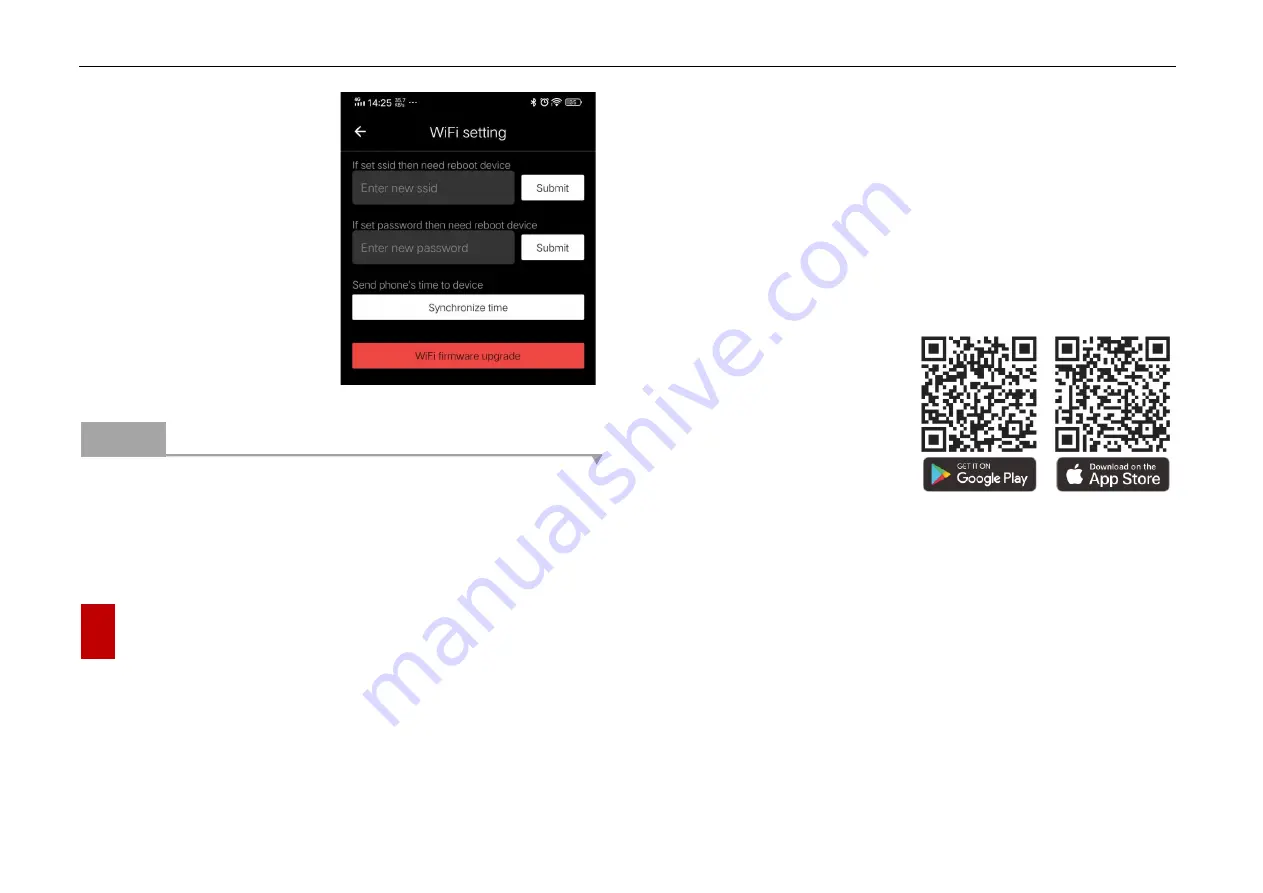
InfiRay Outdoor
•
Tube TH35/TH50
•
Operating Manual www.infirayoutdoor.com
All rights reserved and shall not be copied and distributed in any form without written permission
⚫
In the text box, enter and
submit the new name (SSID)
and password of the Wi-Fi.
⚫
It needs to reboot the device to
take the new name and
password effect.
Note
-
After the device is restored to the factory settings, the name and
password of the Wi-Fi will also be restored to the default factory
default settings.
22
Update and InfiRay Outdoor
The Tube series thermal imaging riflescopes supports
InfiRay Outdoor
technology, which allows you to transmit the image from the thermal imager
to the smartphone or tablet via Wi-Fi in real time mode.
You can find detailed instructions on
InfiRay Outdoor
in the separate
brochure at the site
www.infirayoutdoor.com
.
The design of the riflescope provides the software update option.
Updating is possible via the
InfiRay Outdoor
application. Also, it is
feasible to download and update software from the official website
(
www.infirayoutdoor.com
)
.
About InfiRay Outdoor
⚫
You can get
InfiRay Outdoor
application in the official
website, or search
InfiRay
Outdoor
in App store to
download App, or scan the
following QR code to download.
⚫
When installation completed, open
InfiRay Outdoor
application.
⚫
If your device has been connected to a mobile device, enable mobile
data on it. After the device accesses the Internet, an update prompt will
be displayed automatically. Click
Now
to download the latest version
immediately or click
Later
to update later.
⚫
InfiRay Outdoor
will automatically store the last connected device. So,
if the riflescope has not connected with your mobile device, but linked
to
InfiRay Outdoor
before, the update prompt will appear if there is an
































