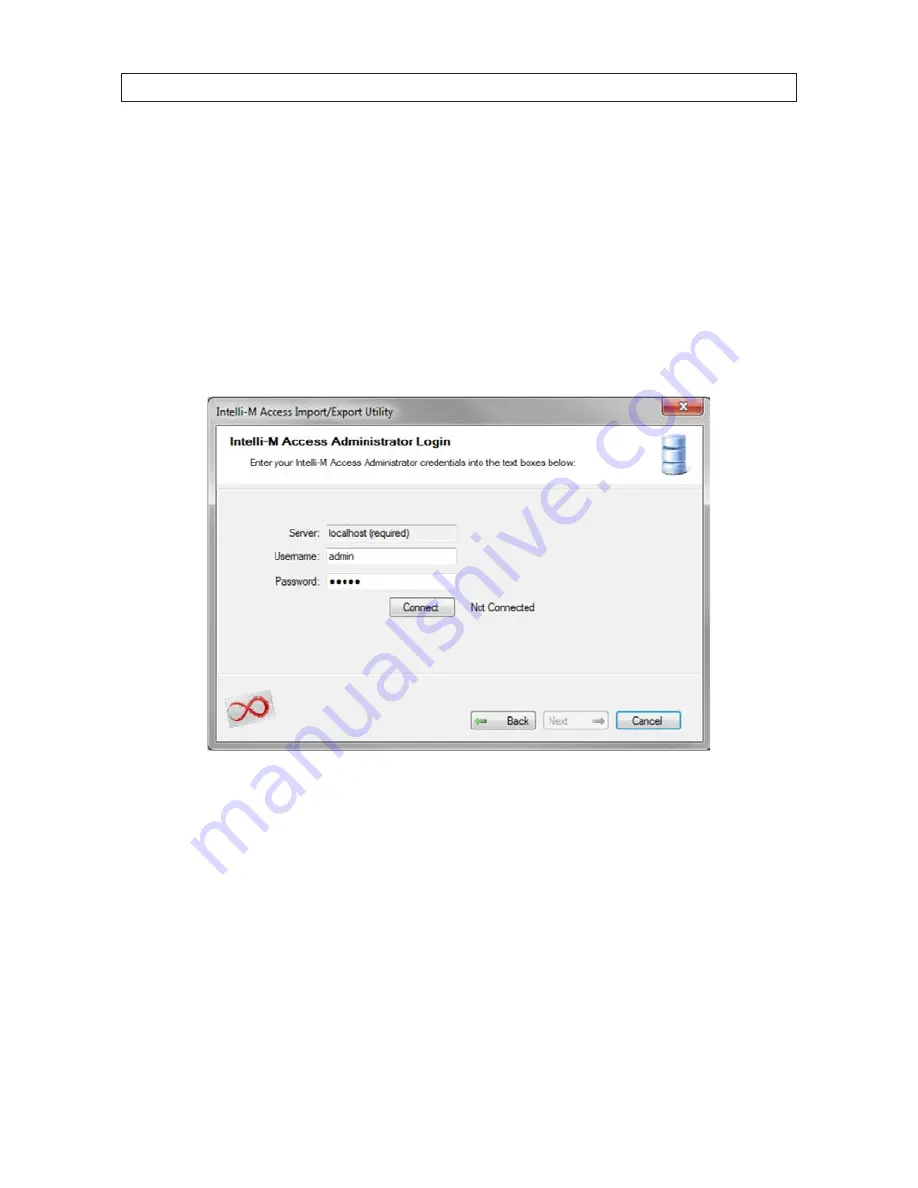
19
Intelli-M Access V4.0 User Manual
SECTION 2: INSTALLATION
2. To import user data from another access control system (such as Supervisor Plus) to Intelli-M Access, select the
Import to
Intelli-M Access
radio button, then click
Next
.
3. In the
Intelli-M Access Administrator login
page, select options as follows:
a. For the hostname, enter
localhost
(meaning that you must be running this utility from the server onto which you
installed Intelli-M Access).
b. Enter the admin username and password (use the default values if the password was not changed) you haven’t changed
the credentials yet. Ensure that proper credentials have been entered, and click
Connect
to connect to Intelli-M Access. If
you have trouble connecting to the database, please contact infinias Tech Support for further assistance.
c. After the test connection is successful, click
Next
to continue.
4. In the Import User Data page, click the directory icon and select the file containing the data you want to import, then click
Next
to continue.
















































