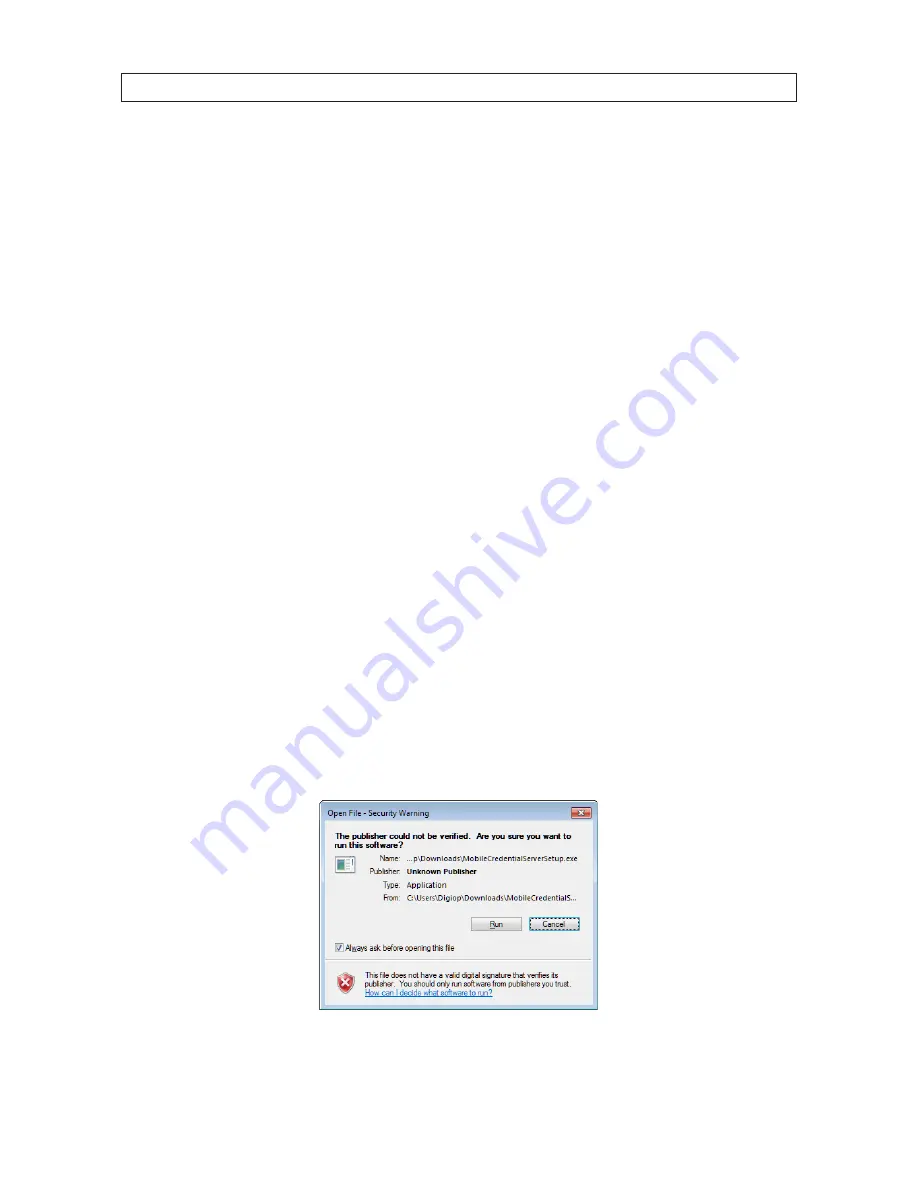
91
Intelli-M Access V4.0 User Manual
SECTION 5: MOBILE CREDENTIAL
SECTION 5
Mobile Credential
The Intelli-M Access Mobile Credential feature allows users to unlock doors using a smartphone app. Implementation of this feature
requires four steps:
1. Install the Mobile Credential Server software (available through infinias.com). This server can reside on the same hardware as
the Intelli-M server, or on a network where it can exchange data with the Intelli-M access server.
2. Configure Intelli-M Access user permissions to use a mobile credential. Licensing is required.
3. Install and configure the Mobile Credential application on your smartphone. The Mobile Credential application is a free,
personal application for Android™ devices and the Apple® iPhone®, iPad®, and iPod® (iOS 3.0 or later).
4. Setup a WIFI network through which smartphone users can connect to the Intelli-M Access server to gain access to doors.
5.1 Install the Mobile Credential server
The Intelli-M Access Mobile Credential Server installation package will install the necessary components to allow your mobile device
application to work with your Intelli-M Access server. The Mobile Credential Server can either be loaded directly onto your Intelli-M
Access server or onto a separate server that has access to your Intelli-M Access server.
1. Download Mobile Credential Server installation. A link to the installation file is available on the
infinias.com
website after
logging into a (your) free infinias user account.
2. Copy the installation file to the server where you want to install the Mobile Credential Server.
3. Double-click on the filename to start the installation. A window similar to the following window might appear. If so, click
Run
.
4. In the Welcome window shown below, click
Next
to continue the installation.
















































