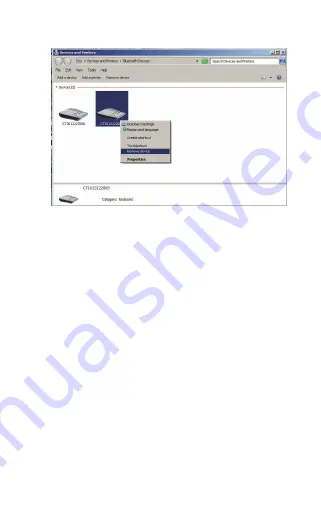
Note:
BCST-10 default mode is HID Mode, if you want to use
SPP mode, just read following barcodes before pairing, other
operations is same as HID mode.
2.4 Connect to PDA via BT
PDA is trying to connect to the BCST-10 Scanner (BT SPP).
1. Press the Power key and turn on the BCST-10 Scanner with
correct BT settings, such as setting up SPP as BT transmit
interface, and BT PIN code specified, etc.
2. Find the BT icon on PDA, and double-click.
31
Summary of Contents for BCST-10
Page 1: ...w w w i n a t e c k c o m Instruction Manual BCST 10 Barcode Scanner ...
Page 32: ...3 Click Add New Device 4 Choose BCST 10 click Next 32 ...
Page 34: ...7 Choose port number for added device COM0 is chosen here Click OK 34 ...
Page 38: ...38 Open a textbox for example short message the BCST 10 can read barcodes into the textbox ...
Page 48: ...48 Step 5 Tap Finish Step 6 Open a editable textbox then can read the barcodes ...
Page 49: ...49 Switch to Chinese input method Switch to English input method ...
Page 50: ...50 Switch to Japanese input method ...
Page 72: ...72 APPENDIX I The setting barcodes of parameters value 4 6 8 0 2 5 7 9 1 3 ...
Page 74: ...74 4 Scan the Exit with Save barcode 4 5 6 7 8 9 Exit With save ...






























