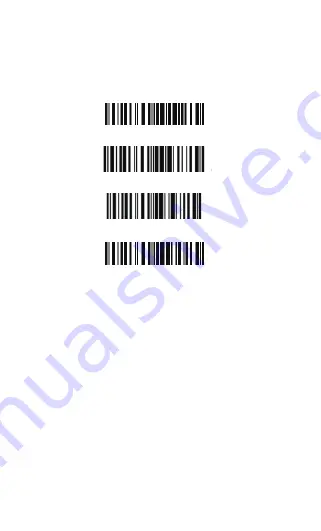
Save Custom Settings
1. You may change factory defaults, and customize some functions
suitable for your own applications when you use BCST-10, you
must read the ‘Enter Setup’ Function barcode you want to
customize ‘Save Custom Settings’ ‘Exit with Save’ barcodes.
2. If you want to restore to custom settings after resetting the
barcode scanner, just need to read ‘Enter Setup’ ‘Restore Custom
Settings’ ‘Exit with Save’ barcodes as above.
Save Custom Settings
Restore Customs Settings
Enter Setup
Exit with Save
11
Summary of Contents for BCST-10
Page 1: ...w w w i n a t e c k c o m Instruction Manual BCST 10 Barcode Scanner ...
Page 32: ...3 Click Add New Device 4 Choose BCST 10 click Next 32 ...
Page 34: ...7 Choose port number for added device COM0 is chosen here Click OK 34 ...
Page 38: ...38 Open a textbox for example short message the BCST 10 can read barcodes into the textbox ...
Page 48: ...48 Step 5 Tap Finish Step 6 Open a editable textbox then can read the barcodes ...
Page 49: ...49 Switch to Chinese input method Switch to English input method ...
Page 50: ...50 Switch to Japanese input method ...
Page 72: ...72 APPENDIX I The setting barcodes of parameters value 4 6 8 0 2 5 7 9 1 3 ...
Page 74: ...74 4 Scan the Exit with Save barcode 4 5 6 7 8 9 Exit With save ...


























