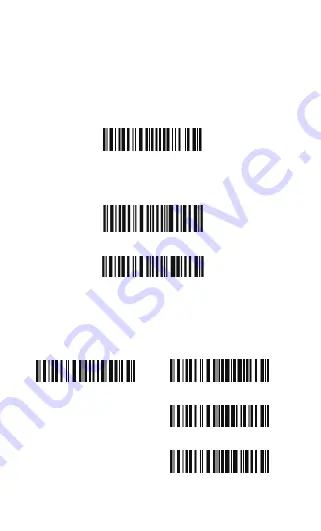
2.1. Select Output Interface
Either SPP or HID can be chosen depending on the need.
2.1.1 BT SPP Mode
If you select the output interface of BT SPP, you may run
HyperTerminal.exe or serial port tool to collect the scanned data.
You can setup SPP data batch upload or single upload according to
your requirements.
2.1.2 BT HID Mode
By default, BT HID is activated on the BCST-10 Scanner, and the
keyboard type is set to PCAT (US).
Enable SPP
SPP Data Batch Upload
SPP Data Single Upload
(*)Enable HID
Enter Setup
Exit with Save
Exit without Save
24
Summary of Contents for BCST-10
Page 1: ...w w w i n a t e c k c o m Instruction Manual BCST 10 Barcode Scanner ...
Page 32: ...3 Click Add New Device 4 Choose BCST 10 click Next 32 ...
Page 34: ...7 Choose port number for added device COM0 is chosen here Click OK 34 ...
Page 38: ...38 Open a textbox for example short message the BCST 10 can read barcodes into the textbox ...
Page 48: ...48 Step 5 Tap Finish Step 6 Open a editable textbox then can read the barcodes ...
Page 49: ...49 Switch to Chinese input method Switch to English input method ...
Page 50: ...50 Switch to Japanese input method ...
Page 72: ...72 APPENDIX I The setting barcodes of parameters value 4 6 8 0 2 5 7 9 1 3 ...
Page 74: ...74 4 Scan the Exit with Save barcode 4 5 6 7 8 9 Exit With save ...






























