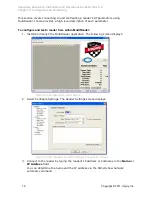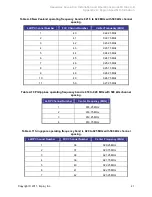Speedway Revolution Installation and Operations Guide Octane 4.8
Chapter 4: Upgrading Firmware
26
Copyright © 2011, Impinj, Inc.
Preparing the USB Drive for upgrade
1.
Insert a USB drive into your computer.
2.
Create an
impinj
directory in the root of the USB drive along with the subdirectories
revolution, upgrade, and images. The names of the directory are case sensitive and
must all be lower case.
3.
Copy the desired firmware upgrade .upg file into the
\impinj\revolution\upgrade\images\ directory.
Note
: If multiple .upg files exist in the images directory, the reader will use the
most recently modified file.
4.
Remove the USB drive from your computer.
Using the USB Drive
1.
Confirm that the reader is ready for upgrade with both the Power and Status LEDs
illuminated.
2.
Insert the USB drive into the “USB Host” port on the reader. Within 5-10 seconds,
the reader will begin upgrading the reader and the Power LED will blink amber. If the
Power LED remains solid green, the reader likely cannot locate the images directory
and .upg file on the USB drive.
3.
The upgrade process completes in 20-60 seconds and then the Power LED will
change to solid green.
5.
Remove the USB drive from the “USB Host” port and reboot the reader.
During the upgrade process, the reader will attempt to append information to a
“
status.log
” file in the “
impinj/revolution/upgrade
” directory. The “
status.log
” file is
intended to provide an audit trail for the upgrade of one or more readers.
If the firmware upgrade process fails the Power LED will blink red. Remove the USB drive
reboot the reader and check the “status.log” file for the reason of the failure.
Upgrading the Firmware through the Impinj Management Web UI
Speedway Revolution running Octane 4.4 and later supports upgrading the
firmware using the Impinj Management Web UI.
5.
Connect to the reader using a web browser http://<reader name or IP address>.
Examples: http://speedwayr-10-00-DD or http://10.0.10.44.
6.
Log in to the reader;
user name:
root
password:
impinj
7.
Click the Browse button and then select the firmware upgrade .upg file.
8.
Click the Upgrade button.
9.
After the upgrade is complete, click the reset button.