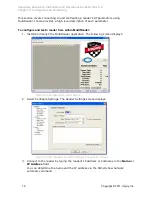Speedway Revolution Installation and Operations Guide Octane 4.8
Chapter 4: Upgrading Firmware
Copyright © 2011, Impinj, Inc.
25
Upgrading the Firmware using RShell:
1.
Obtain the firmware upgrade file from the Impinj support Web site,
support.impinj.com
. The upgrade file extension is .upg. (Example:
octane_4_8_0.upg).
2.
Place the upgrade file on a server (http, tftp, or ftp) accessible by the reader you are
upgrading.
3.
Using the Putty application, connect the reader using telnet, SSH or serial and log in.
4.
From the RShell command prompt, issue the following command:
>
config image upgrade <URI>
Where <URI> is the server location and name of the upgrade file.
For example:
> config image upgrade http://usacorp/rfid/reader/image/
octane_4_8_0.upg
> config image upgrade ftp://anonymous:abc@myserver/
ftpdirecotry/octane_4_8_0.upg.upg
> tftp://server/octane_4_8_0.upg
5.
After starting the upgrade, view the upgrade status at any time by issuing the
following command:
>
show image summary
6.
This command provides a display of the current upgrade status, the last operation,
the status of the last operation, and information about the primary and secondary
images. Reissue the show image summary command if you want to track the
upgrade status. Some status values you may see are:
WaitingForImageFileTransfer
WaitingForCommitImage
WaitingToActivateImmediate
The upgrade is complete when the UpgradeStatus parameter value is
Ready.
The LastOperation parameter should be WaitingToActivateImmediate and the
LastOperationStatus should be WaitingForManualReboot.
7.
Reboot the reader by issuing the following command:
>
reboot
Speedway Revolution reboot process displays messages in the RShell console as it goes
through each stage of the process. The reboot completes then the reader login prompt
displays on the console. The reader status light displays solid green.
LED reader reboot
behavior
details are provided on page 8.
Upgrading the Firmware with a USB Drive
Speedway Revolution running Octane 4.4 and later supports upgrading the firmware using a
USB drive.
First, obtain the firmware upgrade file from the Impinj support Web site,
support.impinj.com
. The upgrade file extension is .upg. (Example: octane_4_8_0.upg).