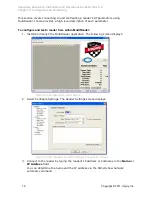Speedway Revolution Installation and Operations Guide Octane 4.8
Chapter 2: Installing and Connecting
12
Copyright © 2011, Impinj, Inc.
Note
: If you need to connect a PC directly to the Ethernet port, you can use a standard
Ethernet cable. A crossover cable is not necessary.
Debugging Ethernet network connection:
Steps to try if you encounter difficulty in connecting to the reader over TCP/IP:
1.
“ping” the reader, i.e. ping speedwayr-10-28-42.local (for Revolution). If you are on
an enterprise network it is usually not required to use ‘.local’
2.
If the ping is NOT successful, it will likely return one of these three error messages:
•
“Ping request could not find host”
•
“Request timed out”
•
“Destination host unreachable”
The likely cause is that your PC doesn’t have Bonjour Print Services installed. Refer
to
http://support.apple.com/kb/dl999
for installation instructions.
To connect Speedway Revolution to your PC over a serial connection:
1.
Confirm you have the latest version of Putty, a free and reliable SSH, Telnet, and
serial client. Version 0.60 or higher contains support for serial connections.
2.
Using a
Cisco style Console cable
RJ-45 to DB9, Impinj part number IPJ-A4000-000,
connect your PC’s valid/active COM port to the serial port on the reader as illustrated
below:
Figure 2.5 Speedway Revolution Serial Connection
3.
Power up the reader and wait for the boot sequence to complete. (See Step 3:
Power
the Reader
on page 10.)
4.
On the PC, run the Putty application and select the Serial connection option. Verify
that Serial line to connect to is set to COM1 (may be another COM port if you are
using a serial to USB adapter)
5.
Set Speed to 115200.
6.
Set Flow control to None.