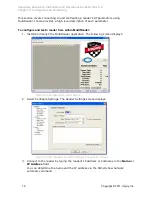Speedway Revolution Installation and Operations Guide Octane 4.8
Chapter 3: Configuring and Monitoring
20
Copyright © 2011, Impinj, Inc.
9.
On the right of the screen is a checkbox for each of the reader’s antenna ports. By
default, all antennas are enabled. Deselect the checkbox for any port without a
connected antenna. Leaving all ports enabled does no harm, but does waste
processing time because the reader reads all enabled ports. The reader verifies the
presence of an antenna before attempting to activate it.
10.
Set the appropriate transmit power, Tx Power, and receive sensitivity, Rx
Sensitivity, for each enabled antenna.
Transmit power controls the power of the signal leaving the antenna and the signal
range. The optimal setting depends on many things:
•
how you are powering the reader
•
cable length connecting the antenna to the reader
•
number of antennas in the area
•
anticipated distance between the antenna and the tags
Use the default value of 30 dBm for testing purposes.
Receive sensitivity controls the tag signal threshold below which the tag is ignored by
the reader. This parameter is useful in mitigating stray reads. Stray tags often have
a weaker signal than the tags to be read. The Max checkbox is selected by default,
and tells the reader to read all tags, regardless of the tag’s signal strength. This is
known as its Received Signal Strength Indicator—or RSSI.
When configuring a specific receive sensitivity, deselect the Max checkbox, and then
type the value you want for each connected antenna. The maximum sensitivity is -
80.
Remember, you are simply configuring the reader to test your installation. Adjust
these settings later when you begin using the reader in a live RFID operation if
desired.
11.
Select Apply. MultiReader displays a progress bar as it connects to the reader. When
the connection completes, the following status displays at the bottom of the
application:
Figure 3.4 Multireader Status Display
12.
Test your reader installation. Place one or more tags in the read-zone of one or more
of the attached antennas. Select START Inventory. Tag reads appear in the large
gray area on the left:
Figure 3.5 Multireader Tag Inventory Display