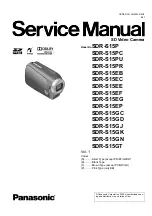BOBCAT Hardware User’s Manual
Imperx, Inc.
Rev. 2.0.2
6421 Congress Ave.
11/20/2012
Boca Raton, FL 33487
+1 (561) 989-0006
211 of 265
5.
Pulse Width – the pulse width (duration) determines the
exposure during triggering mode ONLY.
6.
Internal – internal camera registers controls the exposure.
7.
External – external pulse mapped to the camera input
controls the exposure.
8.
Exposure time slider – sets the actual camera exposure in
microseconds. The minimum exposure time adjusts
accordingly, based on the camera mode of operation. The
slider can only be used when “Internal” mode is enabled.
Programmable Integration:
Variable line and frame rate mode provides the
ability to run the camera in full resolution and at a
frame rate slower than the nominal camera frame
rate. The user can change “Line Time” in pixels
or change “Frame Time” in microseconds. The
maximum frame time is ~ 16 seconds.
AEC/AGC:
The camera can be set to automatic exposure and gain control in
order to keep the same image brightness during changing light
conditions.
Enables
– enables which feature to be used:
1.
AEC – enables Automatic Exposure Control (AEC) mode. The
user can change “Area”, “Exposure” and “Luminance”. “Gain”
cannot be adjusted.
2.
AGC – enables Automatic Gain Control (AGC) mode. The user
can change “Area”, “Gain” and “Luminance”. “Exposure”
cannot be adjusted.
3.
AIC – enables Automatic Iris Control (AIC). The camera
provides an analog video signal (via 12 pin HIROSE connector),
compatible with “Video” iris lens control.
Area
– sets an active region of significance. Only the image inside
the selected region will be used in the data collection AEC/AGC
algorithm. Any brightness changes outside of the region will be
ignored. The changes as determined by the algorithm will apply to
the entire image. The user can enter the region of significance by
setting the active window size (Width, Height) and offset (X, Y).
Image location (1.1) is top left corner. The user can set the desired
window size by typing the numbers directly, or by selecting the
desired size in the provided gray square window. To do this, simply
draw the window with the mouse in the gray square.