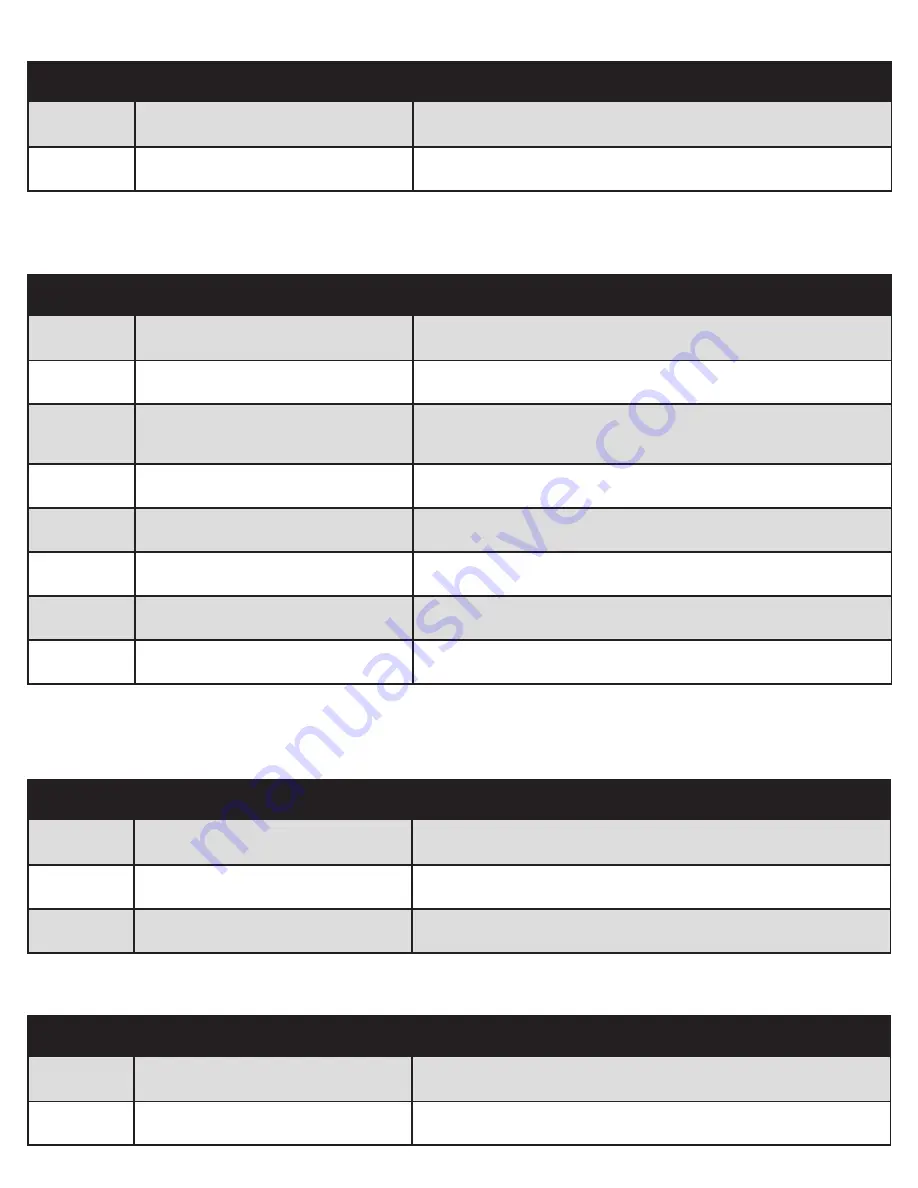
13
TOGGLE THE DISPLAY UNIT FORMAT
Step
Operation
Motion
1
Press and hold button S, then press and
hold
q
, for about 3 seconds
The height information will be changed between centimeters and inches
2
Release the buttons
Completed
Note: In the Imperial format (inches), the minimum height variation is 0.5in. In the metric format, the minimum height variation is 1cm.
VERIFY THE DISPLAY SWITCH DATA TO MATCH THE DESK HEIGHT
Step
Operation
Motion
1
Set the table at any height, recommended
at the bottom position
Measure the table’s actual height and write down the number in inches or
in centimeters
2
Press and hold button S, then press and
hold
p
, keep about 3 seconds
The first digit is flashing on the screen
3
Release the buttons, then press
p
or
q
to change the first digit to match the
number measured
The first digit is being increased or decreased
4
Click button S
The second digit is flashing on the screen
5
Click
p
or
q
to change the second digit to
match the number measured
The second digit is being increased or decreased
6
Click button S
The third digit is flashing on the screen
7
Click
p
or
q
to change the third digit to
match the number measured
The third digit is being increased or decreased
8
Click button S
Completed
SET A LOW LIMIT FOR THE DESK HEIGHT
This feature sets a Low Limit for the desk top. It is useful for when items such as a drawer unit or filing cabinet are placed under the desk. It will
prevent these items from being hit as the desk surface lowers.
Step
Operation
Motion
1
Press and hold
p
&
q
, then release
Run the legs to the position you want the table surface to be
2
Press and hold button S, then press and
hold 1, keep about 3 seconds
Letter “L” is indicated on the screen. That means the current position is now
the lowest position that the table can be moved to
3
Release the buttons
Completed
UN-SET A LOW LIMIT FOR THE DESK HEIGHT
Step
Operation
Motion
1
Press and hold button S, then press and
hold 2, keep about 3 seconds
Letter “C” is indicated on the screen. That means the previously-set low
limit has been erased and can be moved in full range
2
Release the buttons
Completed
















